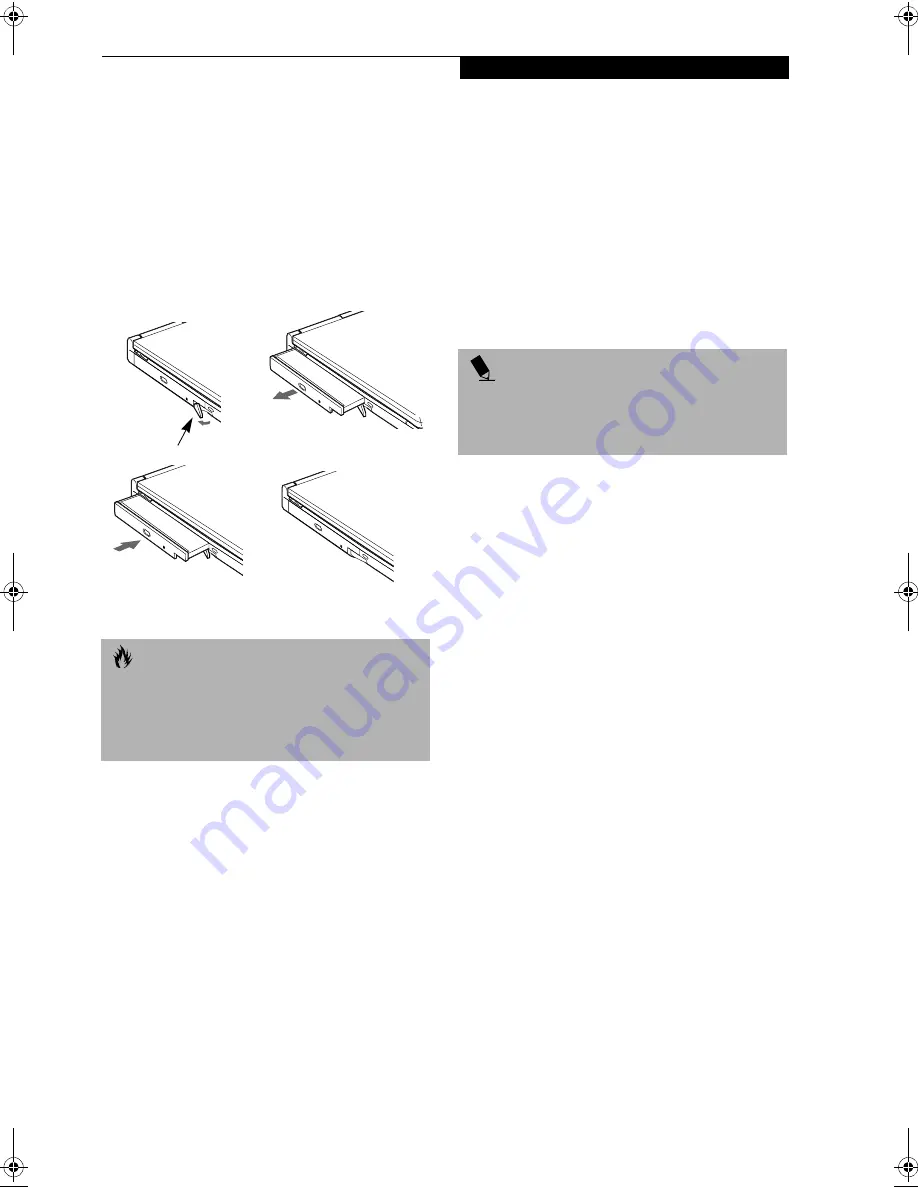
21
G e t t i n g t o K n o w Y o u r L i f e B o o k
Cold-swapping
To cold-swap modular devices in your Flexible Bay
follow these easy steps: (Figure 2-20)
1. Close any open files.
2. Shutdown your LifeBook.
3. Pull out the Flexible Bay eject lever. This will push
your device out slightly, allowing you to remove the
device.
4. Slide your device out until it is clear of the bay.
This will require light force.
Figure 2-20 Removing/Installing a device in the Flexible Bay
5. Slide the device you are installing into your
LifeBook until it clicks into place.
6. It is now safe to turn your LifeBook back on.
7. You can now access and use the device.
Your LifeBook will automatically detect the new device
and activate it within your system. The drive letters
associated with the device will be created and listed
under My Computer and Windows Explorer.
Hot-swapping with BayManager
™
under Windows
98 Second Edition
BayManager
™
provides a simple and powerful method
of switching modular devices on your LifeBook without
having to reboot. Windows 98 Second Edition does not
natively support hot-swapping. With BayManager, you
can swap modular devices while your OS is running, this
is called hot-swapping.
Using BayManager
It’s easy to swap modular devices on your LifeBook
using BayManager. To hot-swap modular devices follow
these steps:
1. Point your mouse on the BayManager icon on the
Windows Taskbar in the lower right corner of
your screen.
2. Double click the left mouse button to bring up the
BayManager window.
3. Click Remove/Swap or Insert button to change a
device in the Flexible Bay.
4. A message appears telling you that it is safe to
swap devices.
5. Swap the modular devices.
6. Click
OK
button.
7. You can access and use the device when the “System
Device change” message goes away.
Your LifeBook will automatically detect the new device
and activate it within your system. The drive letters
associated with the device will be created and listed
under My Computer and Windows Explorer.
Key Information About BayManager
You can see the type of device present in the Flexible Bay
by pointing at the BayManager icon on the Taskbar or in
the Storage Device tab of BayManager Properties. Infor-
mation about the device appears as follows:
■
Built-in CD-ROM/CD-RW/DVD drive:
Identified as “CD-ROM”
■
Built-in SuperDisk or a second hard disk drive:
Identified as “DiskDrive”
■
Built-in floppy disk drive (FDD), FDD connected via
specific connector on the connector box, or USB FDD:
Identified as “Floppy”
Tips About Using BayManager
■
If you have BayManager installed in your computer,
and want to enable Direct Memory Access (DMA) to a
bay device, click the device icon on the Storage Devices
tab of the BayManager dialogue box to check DMA.
Note that not all devices support DMA.
C A U T I O N
Be careful when aligning and seating devices in the bay.
If the fit is incorrect, you may damage the bay or the
device. If the device does not move easily in the bay,
remove it, and check for dirt or foreign objects. It will
require a firm push to latch the device in place.
(a)
(b)
(c)
(d)
Flexible Bay Eject Lever
P O I N T
Devices are protected from being removed while the
OS is using it. If the device is in use, an Error Message
window pops up and requests you to close any open files.
Close any open files and restart procedure at step 1.
Summary of Contents for Lifebook S4546
Page 8: ...L i f e B o o k S S e r i e s ...
Page 9: ...1 Preface ...
Page 10: ...L i f e B o o k S S e r i e s ...
Page 12: ...2 L i f e B o o k S S e r i e s S e c t i o n O n e ...
Page 13: ...3 2 Getting to Know Your LifeBook ...
Page 14: ...4 L i f e B o o k S S e r i e s S e c t i o n T w o ...
Page 37: ...27 3 Getting Started ...
Page 38: ...28 L i f e B o o k S S e r i e s S e c t i o n T h r e e ...
Page 47: ...37 4 User Installable Features ...
Page 48: ...38 L i f e B o o k S S e r i e s S e c t i o n F o u r ...
Page 66: ...56 L i f e B o o k S S e r i e s S e c t i o n F o u r ...
Page 67: ...57 5 Troubleshooting ...
Page 68: ...58 L i f e B o o k S S e r i e s S e c t i o n F i v e ...
Page 82: ...72 L i f e B o o k S S e r i e s S e c t i o n F i v e ...
Page 83: ...73 6 Care and Maintenance ...
Page 84: ...74 L i f e B o o k S S e r i e s S e c t i o n S i x ...
Page 88: ...78 L i f e B o o k S S e r i e s S e c t i o n S i x ...
Page 89: ...79 7 Specifications ...
Page 90: ...80 L i f e B o o k S S e r i e s S e c t i o n S e v e n ...
Page 95: ...85 8 Glossary ...
Page 96: ...86 L i f e B o o k S S e r i e s S e c t i o n E i g h t ...






























