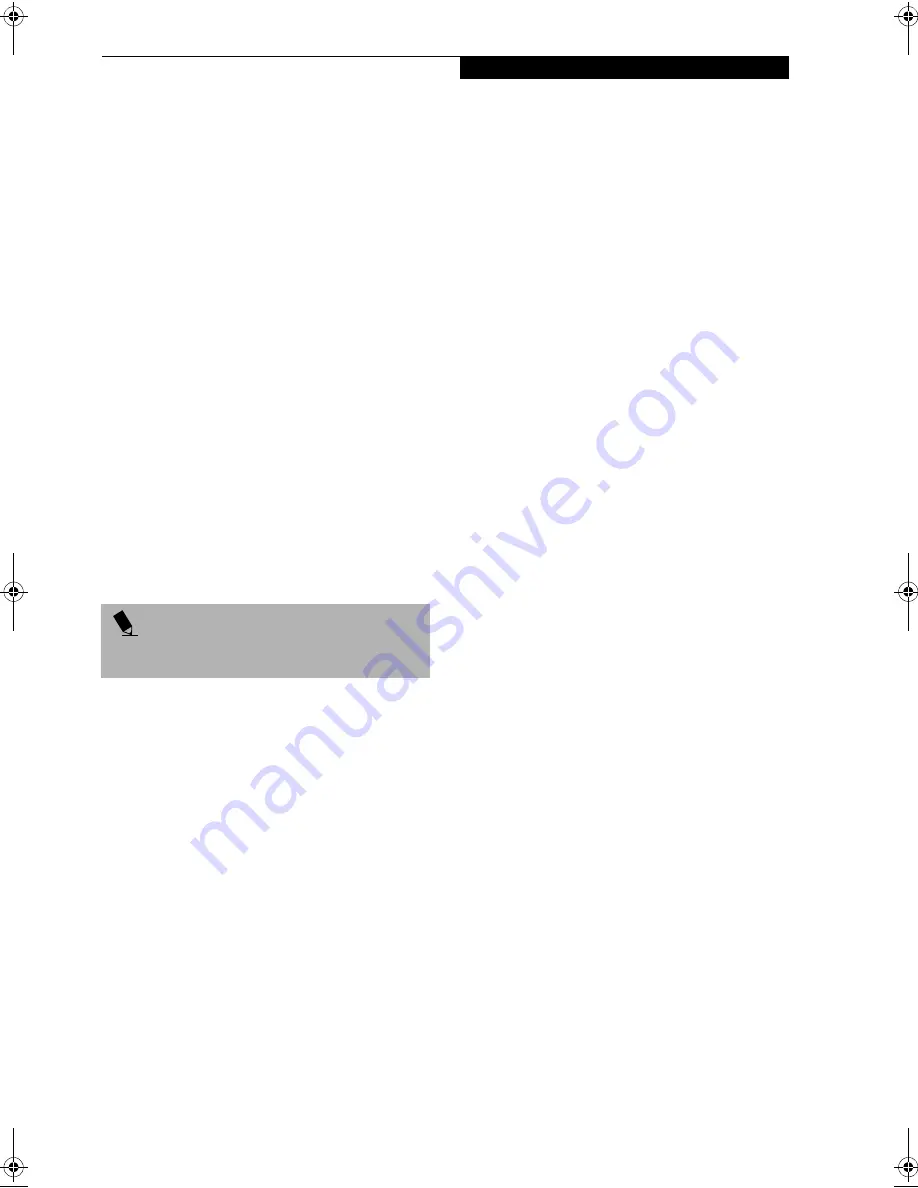
33
G e t t i n g S t a r t e d
When you turn on your LifeBook for the first time,
it will display a Fujitsu logo on the screen and then the
Windows 2000 Professional setup screen will appear.
The Windows 2000 Professional setup will prompt you
through a series of screens. You will be asked to enter
custom and computer information, user password,
date and time, workgroup or computer domain and
accept or reject the license agreement. Once you have
entered all the information you will be asked to restart
your computer.
REGISTERING YOUR LIFEBOOK
What are the benefits of registering?
You will receive an identification label for your LifeBook,
which, if your LifeBook is ever lost, may help in getting
it returned to you. You also receive priority Personal
Identification Number (PIN) technical support access
and useful product mailings. Proof of purchase is not
required if you register within 30 days of your purchase.
How do I register?
With Windows, it is a part of the Windows Welcome
process. If you do not register during the Welcome
process you can double-click on the LifeBook Registra-
tion icon on your desktop and then follow the instruc-
tions. The LifeBook Registration icon is the only way to
register Windows 2000 Professional.
You may also complete the pre-printed registration form
and either:
■
Fax to 1-800-511-9989
■
Mail to:
Fujitsu PC Corporation
5200 Patrick Henry Drive
Santa Clara, CA 95054
You may also register on our Web site:
■
www.fujitsupc.com/support.
You will need to be set up with an Internet Service
Provider (ISP) to use this option.
INSTALLING CLICK ME!
The first time you boot up your system, you will see an
icon on the desktop called Click Me!. When you click the
Click Me! icon, your system will automaticaly build the
icon tray in the bottom right of the screen. These icons
provide links to utilities that you will frequently access.
Although the icon remains on the screen, you need
invoke it only once. When you click Click Me!, the
following pre-installed applications and utilities will be
activated and appear on the taskbar:
■
McAfee ActiveShield
■
BatteryAid
■
LifeBook Application Panel
■
ATI Display Properties
■
Alps Touchpad
■
Softex BayManager (Windows 98 only)
P O I N T
Make sure you have connected a phone line to your
modem before you use E-Registration.
Summary of Contents for Lifebook S4546
Page 8: ...L i f e B o o k S S e r i e s ...
Page 9: ...1 Preface ...
Page 10: ...L i f e B o o k S S e r i e s ...
Page 12: ...2 L i f e B o o k S S e r i e s S e c t i o n O n e ...
Page 13: ...3 2 Getting to Know Your LifeBook ...
Page 14: ...4 L i f e B o o k S S e r i e s S e c t i o n T w o ...
Page 37: ...27 3 Getting Started ...
Page 38: ...28 L i f e B o o k S S e r i e s S e c t i o n T h r e e ...
Page 47: ...37 4 User Installable Features ...
Page 48: ...38 L i f e B o o k S S e r i e s S e c t i o n F o u r ...
Page 66: ...56 L i f e B o o k S S e r i e s S e c t i o n F o u r ...
Page 67: ...57 5 Troubleshooting ...
Page 68: ...58 L i f e B o o k S S e r i e s S e c t i o n F i v e ...
Page 82: ...72 L i f e B o o k S S e r i e s S e c t i o n F i v e ...
Page 83: ...73 6 Care and Maintenance ...
Page 84: ...74 L i f e B o o k S S e r i e s S e c t i o n S i x ...
Page 88: ...78 L i f e B o o k S S e r i e s S e c t i o n S i x ...
Page 89: ...79 7 Specifications ...
Page 90: ...80 L i f e B o o k S S e r i e s S e c t i o n S e v e n ...
Page 95: ...85 8 Glossary ...
Page 96: ...86 L i f e B o o k S S e r i e s S e c t i o n E i g h t ...






























