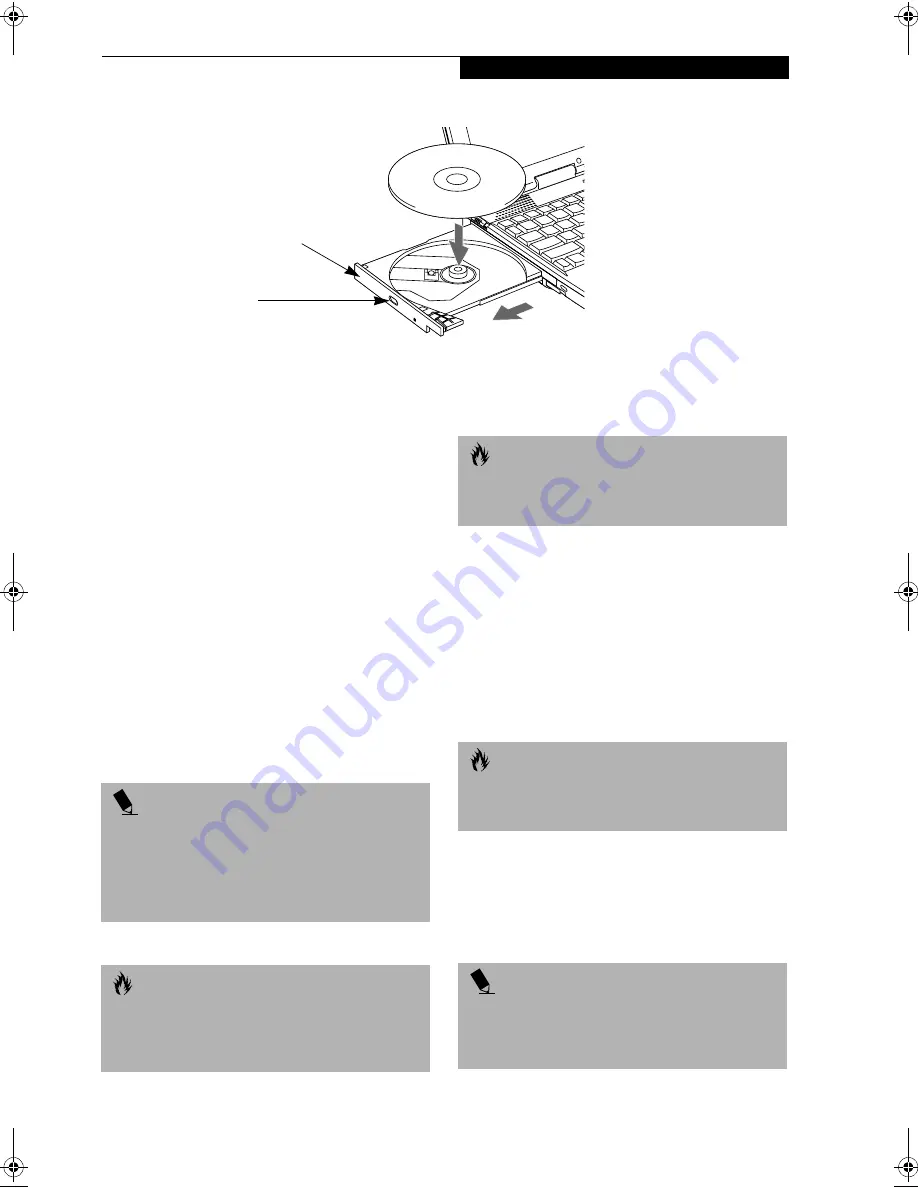
43
U s e r I n s t a l l a b l e F e a t u r e s
Figure 4-6 Media Player Drive
Media Player Drive
Your Fujitsu LifeBook contains a media player drive
which is either DVD player or a CD-RW player. A DVD
player gives you access to movie, software, and audio
DVD/CDs. A CD-RW player allows you to access soft-
ware or audio CDs, and to write data onto recordable
CDs.
MEDIA PLAYER SOFTWARE
DVD Model only: With the media player drive and Media
Player software you can play DVD movies on your Life-
Book. The media player includes controls which allow
you to take full advantage of the features of a DVD
movie, as well as standard features such as fast forward,
fast reverse, pause, etc.
CD-RW Model only: With the media player drive, you
can read audio CDs, and write data onto a recordable
CD-R or CD-RW disc.
LOADING A DVD, CD, CD-R, OR CD-RW
(“MEDIA”)
To load a disc into your media player drive, follow these
steps:
1. Push and release the eject button on the front of the
media player drive to open the holder tray. The tray
will come out of the LifeBook a short distance.
2. Gently pull the tray out until a media disc can easily
be placed in the tray.
3. Place the media into the tray, label side up, with the
hole in the center of the disc. Snap the disc onto the
raised circle in the center of the tray.
4. Gently push the holder tray back in until you
hear a click. (Figure 4-7)
Media Holder Tray
Media Eject Button
P O I N T S
■
Prior to using your Media Player, you must install
the Media Player software. Refer to the applicable
readme file on the Driver Applications CD-ROM for
instructions on installing you Media Player software.
■
You should periodically check the Fujitsu Web site at
www.fujitsupc.com for current updated drivers.
C A U T I O N
Do not operate your media player drive unless your
LifeBook is sitting on a flat surface. Using a drive when
the system is not level may damage the drive or prevent
proper operation.
C A U T I O N
Prolonged use of the media player drive, such as
watching a DVD movie, will substantially reduce your
battery life.
C A U T I O N
There may be a protective sheet in the tray from when it
was shipped; please make sure it is removed before
operating the drive.
P O I N T
If you have disabled the Auto Insert Notification
Function, you will have to start the drive from
your desktop, since your LifeBook will not automatically
recognize that media has been loaded.
Summary of Contents for Lifebook S4546
Page 8: ...L i f e B o o k S S e r i e s ...
Page 9: ...1 Preface ...
Page 10: ...L i f e B o o k S S e r i e s ...
Page 12: ...2 L i f e B o o k S S e r i e s S e c t i o n O n e ...
Page 13: ...3 2 Getting to Know Your LifeBook ...
Page 14: ...4 L i f e B o o k S S e r i e s S e c t i o n T w o ...
Page 37: ...27 3 Getting Started ...
Page 38: ...28 L i f e B o o k S S e r i e s S e c t i o n T h r e e ...
Page 47: ...37 4 User Installable Features ...
Page 48: ...38 L i f e B o o k S S e r i e s S e c t i o n F o u r ...
Page 66: ...56 L i f e B o o k S S e r i e s S e c t i o n F o u r ...
Page 67: ...57 5 Troubleshooting ...
Page 68: ...58 L i f e B o o k S S e r i e s S e c t i o n F i v e ...
Page 82: ...72 L i f e B o o k S S e r i e s S e c t i o n F i v e ...
Page 83: ...73 6 Care and Maintenance ...
Page 84: ...74 L i f e B o o k S S e r i e s S e c t i o n S i x ...
Page 88: ...78 L i f e B o o k S S e r i e s S e c t i o n S i x ...
Page 89: ...79 7 Specifications ...
Page 90: ...80 L i f e B o o k S S e r i e s S e c t i o n S e v e n ...
Page 95: ...85 8 Glossary ...
Page 96: ...86 L i f e B o o k S S e r i e s S e c t i o n E i g h t ...






























