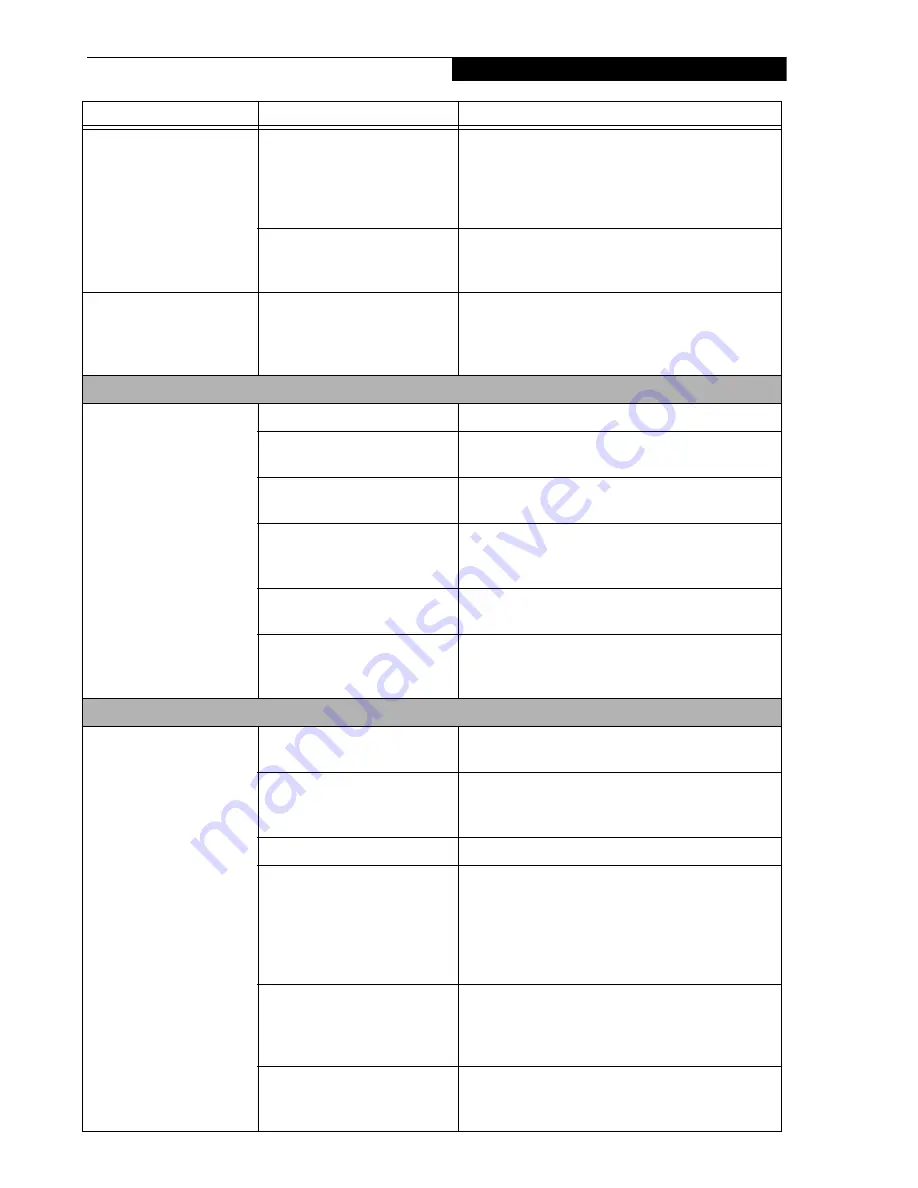
55
T r o u b l e s h o o t i n g
Your notebook appears to
change setup parameters
when you start it.
BIOS setup changes were not
saved when you made them
and exited the BIOS setup
utility returning it to
previous settings.
Make sure you select
Save Changes And Exit
when
exiting the BIOS setup utility.
The BIOS CMOS hold-up
battery has failed.
Contact your support representative for repairs.
This is not a user serviceable part but has a normal
life of 3 to 5 years.
Your system display won’t
turn on when the system is
turned on or when the
system has resumed.
The system may be password-
protected.
Check the status indicator panel to verify that the
Security icon is blinking. If it is blinking, enter your
password.
Audio Problems
There is no sound coming
from the built-in speakers.
The volume is turned too low.
Adjust the volume control on your notebook.
The software volume control is
set too low.
Adjust the sound volume control settings in your
software, operating system and applications.
Headphones are plugged into
your notebook.
Plugging in headphones disables the built-in
speakers, remove the headphones.
BIOS audio settings
are incorrect.
Set the BIOS setup utility to the default values within
the Multimedia Device Configuration menu.
(See
BIOS Setup Utility on page 27 for more information)
Software driver is not
configured correctly.
Refer to your application and operating system
documentation for help.
The speakers have been muted
using the Volume icon in the
system tray.
Click on the Volume icon in the tool tray on the
bottom right of the screen. (It looks like a speaker).
If the Mute box is checked, click on it to uncheck it.
DVD/CD-RW/CD-ROM Drive Problems
LifeBook notebook fails to
recognize DVD/CD-RW/
CD-ROM’s.
Protective sheet is still in the
opticaldrive tray.
Remove the protective sheet from the tray.
The disc is not pushed down
onto raised center circle of the
drive.
Open optical tray and re-install the disc properly.
Drive tray is not latched shut.
Push on the front of the disc tray until it latches.
Incorrect DVD Player or no
DVD Player software is
installed.
The DVD player software may be corrupted. Unin-
stall the software using the Add or Remove Program
utility in the Control Panel, then re-install the soft-
ware from the Drivers and Applications CD that
came with your system.
(See “Using the Media Player
Software” on page 39 for more information.)
Wrong drive designator was
used for the disc in the
application.
Verify the drive designator used by the application is
the same as the one used by the operating system.
When the operating system is booted from a DVD/
CD, drive designations are automatically adjusted.
Windows auto insertion
function is disabled.
Start the disc from the desktop or application soft-
ware or re-enable the Windows auto insertion
function.
Problem
Possible Cause
Possible Solutions
Summary of Contents for LifeBook S2210
Page 1: ...User s Guide Learn how to use your LifeBook S2210 Notebook ...
Page 2: ...Fujitsu LifeBook S2210 Notebook User s Guide ...
Page 3: ......
Page 9: ...L i f e B o o k S 2 0 0 0 N o t e b o o k ...
Page 10: ...1 Preface ...
Page 11: ...L i f e B o o k S 2 0 0 0 N o t e b o o k ...
Page 13: ...2 L i f e B o o k S 2 0 0 0 N o t e b o o k ...
Page 14: ...3 2 Getting to Know Your LifeBook Notebook ...
Page 15: ...4 L i f e B o o k S 2 0 0 0 N o t e b o o k ...
Page 33: ...22 L i f e B o o k S 2 0 0 0 N o t e b o o k ...
Page 34: ...23 3 Getting Started ...
Page 35: ...24 L i f e B o o k S 2 0 0 0 N o t e b o o k ...
Page 43: ...32 L i f e B o o k S 2 0 0 0 N o t e b o o k ...
Page 44: ...33 4 User Installable Features ...
Page 45: ...34 L i f e B o o k S 2 0 0 0 N o t e b o o k ...
Page 61: ...50 L i f e B o o k S 2 0 0 0 N o t e b o o k ...
Page 62: ...51 5 Troubleshooting ...
Page 63: ...52 L i f e B o o k S 2 0 0 0 N o t e b o o k ...
Page 78: ...67 6 Care and Maintenance ...
Page 79: ...68 L i f e B o o k S 2 0 0 0 N o t e b o o k ...
Page 83: ...72 L i f e B o o k S 2 0 0 0 N o t e b o o k ...
Page 84: ...73 7 Specifications ...
Page 85: ...74 L i f e B o o k S 2 0 0 0 N o t e b o o k ...
Page 90: ...79 8 Glossary ...
Page 91: ...80 L i f e B o o k S 2 0 0 0 N o t e b o o k ...
Page 100: ...89 Appendix Integrated Wireless LAN User s Guide Optional Device ...
Page 101: ...90 L i f e B o o k S 2 0 0 0 N o t e b o o k ...
Page 117: ...106 L i f e B o o k S 2 0 0 0 N o t e b o o k ...
Page 118: ...107 Appendix B Using the Fingerprint Sensor Optional Device ...
Page 119: ...108 L i f e B o o k S 2 0 0 0 N o t e b o o k A p p e n d i x ...
Page 127: ...116 L i f e B o o k S 2 0 0 0 N o t e b o o k A p p e n d i x ...






























