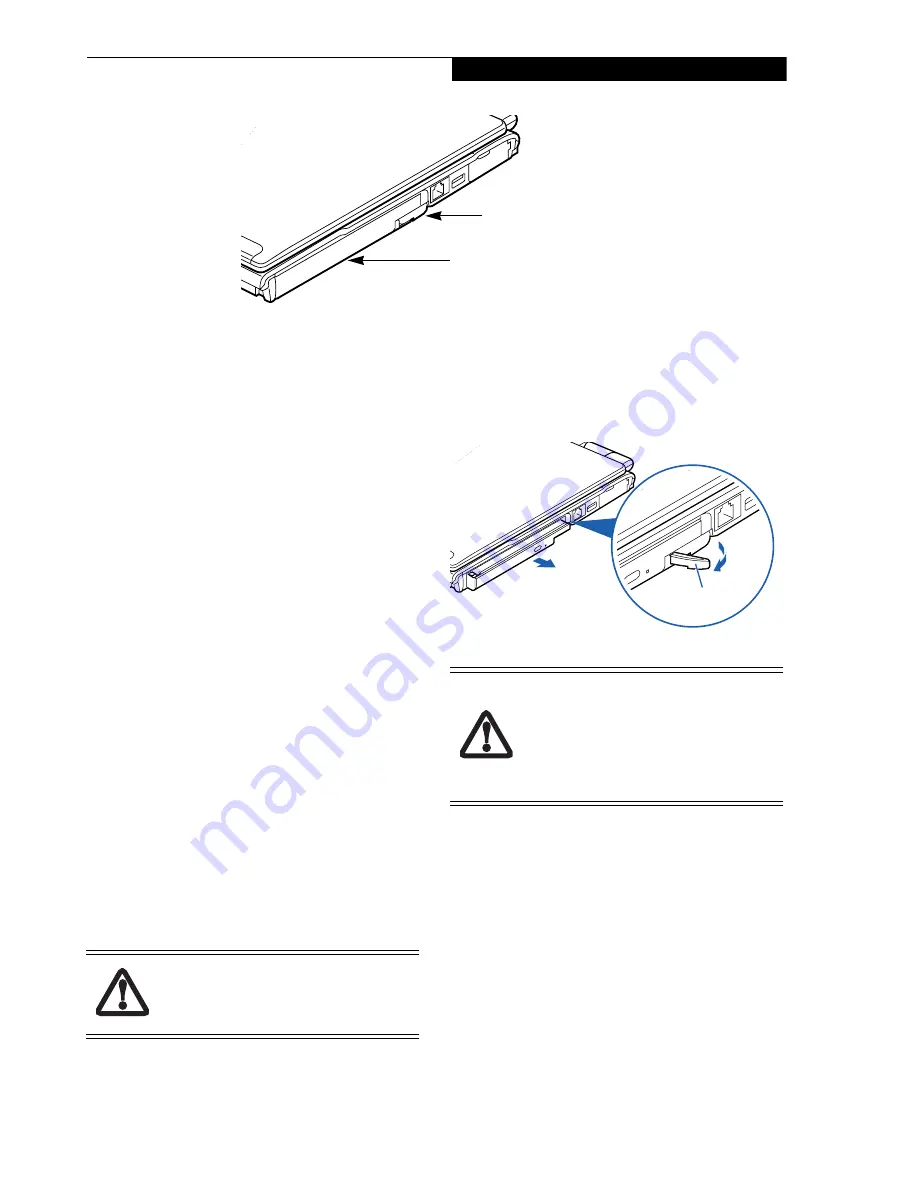
19
G e t t i n g t o K n o w Y o u r L i f e B o o k
Figure 2-16 Flexible Bay
Flexible Bay Devices
Your LifeBook notebook contains a Flexible Bay. The
Flexible Bay can accommodate a modular DVD/CD-RW
combo drive, Dual-Layer Multi-Format DVD Writer,
Lithium ion battery, or weight saver.
(Figure 2-16)
■
Modular DVD/CD-RW combo drive
: Allows you to
access movies, software, and audio DVD/CDs as well
as to write to CDs.
■
Modular Dual-Layer Multi-Format DVD Writer
:
Allows you to access movies, software, and audio
DVD/CDs as well as write to CD-R, CD-RW, DVD-R,
DVD+R, DVD-RW, DVD+RW, and DVD RAM discs.
■
Modular Lithium ion battery
: This is a rechargeable
battery that can be used to power your LifeBook note-
book when an adapter is not connected.
■
Weight Saver
: This is used to fill the bay when no
device is needed.
REMOVING AND INSTALLING
MODULAR DEVICES
There are two ways to remove and install modular
devices in the Flexible Bay:
■
Cold-swapping: swapping devices while your LifeBook
notebook is powered off.
■
Hot-swapping: swapping devices while your system is
active using the Unplug/Eject icon from your taskbar.
Note that if the weight saver is installed rather than a
modular device, it is not necessary to use BayManager
when removing it
.
Cold-swapping
To cold-swap modular devices in your Flexible Bay
follow these easy steps:
(Figure 2-17)
1. Close any open files.
2. Shut down your LifeBook notebook.
3. Pull out the Flexible Bay eject lever. This will push
your device out slightly, allowing you to remove it.
4. Slide your device out until it is clear of the bay.
This may require light force.
Figure 2-17 Removing/Installing a device in the Flexible Bay
5. Slide the device you are installing into your note-
book until it clicks into place.
6. It is now safe to turn your notebook back on.
7. You can now access and use the device.
Your LifeBook notebook will automatically detect the
new device and activate it within your system. The drive
letters associated with the device will be created and
listed under My Computer and Windows Explorer.
Hot-swapping
Hot-swapping is provided through the Safely Remove
Hardware utility. The icon for the utility appears on the
taskbar. Click on the icon and follow the on-screen
instructions.
Flexible Bay
Flexible Bay Eject Lever
Never leave your Flexible Bay empty when
the notebook is in operation. If left empty,
dust or foreign matter may accumulate
inside the notebook.
Be careful when aligning and seating
devices in the bay. If the fit is incorrect,
you may damage the bay or the device. If
the device does not move easily in the bay,
remove it, and check for dirt or foreign
objects. It will require a firm push to latch
the device in place.
Flexible Bay Eject Lever
Summary of Contents for LifeBook S2210
Page 1: ...User s Guide Learn how to use your LifeBook S2210 Notebook ...
Page 2: ...Fujitsu LifeBook S2210 Notebook User s Guide ...
Page 3: ......
Page 9: ...L i f e B o o k S 2 0 0 0 N o t e b o o k ...
Page 10: ...1 Preface ...
Page 11: ...L i f e B o o k S 2 0 0 0 N o t e b o o k ...
Page 13: ...2 L i f e B o o k S 2 0 0 0 N o t e b o o k ...
Page 14: ...3 2 Getting to Know Your LifeBook Notebook ...
Page 15: ...4 L i f e B o o k S 2 0 0 0 N o t e b o o k ...
Page 33: ...22 L i f e B o o k S 2 0 0 0 N o t e b o o k ...
Page 34: ...23 3 Getting Started ...
Page 35: ...24 L i f e B o o k S 2 0 0 0 N o t e b o o k ...
Page 43: ...32 L i f e B o o k S 2 0 0 0 N o t e b o o k ...
Page 44: ...33 4 User Installable Features ...
Page 45: ...34 L i f e B o o k S 2 0 0 0 N o t e b o o k ...
Page 61: ...50 L i f e B o o k S 2 0 0 0 N o t e b o o k ...
Page 62: ...51 5 Troubleshooting ...
Page 63: ...52 L i f e B o o k S 2 0 0 0 N o t e b o o k ...
Page 78: ...67 6 Care and Maintenance ...
Page 79: ...68 L i f e B o o k S 2 0 0 0 N o t e b o o k ...
Page 83: ...72 L i f e B o o k S 2 0 0 0 N o t e b o o k ...
Page 84: ...73 7 Specifications ...
Page 85: ...74 L i f e B o o k S 2 0 0 0 N o t e b o o k ...
Page 90: ...79 8 Glossary ...
Page 91: ...80 L i f e B o o k S 2 0 0 0 N o t e b o o k ...
Page 100: ...89 Appendix Integrated Wireless LAN User s Guide Optional Device ...
Page 101: ...90 L i f e B o o k S 2 0 0 0 N o t e b o o k ...
Page 117: ...106 L i f e B o o k S 2 0 0 0 N o t e b o o k ...
Page 118: ...107 Appendix B Using the Fingerprint Sensor Optional Device ...
Page 119: ...108 L i f e B o o k S 2 0 0 0 N o t e b o o k A p p e n d i x ...
Page 127: ...116 L i f e B o o k S 2 0 0 0 N o t e b o o k A p p e n d i x ...






























