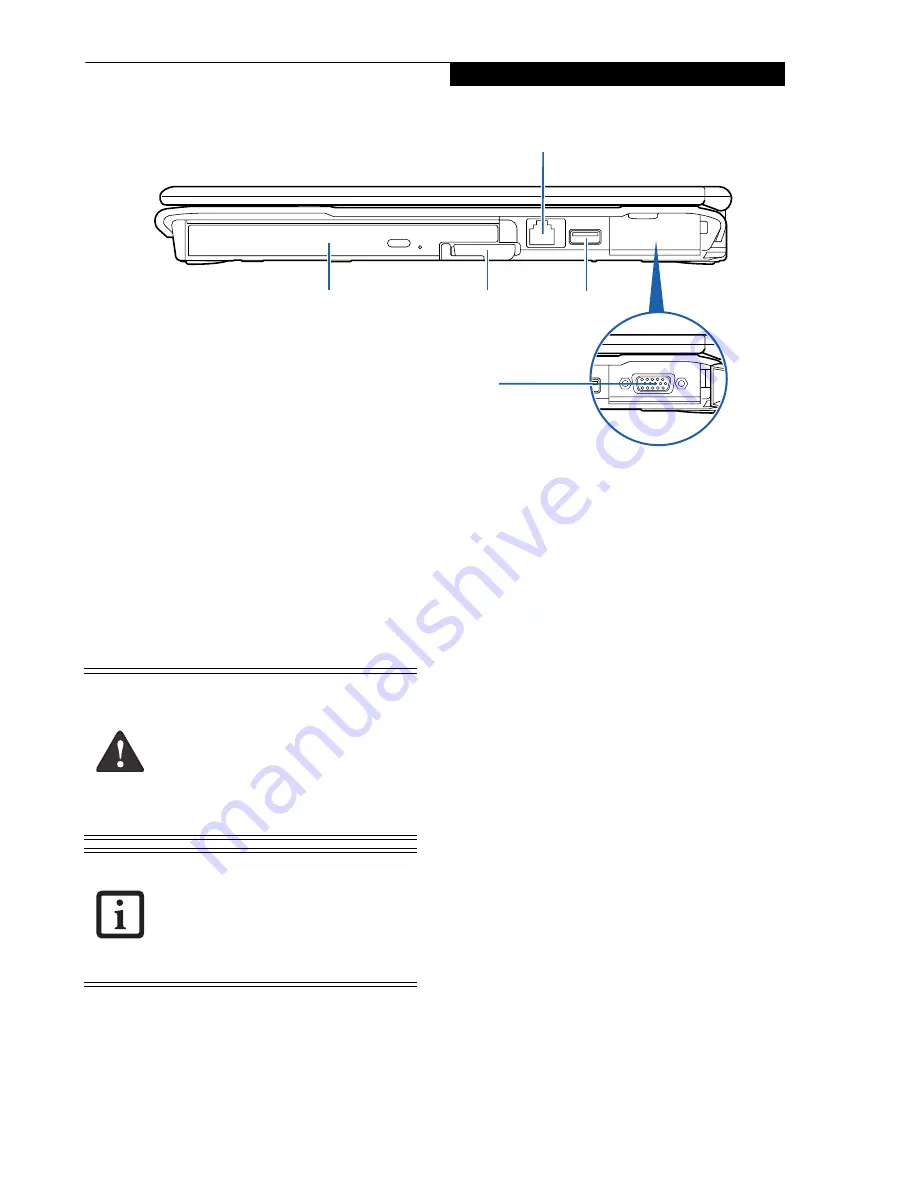
9
G e t t i n g t o K n o w Y o u r L i f e B o o k
Figure 2-6. LifeBook notebook right-side panel
RIGHT-SIDE PANEL COMPONENTS
The following is a brief description of your LifeBook
notebook’s right-side components.
Modem (RJ-11) Jack
The Modem (RJ-11) jack is for attaching a telephone
line to the internal multinational 56K modem.
(See
Modem (RJ-11) Telephone Jack on page 47 for more infor-
mation)
Flexible Bay
The Flexible Bay can accommodate one of the following
devices.
(See Flexible Bay Devices on page 19 for more
information)
■
Modular DVD/CD-RW combo drive:
■
Modular Dual-Layer Multi-Format DVD Writer
■
Modular Lithium ion bay battery
■
Weight Saver
Flexible Bay Eject Lever
The Flexible Bay eject lever releases the Flexible Bay
device.
USB 2.0 Ports
The USB 2.0 ports allow you to connect Universal Serial
Bus devices. USB 2.0 transfers data at up to 480 Mbps
and is backward-compatible with USB 1.1 devices,
which transfer data at up to 12 Mbps.
(See Universal
Serial Bus Ports on page 47 for more information)
External Monitor Port
The external monitor port allows you to connect an
external monitor.
(See External Monitor Port on page 49
for more information)
Flexible Bay
Flexible Bay Eject Lever
Modem (RJ-11) Jack
USB Port
External Monitor Port
The internal modem is not intended for
use with Digital PBX systems. Do not
connect the internal modem to a Digital
PBX as it may cause serious damage to the
internal modem or your entire notebook.
Consult your PBX manufacturer’s
documentation for details. Some hotels
have Digital PBX systems. Be sure to find
out BEFORE you connect your modem.
The internal multinational modem is
designed to the ITU-T V.90 standard. Its
maximum speed of 53000bps is the
highest allowed by FCC, and its actual
connection rate depends on the line
conditions. The maximum speed is
33600bps at upload.
Summary of Contents for LifeBook S2210
Page 1: ...User s Guide Learn how to use your LifeBook S2210 Notebook ...
Page 2: ...Fujitsu LifeBook S2210 Notebook User s Guide ...
Page 3: ......
Page 9: ...L i f e B o o k S 2 0 0 0 N o t e b o o k ...
Page 10: ...1 Preface ...
Page 11: ...L i f e B o o k S 2 0 0 0 N o t e b o o k ...
Page 13: ...2 L i f e B o o k S 2 0 0 0 N o t e b o o k ...
Page 14: ...3 2 Getting to Know Your LifeBook Notebook ...
Page 15: ...4 L i f e B o o k S 2 0 0 0 N o t e b o o k ...
Page 33: ...22 L i f e B o o k S 2 0 0 0 N o t e b o o k ...
Page 34: ...23 3 Getting Started ...
Page 35: ...24 L i f e B o o k S 2 0 0 0 N o t e b o o k ...
Page 43: ...32 L i f e B o o k S 2 0 0 0 N o t e b o o k ...
Page 44: ...33 4 User Installable Features ...
Page 45: ...34 L i f e B o o k S 2 0 0 0 N o t e b o o k ...
Page 61: ...50 L i f e B o o k S 2 0 0 0 N o t e b o o k ...
Page 62: ...51 5 Troubleshooting ...
Page 63: ...52 L i f e B o o k S 2 0 0 0 N o t e b o o k ...
Page 78: ...67 6 Care and Maintenance ...
Page 79: ...68 L i f e B o o k S 2 0 0 0 N o t e b o o k ...
Page 83: ...72 L i f e B o o k S 2 0 0 0 N o t e b o o k ...
Page 84: ...73 7 Specifications ...
Page 85: ...74 L i f e B o o k S 2 0 0 0 N o t e b o o k ...
Page 90: ...79 8 Glossary ...
Page 91: ...80 L i f e B o o k S 2 0 0 0 N o t e b o o k ...
Page 100: ...89 Appendix Integrated Wireless LAN User s Guide Optional Device ...
Page 101: ...90 L i f e B o o k S 2 0 0 0 N o t e b o o k ...
Page 117: ...106 L i f e B o o k S 2 0 0 0 N o t e b o o k ...
Page 118: ...107 Appendix B Using the Fingerprint Sensor Optional Device ...
Page 119: ...108 L i f e B o o k S 2 0 0 0 N o t e b o o k A p p e n d i x ...
Page 127: ...116 L i f e B o o k S 2 0 0 0 N o t e b o o k A p p e n d i x ...






























