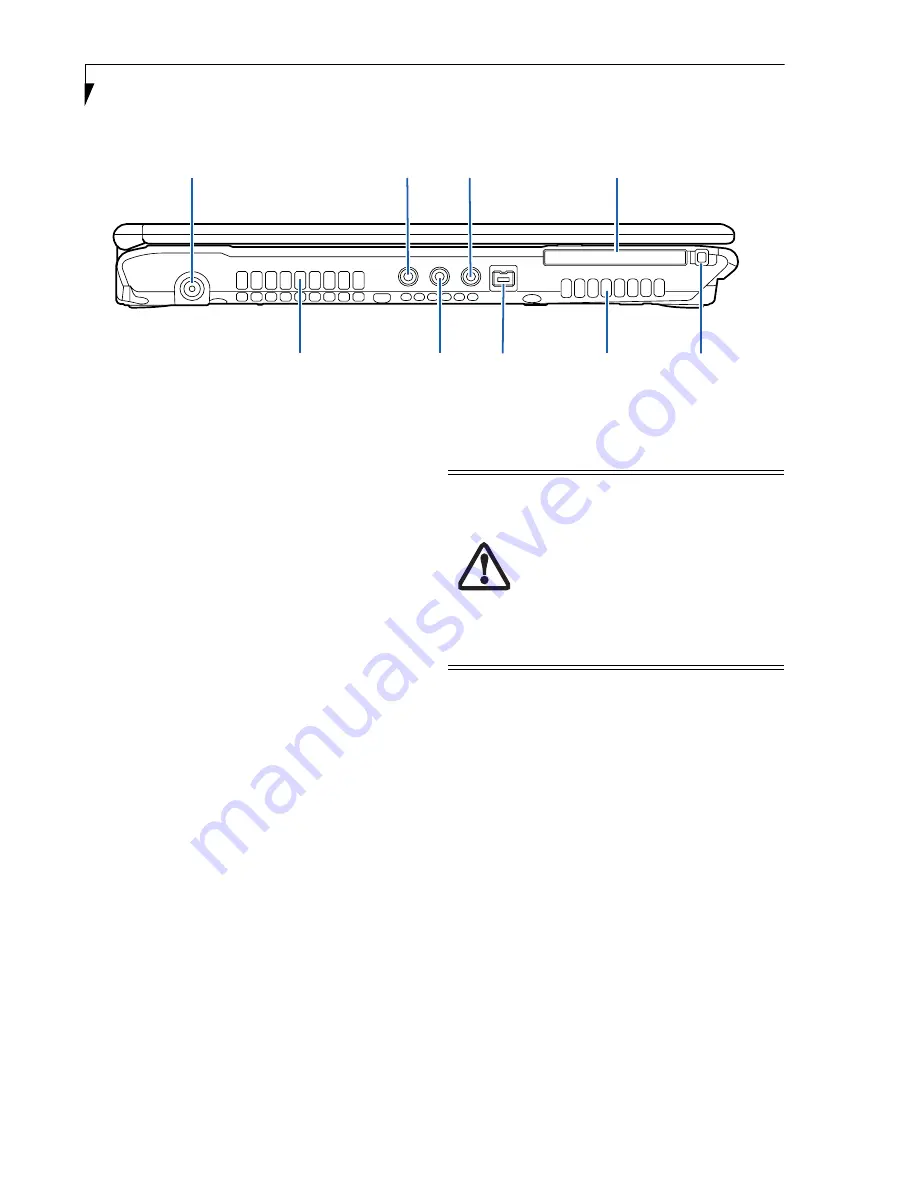
8
L i f e B o o k S 2 0 0 0 N o t e b o o k
Figure 2-5. LifeBook notebook left-side panel
LEFT-SIDE PANEL COMPONENTS
The following is a brief description of your LifeBook
notebook’s left-side components.
DC Power Jack
The DC power jack allows you to plug in the AC adapter
or the optional Auto/Airline adapter to power your note-
book and charge the internal Lithium ion battery.
Mini S-Video Out Jack
The S-Video output is used to transmit a higher resolu-
tion video signal to a compatible TV or VCR. To connect
an S-Video device to your notebook, you need to use the
mini S-Video cable adapter that came with your system.
(See Mini S-Video Out Jack (TV Out) on page 49 for more
information)
Headphone Jack
The headphone jack allows you to connect headphones
or powered external speakers.
(See Headphone Jack on
page 48 for more information)
PC Card Slot
The PC Card Slot allows you to install one Type II PC
Card.
(See PC Cards on page 41 for more information)
Air Flow Vents
The air flow vents assist in proper cooling of the system.
IEEE 1394 (4-pin) Jack
The 4-pin 1394 jack is used to connect between
your LifeBook and an IEEE 1394 peripheral such as a
digital video camera.
(See IEEE 1394 Port on page 48 for
more information)
Microphone Jack
The microphone jack allows you to connect an external
stereo microphone.
(See Microphone Jack on page 48 for
more information)
PC Card Eject Button
PC Card Slot
Air Vents
Headphone Jack
Microphone Jack
DC Power Jack
Air Vents
Mini S-Video
IEEE 1394 Jack
Out Jack
To protect your notebook from damage
and to optimize system performance, be
sure to
keep all air all vents unobstructed
,
clean, and clear of debris
. This may require
periodic cleaning, depending upon the
environment in which the system is used.
Do not operate the notebook in areas
where the air vents can be obstructed, such
as in tight enclosures or on soft surfaces
like a bed or cushion.
Summary of Contents for LifeBook S2210
Page 1: ...User s Guide Learn how to use your LifeBook S2210 Notebook ...
Page 2: ...Fujitsu LifeBook S2210 Notebook User s Guide ...
Page 3: ......
Page 9: ...L i f e B o o k S 2 0 0 0 N o t e b o o k ...
Page 10: ...1 Preface ...
Page 11: ...L i f e B o o k S 2 0 0 0 N o t e b o o k ...
Page 13: ...2 L i f e B o o k S 2 0 0 0 N o t e b o o k ...
Page 14: ...3 2 Getting to Know Your LifeBook Notebook ...
Page 15: ...4 L i f e B o o k S 2 0 0 0 N o t e b o o k ...
Page 33: ...22 L i f e B o o k S 2 0 0 0 N o t e b o o k ...
Page 34: ...23 3 Getting Started ...
Page 35: ...24 L i f e B o o k S 2 0 0 0 N o t e b o o k ...
Page 43: ...32 L i f e B o o k S 2 0 0 0 N o t e b o o k ...
Page 44: ...33 4 User Installable Features ...
Page 45: ...34 L i f e B o o k S 2 0 0 0 N o t e b o o k ...
Page 61: ...50 L i f e B o o k S 2 0 0 0 N o t e b o o k ...
Page 62: ...51 5 Troubleshooting ...
Page 63: ...52 L i f e B o o k S 2 0 0 0 N o t e b o o k ...
Page 78: ...67 6 Care and Maintenance ...
Page 79: ...68 L i f e B o o k S 2 0 0 0 N o t e b o o k ...
Page 83: ...72 L i f e B o o k S 2 0 0 0 N o t e b o o k ...
Page 84: ...73 7 Specifications ...
Page 85: ...74 L i f e B o o k S 2 0 0 0 N o t e b o o k ...
Page 90: ...79 8 Glossary ...
Page 91: ...80 L i f e B o o k S 2 0 0 0 N o t e b o o k ...
Page 100: ...89 Appendix Integrated Wireless LAN User s Guide Optional Device ...
Page 101: ...90 L i f e B o o k S 2 0 0 0 N o t e b o o k ...
Page 117: ...106 L i f e B o o k S 2 0 0 0 N o t e b o o k ...
Page 118: ...107 Appendix B Using the Fingerprint Sensor Optional Device ...
Page 119: ...108 L i f e B o o k S 2 0 0 0 N o t e b o o k A p p e n d i x ...
Page 127: ...116 L i f e B o o k S 2 0 0 0 N o t e b o o k A p p e n d i x ...






























