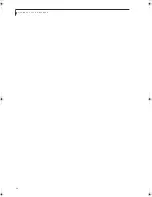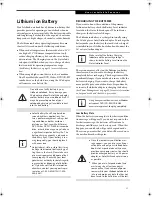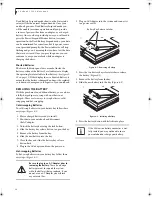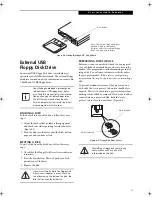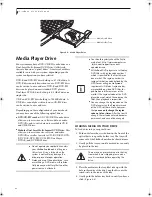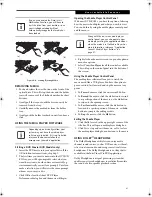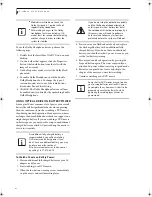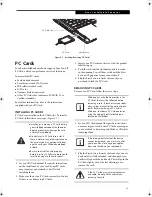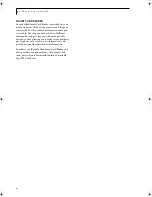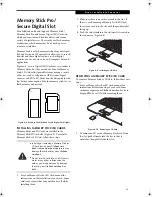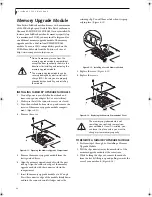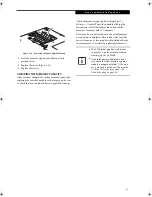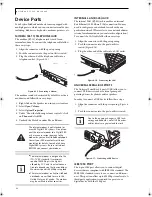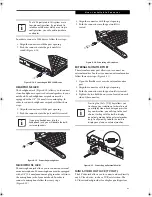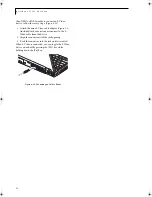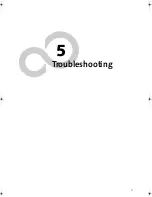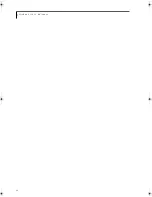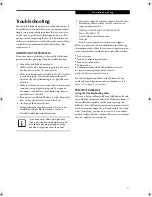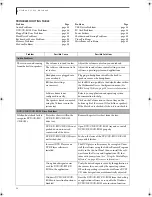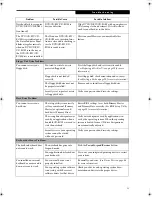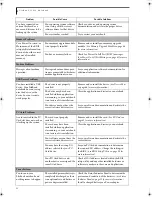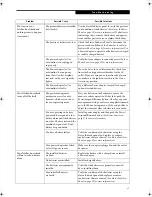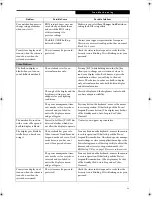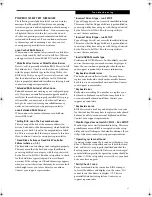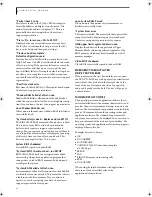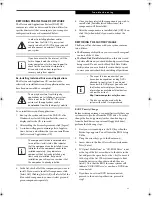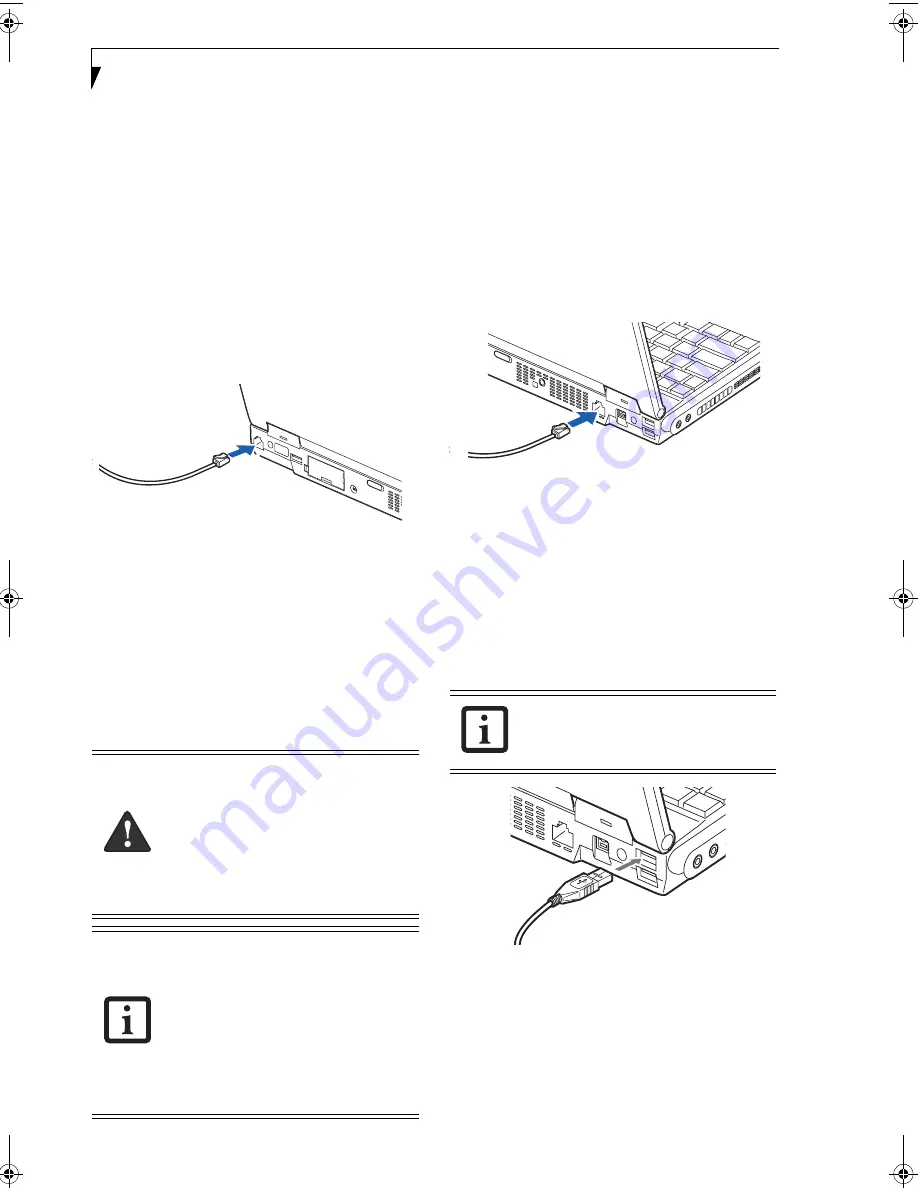
48
L i f e B o o k S 2 0 0 0 N o t e b o o k
Device Ports
Your Fujitsu LifeBook notebook comes equipped with
multiple ports to which you can connect external devices
including: disk drives, keyboards, modems, printers, etc.
MODEM (RJ-11) TELEPHONE JACK
The modem (RJ-11) telephone jack is used for an
internal modem. To connect the telephone cable follow
these easy steps:
1. Align the connector with the port opening.
2. Push the connector into the port until it is seated.
3. Plug the other end of the telephone cable into a
telephone outlet.
(Figure 4-15)
Figure 4-15. Connecting a Modem
The modem sound is deactivated by default, to activate
modem sound follow these easy steps:
1. Right click on the Speaker icon in your system tray.
2. Select
Open Volume
.
3. Select
Option/Properties
.
4. Under “Show the following volume controls”, click
on
Phone
and click
OK
.
5. Uncheck the Mute box under Phone Balance.
INTERNAL LAN (RJ-45) JACK
The internal LAN (RJ-45) jack is used for an internal
Fast Ethernet (10/100 Base-T/Tx) connection. You may
need to configure your notebook to work with your
particular network. (Please refer to your network admin-
istrator for information on your network configuration.)
To connect the LAN cable follow these easy steps:
1. Align the connector with the port opening.
2. Push the connector into the port until it is
seated.
(Figure 4-16)
3. Plug the other end of the cable into a LAN outlet.
Figure 4-16. Connecting the LAN
UNIVERSAL SERIAL BUS PORTS
The Universal Serial Bus 2.0 ports (USB) allow you to
connect USB devices such as external game pads,
pointing devices, keyboards and/or speakers.
In order to connect a USB device follow these steps:
1. Align the connector with the port opening.
(Figure 4-
17)
2. Push the connector into the port until it is seated.
Figure 4-17. Connecting a USB Device
IEEE 1394 PORT
The 4-pin 1394 port allows you to connect digital
devices that are compliant with IEEE 1394 standard. The
IEEE 1394 standard is easy to use, connect, and discon-
nect. This port can allow up to 400 Mbps transfer rate. A
third-party application is required to operate your
digital device with the 1394 port
.
The internal modem is not intended for
use with Digital PBX systems. Do not con-
nect the internal modem to a Digital PBX
as it may cause serious damage to the
modem or your entire LifeBook notebook.
Consult your PBX manufacturer’s docu-
mentation for details. Some hotels have
Digital PBX systems. Be sure to find out
BEFORE you connect your modem.
■
The internal modem is designed to the
ITU-T V.90 standard. Its maximum
speed of 53000 bps is the highest
allowed by FCC, and its actual connec-
tion rate depends on the line conditions.
Maximum speed is 33600bps at upload.
■
The internal modem on Fujitsu LifeBook
notebooks are certified for use in the
United States and Canada. The modem
may be certified in other countries.
Due to the ongoing changes in USB tech-
nology and standards, not all USB devices
and/or drivers are guaranteed to work.
S Series.book Page 48 Thursday, June 2, 2005 3:28 PM
Summary of Contents for Lifebook S2110
Page 6: ...L i f e B o o k S 2 0 0 0 N o t e b o o k ...
Page 7: ...1 Preface ...
Page 8: ...L i f e B o o k S 2 0 0 0 N o t e b o o k ...
Page 10: ...2 L i f e B o o k S 2 0 0 0 N o t e b o o k ...
Page 11: ...3 2 Getting to Know Your LifeBook Notebook ...
Page 12: ...4 L i f e B o o k S 2 0 0 0 N o t e b o o k ...
Page 32: ...24 L i f e B o o k S 2 0 0 0 N o t e b o o k ...
Page 33: ...25 3 Getting Started ...
Page 34: ...26 L i f e B o o k S 2 0 0 0 N o t e b o o k ...
Page 42: ...34 L i f e B o o k S 2 0 0 0 N o t e b o o k ...
Page 43: ...35 4 User Installable Features ...
Page 44: ...36 L i f e B o o k S 2 0 0 0 N o t e b o o k ...
Page 59: ...51 5 Troubleshooting ...
Page 60: ...52 L i f e B o o k S 2 0 0 0 N o t e b o o k ...
Page 73: ...65 6 Care and Maintenance ...
Page 74: ...66 L i f e B o o k S 2 0 0 0 N o t e b o o k ...
Page 78: ...70 L i f e B o o k S 2 0 0 0 N o t e b o o k ...
Page 79: ...71 7 Specifications ...
Page 80: ...72 L i f e B o o k S 2 0 0 0 N o t e b o o k ...
Page 84: ...76 L i f e B o o k S 2 0 0 0 N o t e b o o k ...
Page 85: ...77 8 Glossary ...
Page 86: ...78 L i f e B o o k S 2 0 0 0 N o t e b o o k ...
Page 95: ...87 Appendix Integrated Wireless LAN User s Guide Optional Device ...
Page 96: ...88 L i f e B o o k S 2 0 0 0 N o t e b o o k ...
Page 114: ...106 L i f e B o o k S 2 0 0 0 N o t e b o o k ...
Page 115: ......
Page 116: ......
Page 117: ......
Page 118: ......
Page 119: ......
Page 120: ......