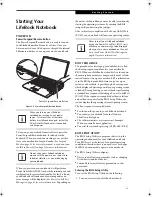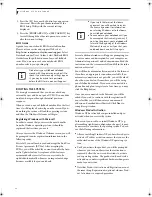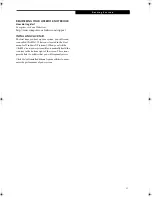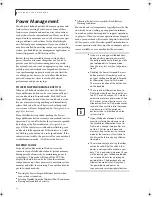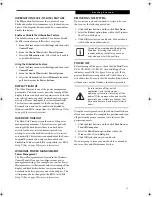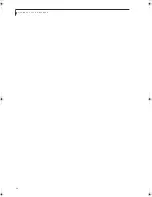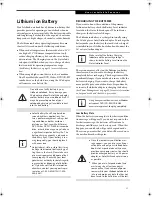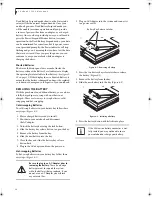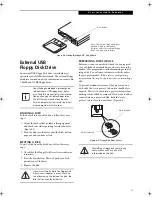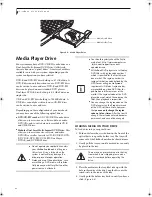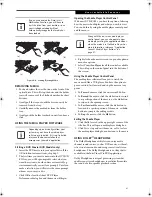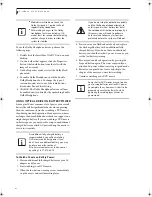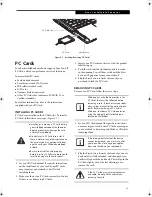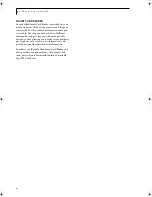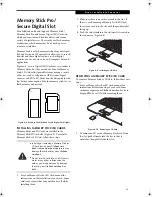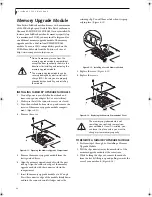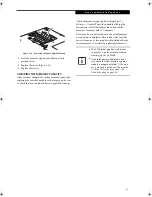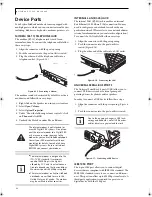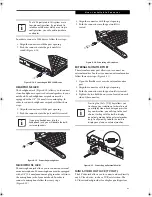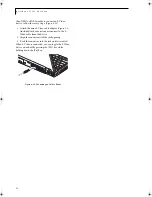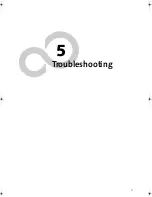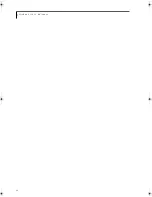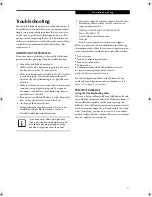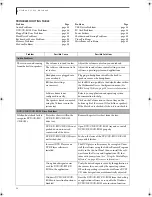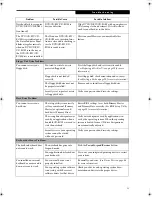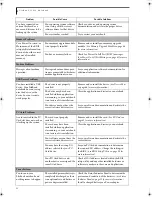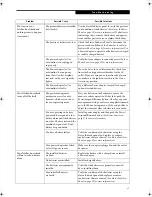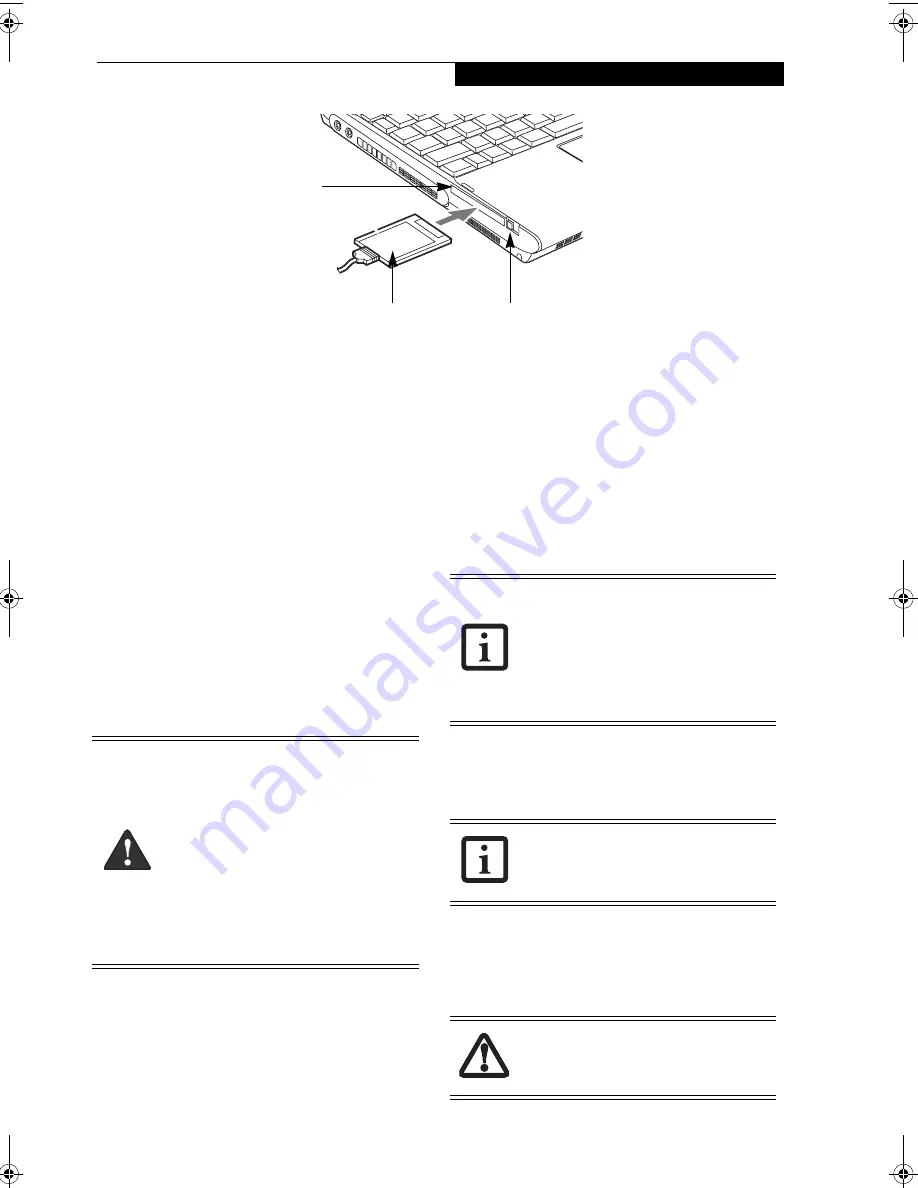
43
U s e r - I n s t a l l a b l e F e a t u r e s
Figure 4-7. Installing/Removing PC Cards
PC Cards
Your Fujitsu LifeBook notebook supports Type I and II
PC Cards, which can perform a variety of functions.
Some available PC Cards:
■
Fax/data modem cards
■
Local area network (LAN) cards
■
IDE solid-state disk cards
■
SCSI cards
■
Compact Flash adapter card
■
Other PC Cards that conform to PCMCIA 2.1 or
CardBus standards
For further information, refer to the instructions
supplied with your PC Card.
INSTALLING PC CARDS
PC Cards are installed in the PC Card slot. To install a
PC Card, follow these easy steps:
(Figure 4-7)
1. See your PC Card manual for specific instructions
on the installation of your card. Some PC Cards
may require your notebook to be Off while
installing them.
2. Make sure there is no PC Card currently in the slot.
If there is, see Removing PC Cards.
3. Insert your PC Card into the slot, with the product
label facing up.
4. Push the card into the slot firmly until it is seated
in the opening. You will hear a click and the Eject
button will pop away from your notebook.
5. Flip the Eject button towards the rear of your
notebook to lock the PC Card.
REMOVING PC CARDS
To remove a PC Card, follow these easy steps:
1. See your PC Card manual for specific instructions
on removing your card. Some PC Cards may require
your notebook to be in Suspend Mode or Off while
removing them
.
2. Flip the Eject button towards the front of your note-
book until it is fully extended, and then push it in
until it is flush with the notebook. This will push the
PC Card slightly out of the slot allowing you to
remove the card
.
Eject Button
PC Card Slot
PC Card
■
Installing or removing a PC Card during
your LifeBook notebook’s shutdown or
bootup process may damage the card
and/or your notebook.
■
Do not insert a PC Card into a slot if
there is water or any other substance on
the card as you may permanently dam-
age the card, your LifeBook notebook,
or both.
■
Be sure to orient the card properly
before inserting it. Failure to do so could
result in damage to the card socket.
Windows has a shutdown procedure for
PC Cards that must be followed before
removing a card. (Please review your oper-
ating system manual for the correct proce-
dure). Before removing a PC Card in
Windows, shut down PC Card operation
using the Unplug/Eject Hardware icon
located on the taskbar.
If the dialog box states that the device
cannot be removed, you must save all of
your open files, close any open applica-
tions and shut down your notebook.
If the PC Card has an external connector
and cable, do not pull the cable when
removing the card.
S Series.book Page 43 Thursday, June 2, 2005 3:28 PM
Summary of Contents for Lifebook S2110
Page 6: ...L i f e B o o k S 2 0 0 0 N o t e b o o k ...
Page 7: ...1 Preface ...
Page 8: ...L i f e B o o k S 2 0 0 0 N o t e b o o k ...
Page 10: ...2 L i f e B o o k S 2 0 0 0 N o t e b o o k ...
Page 11: ...3 2 Getting to Know Your LifeBook Notebook ...
Page 12: ...4 L i f e B o o k S 2 0 0 0 N o t e b o o k ...
Page 32: ...24 L i f e B o o k S 2 0 0 0 N o t e b o o k ...
Page 33: ...25 3 Getting Started ...
Page 34: ...26 L i f e B o o k S 2 0 0 0 N o t e b o o k ...
Page 42: ...34 L i f e B o o k S 2 0 0 0 N o t e b o o k ...
Page 43: ...35 4 User Installable Features ...
Page 44: ...36 L i f e B o o k S 2 0 0 0 N o t e b o o k ...
Page 59: ...51 5 Troubleshooting ...
Page 60: ...52 L i f e B o o k S 2 0 0 0 N o t e b o o k ...
Page 73: ...65 6 Care and Maintenance ...
Page 74: ...66 L i f e B o o k S 2 0 0 0 N o t e b o o k ...
Page 78: ...70 L i f e B o o k S 2 0 0 0 N o t e b o o k ...
Page 79: ...71 7 Specifications ...
Page 80: ...72 L i f e B o o k S 2 0 0 0 N o t e b o o k ...
Page 84: ...76 L i f e B o o k S 2 0 0 0 N o t e b o o k ...
Page 85: ...77 8 Glossary ...
Page 86: ...78 L i f e B o o k S 2 0 0 0 N o t e b o o k ...
Page 95: ...87 Appendix Integrated Wireless LAN User s Guide Optional Device ...
Page 96: ...88 L i f e B o o k S 2 0 0 0 N o t e b o o k ...
Page 114: ...106 L i f e B o o k S 2 0 0 0 N o t e b o o k ...
Page 115: ......
Page 116: ......
Page 117: ......
Page 118: ......
Page 119: ......
Page 120: ......