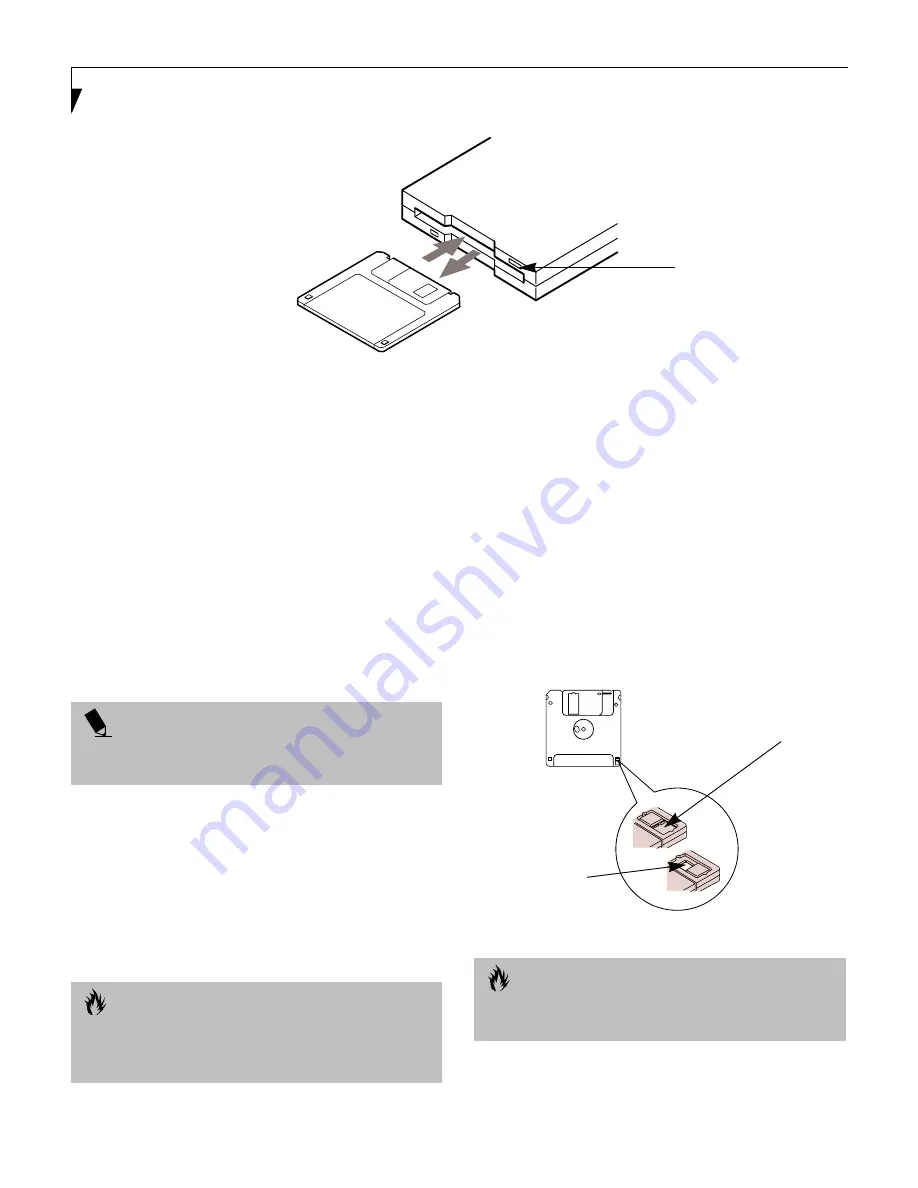
46
L i f e B o o k S S e r i e s – S e c t i o n F o u r
Figure 4-2 Loading/Ejecting a 3.5” Floppy Disk
External Floppy Disk Drive
Your Fujitsu LifeBook notebook has a external floppy disk
drive which can read and write information on removable
1.44MB and 720KB floppy disks.
LOADING A DISK
To load a disk into your disk drive, follow these easy steps:
1. Orient the disk so that its label is facing upwards
and the shutter side is pointing towards the drive.
(Figure 4-2)
2. Push the disk into the drive until the Eject button
pops out and you hear a click.
EJECTING A DISK
To eject a disk from the disk drive, follow these easy steps:
1. Check that the Floppy Disk Drive Access indicator
is inactive.
2. Press the Eject button. This will push your disk
partially out of the drive.
3. Remove the disk.
PREPARING A DISK FOR USE
Before you can use a new disk, it needs to be prepared
so your notebook knows where to store information.
This preparation is called formatting or initializing a
disk. You will need to format new disks, unless they are
preformatted. (Please refer to your operating system
manual for step-by-step instructions on formatting a disk)
To prevent accidental erasure of the data stored on a disk,
slide the “write protect” tab until a small hole is exposed.
This sets the disk into a protected state where nothing can
be added or removed. If you want to add or remove data on
a protected disk, slide the “write protect” tab to close the
small hole. (Figure 4-3)
Figure 4-3 Floppy Disk Write Protect
Eject Button
P O I N T
When there is no disk in the drive, the Eject button is
flush with your notebook.
C A U T I O N
If you eject the disk while the Floppy Disk Drive Access
indicator is active, there is a risk of damaging the data
on the disk, the disk itself or even the disk drive.
C A U T I O N
Formatting a floppy disk that already contains data will
erase all of the information on the disk.
Write Protected
Write Enabled
Summary of Contents for Lifebook S-4510
Page 1: ...S E R I E S S Truly Innovative For The Way You Work User s Guide ...
Page 9: ...L i f e B o o k S S e r i e s ...
Page 11: ...2 L i f e B o o k S S e r i e s S e c t i o n O n e ...
Page 13: ...4 L i f e B o o k S S e r i e s S e c t i o n O n e ...
Page 39: ...30 L i f e B o o k S S e r i e s S e c t i o n T h r e e ...
Page 49: ...40 L i f e B o o k S S e r i e s S e c t i o n T h r e e ...
Page 51: ...42 L i f e B o o k S S e r i e s S e c t i o n F o u r ...
Page 73: ...64 L i f e B o o k S S e r i e s S e c t i o n F o u r ...
Page 75: ...66 L i f e B o o k S S e r i e s S e c t i o n F i v e ...
Page 91: ...82 L i f e B o o k S S e r i e s S e c t i o n F i v e ...
Page 93: ...84 L i f e B o o k S S e r i e s S e c t i o n S i x ...
Page 97: ...88 L i f e B o o k S S e r i e s S e c t i o n S i x ...
Page 99: ...90 L i f e B o o k S S e r i e s S e c t i o n S e v e n ...
Page 103: ...94 L i f e B o o k S S e r i e s S e c t i o n S e v e n ...
Page 104: ...G l o s s a r y Section Eight Glossary ...
Page 105: ...L i f e B o o k S S e r i e s S e c t i o n E i g h t ...
Page 111: ...102 L i f e B o o k S S e r i e s S e c t i o n E i g h t ...
















































