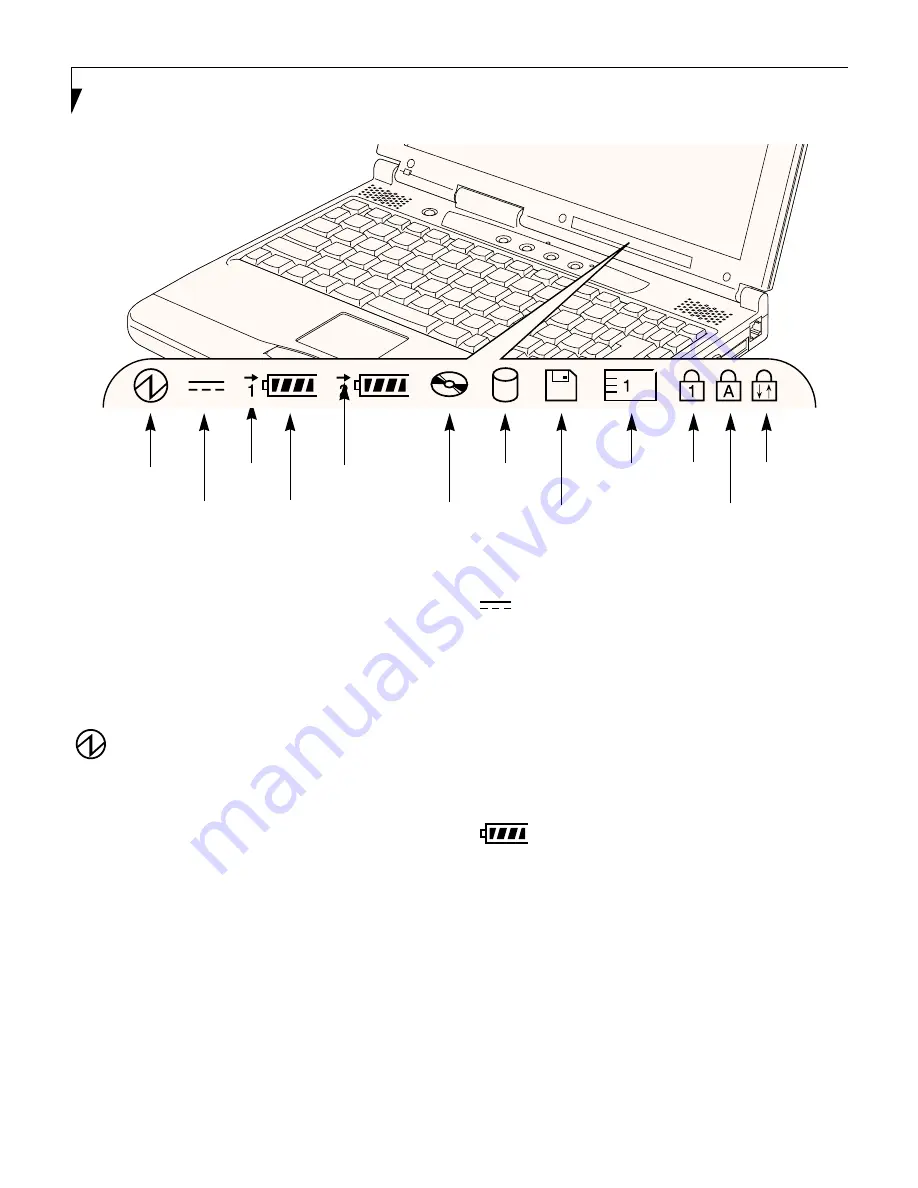
16
L i f e B o o k S S e r i e s – S e c t i o n T w o
Figure 2-10 Status Indicator Panel
Status Indicator Panel
The Status Indicator displays symbols that correspond
with a specific component of your Fujitsu LifeBook
notebook. These symbols tell you how each of those
components are operating. (Figure 2-10)
POWER INDICATOR
The Power indicator symbol states whether your
system is operational. It has several different states,
each of which tells you what mode your notebook is
in at that time.
■
Steady On: This means that there is power to your
notebook and that it is ready for use.
■
Flashing: This means that your notebook is in
Suspend mode.
■
Steady Off: This means that your system is either in
Save-to-Disk mode, or that your notebook has been
turned off with the power switch.
If you are charging your battery, the Power indicator
symbol will remain on even if your notebook is shut off.
The Power indicator symbol will also remain on if you
have either adapter connected and are shut down from
Windows, but have not turned off the power switch.
AC ADAPTER INDICATOR
The AC Adapter indicator states whether your notebook
is operating from the AC adapter, the Auto/Airline
adapter or the batteries. This icon has two different
states that can tell you what power source your notebook
is using.
■
On: This means that either of the adapters are
currently in use.
■
Off: Power is only coming from the batteries, and
you do not have an adapter connected.
BATTERY LEVEL INDICATORS
The two Battery Level indicators state whether or not the
primary Lithium Ion battery and/or the optional second
Lithium Ion battery are installed (Battery 1 refers to the
primary Lithium Ion battery, while Battery 2 refers to
the Flexible Bay optional second battery). In addition,
this symbol states how much charge is available within
each installed battery. The symbol will only be displayed
for a battery that is currently installed in your notebook.
(Figure 2-11)
Power
AC Adapter
Battery
Battery
Identifier
Level
DVD/CD-RW/CD-ROM
Drive Access
Hard Drive
Access
Floppy/SuperDisk
Drive Access
Battery
Charging
PC Card
Access
NumLk
CapsLk
ScrLk
Summary of Contents for Lifebook S-4510
Page 1: ...S E R I E S S Truly Innovative For The Way You Work User s Guide ...
Page 9: ...L i f e B o o k S S e r i e s ...
Page 11: ...2 L i f e B o o k S S e r i e s S e c t i o n O n e ...
Page 13: ...4 L i f e B o o k S S e r i e s S e c t i o n O n e ...
Page 39: ...30 L i f e B o o k S S e r i e s S e c t i o n T h r e e ...
Page 49: ...40 L i f e B o o k S S e r i e s S e c t i o n T h r e e ...
Page 51: ...42 L i f e B o o k S S e r i e s S e c t i o n F o u r ...
Page 73: ...64 L i f e B o o k S S e r i e s S e c t i o n F o u r ...
Page 75: ...66 L i f e B o o k S S e r i e s S e c t i o n F i v e ...
Page 91: ...82 L i f e B o o k S S e r i e s S e c t i o n F i v e ...
Page 93: ...84 L i f e B o o k S S e r i e s S e c t i o n S i x ...
Page 97: ...88 L i f e B o o k S S e r i e s S e c t i o n S i x ...
Page 99: ...90 L i f e B o o k S S e r i e s S e c t i o n S e v e n ...
Page 103: ...94 L i f e B o o k S S e r i e s S e c t i o n S e v e n ...
Page 104: ...G l o s s a r y Section Eight Glossary ...
Page 105: ...L i f e B o o k S S e r i e s S e c t i o n E i g h t ...
Page 111: ...102 L i f e B o o k S S e r i e s S e c t i o n E i g h t ...
















































