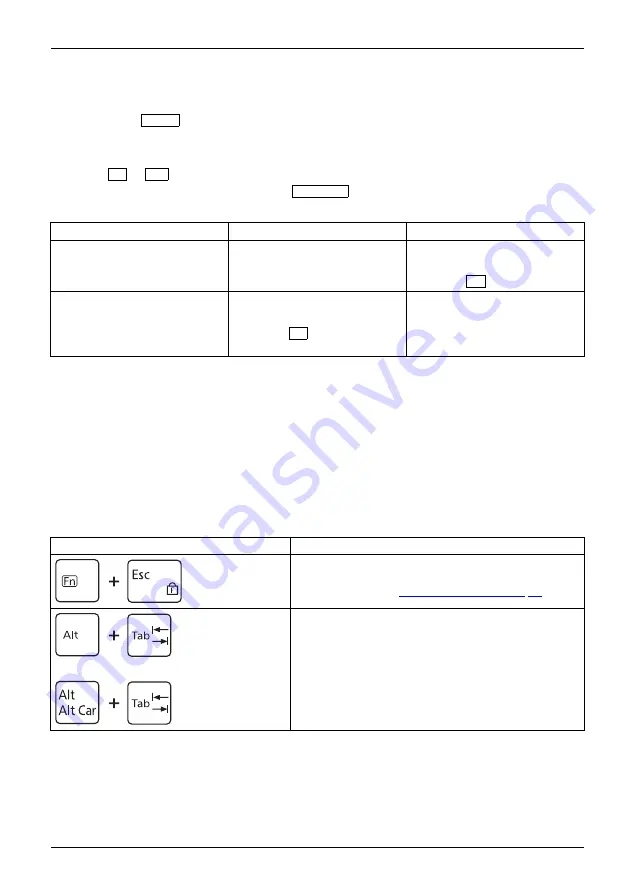
Working with the notebook
F Lock settings
By pressing the
F Lock
key, you may lock either the hot keys or function keys as the
primary or secondary key functionality for the top row of keys.
F Lock is set to off by default.
► Press
Fn
+
Esc
to switch F Lock on or off.
If F Lock is set on, it stays on like the
Caps Lock
key.
When switching the F Lock settings, the primary or secondary key functionality changes as follows:
Status
Hot key
Function key
F Lock is off (F Lock indicator is
not illuminated)
Hot keys become the primary
keys:
► Press the hot key alone.
Function keys become the
secondary keys:
► Press
Fn
+ function key.
F Lock is on (F Lock indicator
is illuminated)
Hot keys become the secondary
keys:
► Press
Fn
+ hot key.
Function keys become the
primary keys:
► Press the function key
alone.
Key combinations
Keycombinations
The following description of key combinations applies to Windows operating systems. Some of the
following key combinations may not function in other operating systems or with certain device drivers.
Other key combinations are described in the relevant manuals supplied
with your application programs.
Key combinations are entered as follows:
► Press the first key in the key combination and keep it pressed.
► While holding the first key down, press the other key or keys in the combination.
Combination
Description
Switch F Lock setting on/off
This key combination switches the F Lock setting
on/off (see chapter
Bilingual keyboard:
Switch between open applications
This key combination switches between several open
applications.
Alt+Tab
Fujitsu
45






























