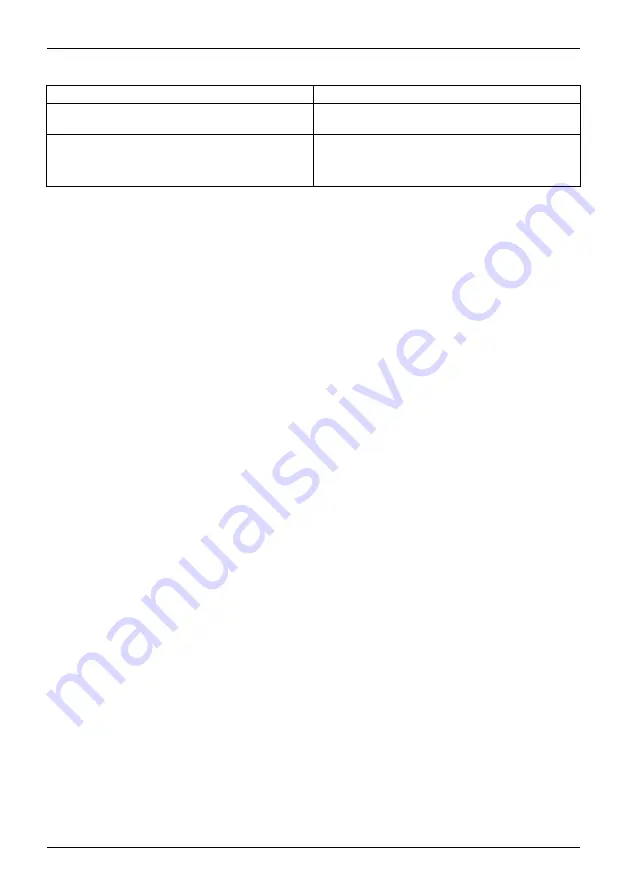
Appendix
Problem
Try this
Your PC won’t start and you’ve created a
recovery drive.
Use a recovery drive to reinstall Windows
Your PC won’t start and you haven’t created a
recovery drive.
Use installation media to reinstall Windows.
Note: Installed media not available in Windows
10 S configurations.
Restore from a system restore point
This option takes your PC back to an earlier point in time, called a system restore point. Restore
points are generated when you install a new app, driver, or Windows update, and when you
create a restore point manually. Restoring won’t affect your personal files, but it will remove
apps, drivers, and updates installed after the restore point was made.
Windows® 10 Pro, Home configurations:
1. Right-click (or press and hold) the Start button, and then select
Control Panel
.
2. Search
Control Panel
for
Recovery
.
3. Select
Recovery - Open System Restore - Next
.
4. Choose the restore point related to the problematic app, driver, or update,
and then select
Next - Finish
.
Windows 10 S configurations:
1. Navigate to
Settings
.
2. Select
Update & security
.
3. In the left pane click
Recovery
.
4. Under
Reset this PC
click
Get started
.
5. Depending on whether you want to keep your data files intact, select either
Keep my files
or
Remove everything
.
Note: If you don’t see any restore points, it could be because the system protection isn’t turned
on. To check, go to the
Control Panel
, search for
Recovery
, and then select
Recovery - Configure
System Restore - Configure
and make sure that Turn On System Protection is selected.
Reset your PC
Resetting lets you choose whether to keep your files or remove them, and then reinstalls Windows.
To get started, go to
Settings - Update & security - Reset this PC - Get started
and choose an option.
11
7
Fujitsu






















