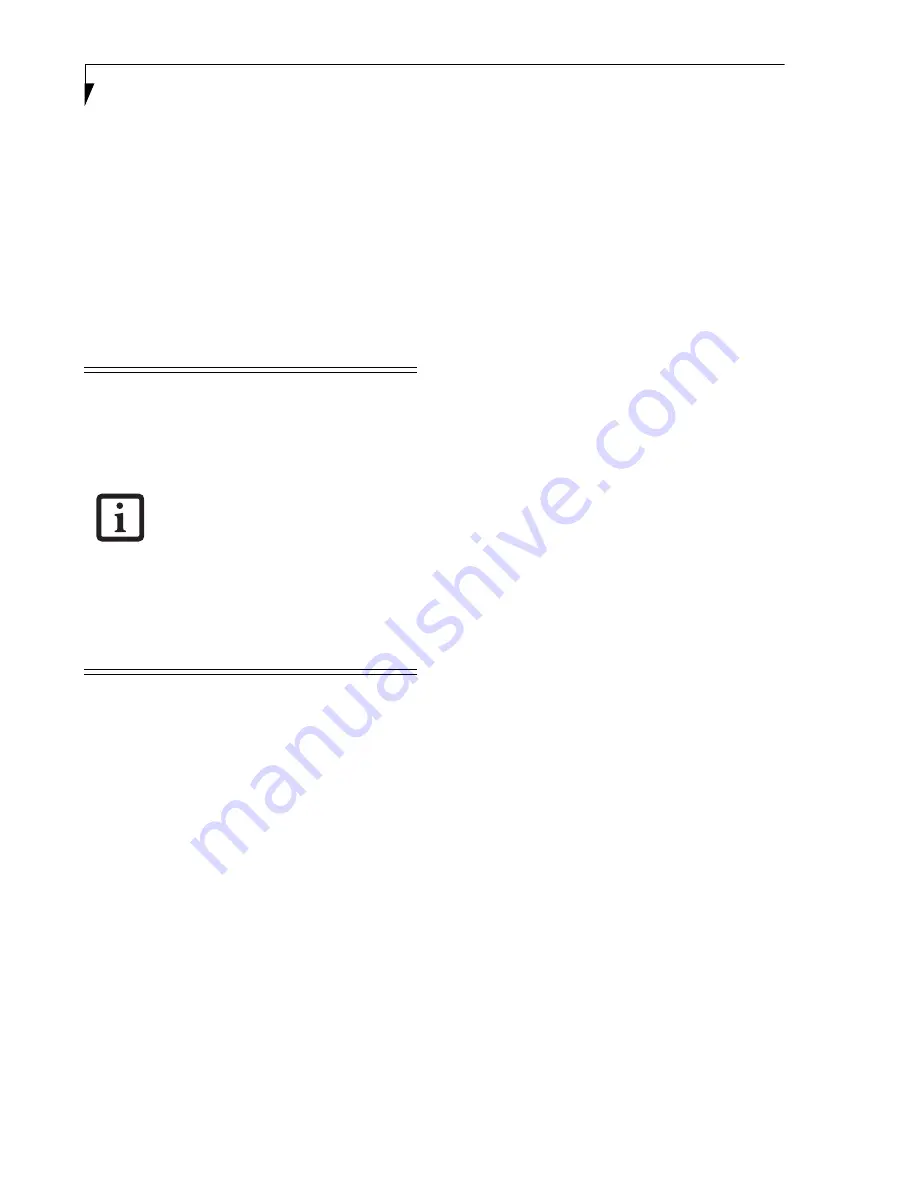
68
L i f e B o o k P 7 0 0 0 S e r i e s N o t e b o o k - S e c t i o n F i v e
Using the Bluetooth Device
The Integrated Bluetooth module (EYTF3CSFT) is an
optional device available for Fujitsu mobile computers.
WHAT IS BLUETOOTH?
Bluetooth technology is designed as a short-range wire-
less link between mobile devices, such as laptop
computers, phones, printers, and cameras. Bluetooth
technology is used to create Personal Area Networks
(PANs) between devices in short-range of each other.
WHERE TO FIND INFORMATION
ABOUT BLUETOOTH
The Bluetooth module contains a robust Help user’s
guide to assist you in learning about operation of the
Bluetooth device.
To access the Help file, click [Start] -> All Programs, and
click on Toshiba. Select Bluetooth, then select User’s
Guide.
For additional information about Bluetooth Technology,
visit the Bluetooth Website at: www.bluetooth.com.
FCC Radiation Exposure Statement
This equipment complies with FCC radiation exposure
limits set forth for an uncontrolled environment. The
Bluetooth antenna is located on the right hinge of the
LCD screen and is exempt from minimum distance
criteria due to its low power.
The transmitters in this device must not be co-located or
operated in conjunction with any other antenna or
transmitter.
Canadian Notice
To prevent radio interference to the licensed service, this
device is intended to be operated indoors and away from
windows to provide maximum shielding. Equipment (or
its transmit antenna) that is installed outdoors is subject
to licensing.
Warranty
Users are not authorized to modify this product. Any
modifications invalidate the warranty.
This equipment may not be modified, altered, or
changed in any way without signed written permission
from Fujitsu. Unauthorized modification will void the
equipment authorization from the FCC and Industry
Canada and the warranty.
The Wireless LAN/Bluetooth On/Off
Switch will power off both the optional
wireless LAN and Bluetooth devices at the
same time. To enable or disable either one
of the devices individually, perform the
following steps:
1. Slide the Wireless LAN/Bluetooth on/
off switch to On position.
2. In the Control Panel, double-click the
Fujitsu Radio Control icon.
3. In the window that appears, click the
button associated with Bluetooth and/
or Wireless LAN Status to enable or dis-
able the individual devices.
4. Click [OK].
Summary of Contents for Lifebook P7230
Page 1: ...User s Guide Learn how to use your LifeBook P7230 Notebook ...
Page 2: ...Fujitsu LifeBook P7230 Notebook User s Guide ...
Page 3: ......
Page 9: ...L i f e B o o k P 7 0 0 0 N o t e b o o k ...
Page 10: ...1 Preface ...
Page 11: ...L i f e B o o k P 7 0 0 0 N o t e b o o k ...
Page 13: ...2 L i f e B o o k P 7 0 0 0 N o t e b o o k S e c t i o n O n e ...
Page 14: ...3 2 Getting to Know Your LifeBook Notebook ...
Page 15: ...4 L i f e B o o k P 7 0 0 0 N o t e b o o k S e c t i o n T w o ...
Page 31: ...20 L i f e B o o k P 7 0 0 0 N o t e b o o k S e c t i o n T w o ...
Page 36: ...25 3 Getting Started ...
Page 37: ...26 L i f e B o o k P 7 0 0 0 N o t e b o o k S e c t i o n T h r e e ...
Page 45: ...34 L i f e B o o k P 7 0 0 0 N o t e b o o k S e c t i o n T h r e e ...
Page 46: ...35 4 User Installable Features ...
Page 47: ...36 L i f e B o o k P 7 0 0 0 N o t e b o o k S e c t i o n F o u r ...
Page 53: ...42 L i f e B o o k P 7 0 0 0 N o t e b o o k S e c t i o n F o u r ...
Page 62: ...51 5 Using the Integrated Wireless LAN Optional Device ...
Page 63: ...52 L i f e B o o k P 7 0 0 0 N o t e b o o k S e c t i o n F I v e ...
Page 80: ...69 6 Troubleshooting ...
Page 81: ...70 L i f e B o o k P 7 0 0 0 N o t e b o o k S e c t i o n S i x ...
Page 95: ...84 L i f e B o o k P 7 0 0 0 N o t e b o o k S e c t i o n S i x ...
Page 96: ...85 7 Care and Maintenance ...
Page 97: ...86 L i f e B o o k P 7 0 0 0 N o t e b o o k S e c t i o n S e v e n ...
Page 101: ...90 L i f e B o o k P 7 0 0 0 N o t e b o o k S e c t i o n S e v e n ...
Page 102: ...91 8 Specifications ...
Page 103: ...92 L i f e B o o k P 7 0 0 0 N o t e b o o k S e c t i o n E i g h t ...
Page 110: ...99 9 Glossary ...
Page 111: ...100 L i f e B o o k P 7 0 0 0 N o t e b o o k S e c t i o n N i n e ...
Page 116: ...105 Appendix A Using the Fingerprint Sensor ...
Page 117: ...106 L i f e B o o k P 7 0 0 0 N o t e b o o k A p p e n d i x ...






























