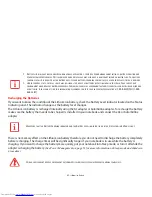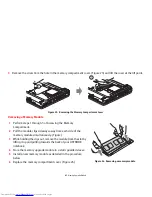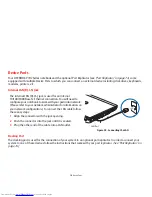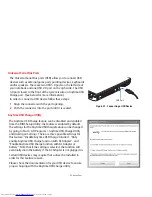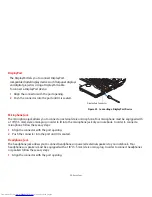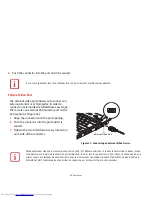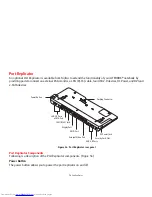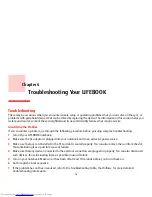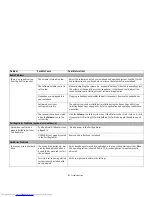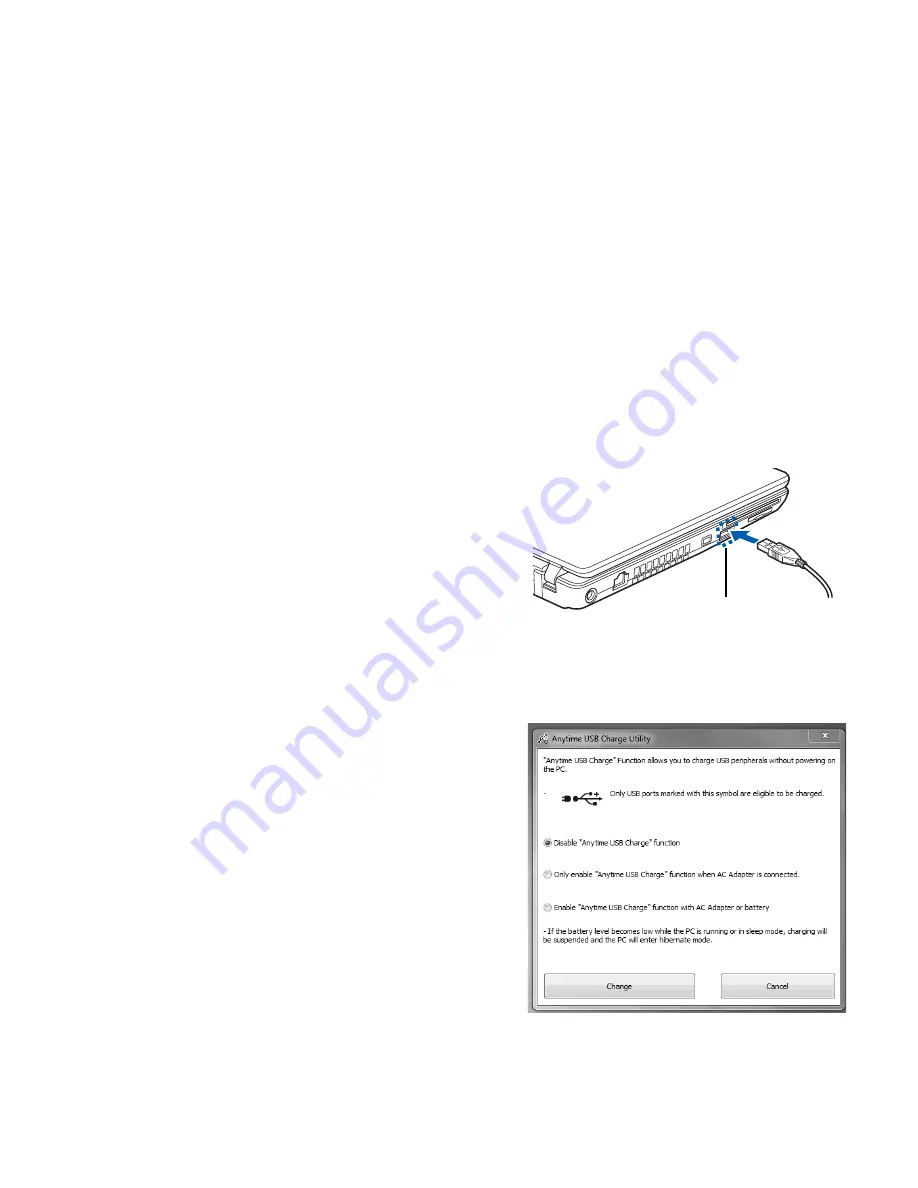
71
- Device Ports
Universal Serial Bus Ports
Anytime USB Charge Utility
The Universal Serial Bus ports (USB) allow you to connect USB
devices such as external game pads, pointing devices, keyboards
and/or speakers. There are two USB 3.0 ports on the left side of
your notebook and one USB 2.0 port on the right side. The USB
3.0 port closest to the front of the system is also an Anytime USB
Charge port. (See below for more information.)
In order to connect a USB device follow these steps:
1
Align the connector with the port opening.
2
Push the connector into the port until it is seated.
Figure 31. Connecting a USB Device
The Anytime USB Charge feature can be disabled and enabled
from the BIOS Setup Utility; the feature is enabled by default.
The settings for the Anytime USB Charge feature can be changed
by going to Start > All Programs > Anytime USB Charge Utility
and clicking on Settings. There are three possible settings for
this feature: “Disable Anytime USB Charge function”, “Only
enable Anytime USB Charge function with AC Adapter”, and
“Enable Anytime USB Charge function with AC Adapter or
battery”. Note that if the setting is selected, the function will
eventually drain the battery if the AC Adapter is not plugged in.
Certain USB devices may require that a driver be installed in
order for this feature to work.
Please check the documentation for your USB device to ensure
proper charging with the Anytime USB Charge utility.
USB Port