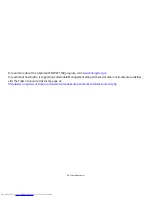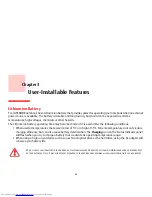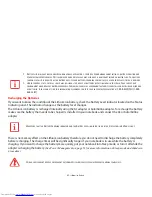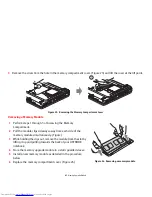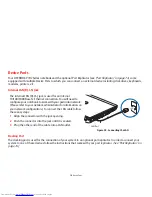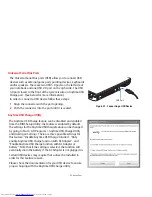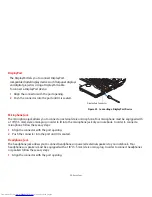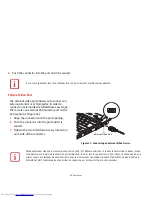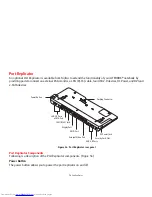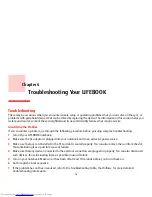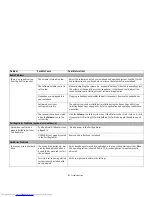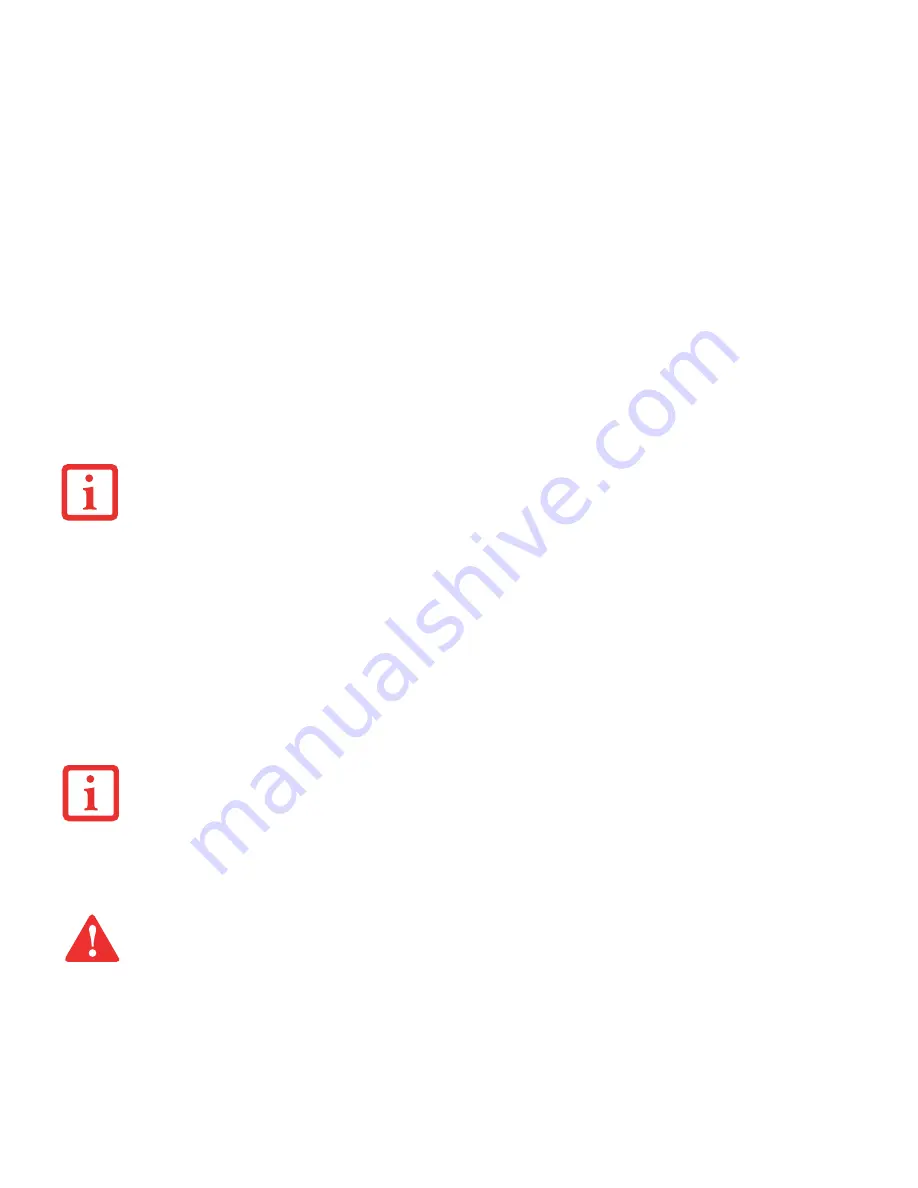
68
- ExpressCards
1
See your ExpressCard manual for instructions on the installation of your card. Some cards may require that your
notebook is off while installing them.
2
Make sure there is no ExpressCard currently in the slot. If there is, see “Removing ExpressCards” below.
3
Insert the card into the slot with the label facing up.
4
Push the card firmly into the slot until it is seated in the connector.
Removing ExpressCards
See your ExpressCard manual for specific instructions on removing your card. Some cards may require your notebook
to be in Sleep Mode or Off during removal.
1
Unlock the card from the slot by pressing the card in to release it. This will eject the card slightly out of the slot
allowing you to remove the card.
Y
OU
MAY
BE
REQUIRED
TO
LOG
ON
AS
AN
A
DMINISTRATOR
OR
MEMBER
OF
THE
A
DMINISTRATOR
’
S
G
ROUP
TO
COMPLETE
THIS
PROCEDURE
. I
F
THE
COMPUTER
IS
CONNECTED
TO
A
NETWORK
,
NETWORK
POLICY
SETTINGS
MAY
ALSO
PREVENT
YOU
FROM
COMPLETING
THIS
PROCEDURE
.
•
W
INDOWS
HAS
A
SHUTDOWN
PROCEDURE
FOR
E
XPRESS
C
ARDS
THAT
MUST
BE
FOLLOWED
BEFORE
REMOVING
A
CARD
. (R
EVIEW
YOUR
OPERATING
SYSTEM
MANUAL
FOR
THE
CORRECT
PROCEDURE
.) I
T
IS
GOOD
PRACTICE
TO
REMOVE
DEVICES
USING
S
AFELY
R
EMOVE
H
ARDWARE
IN
THE
SYSTEM
TRAY
.
•
I
F
THE
DIALOG
BOX
STATES
THAT
THE
DEVICE
CANNOT
BE
REMOVED
,
YOU
MUST
SAVE
ALL
OF
YOUR
OPEN
FILES
,
CLOSE
ANY
OPEN
APPLICATIONS
AND
SHUT
DOWN
YOUR
NOTEBOOK
.
I
F
THE
E
XPRESS
C
ARD
HAS
AN
EXTERNAL
CONNECTOR
AND
CABLE
,
DO
NOT
PULL
THE
CABLE
WHEN
REMOVING
THE
CARD
.