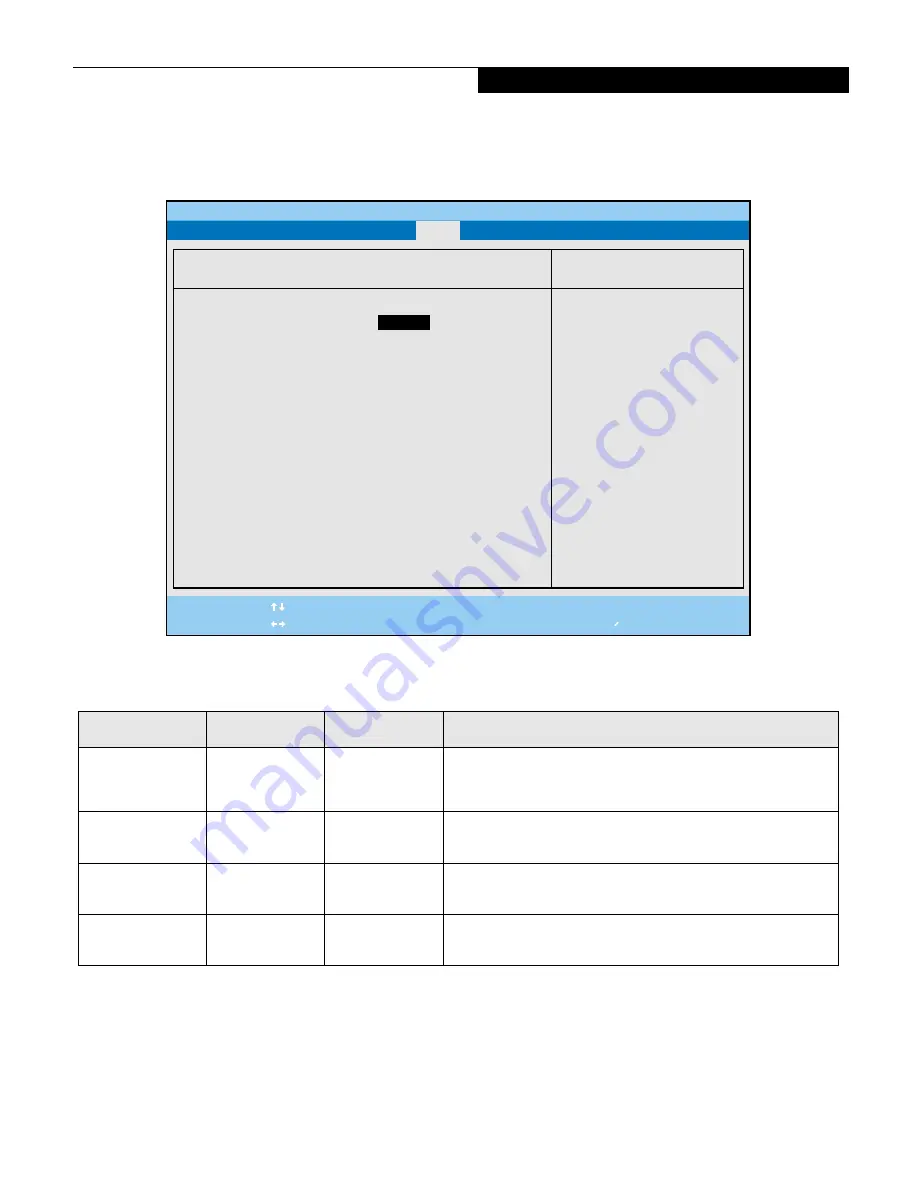
25
Advanced Features Submenu of the Power Menu
The Advanced Features submenu is for setting some non-time related power saving parameters.
Figure 17. Advanced Features Submenu
Exiting from Power Menu
When you have finished setting the boot parameters with
the Power menu, you can either exit from the setup
utility or move to another menu. If you wish to exit from
the setup utility press the [
Esc
] key to go to the Exit
menu. If you wish to move to another menu, use the
cursor keys.
Table 17: Fields, Options and Defaults for the Advanced Features Submenu of the Power Menu
Menu Field
Options
Default
Description
Suspend/Resume
Switch:
• Disabled
• Enabled
[Enabled]
Sets the function of the Suspend/Resume button when your note-
book is in an active state. The resume function can not be disabled
as it works regardless of any other se
Lid Closure
Suspend:
• Off
• On
[On]
Enables and disables having closure of the Display panel put your
notebook in Suspend mode.
Lid Open Resume:
• Off
• On
[On]
Enables and disables having opening the Display panel acting as an
automatic resume.
Resume On LAN:
• Off
• On
[Off]
When this feature is set to On, the system will wake when the inter-
nal LAN device receives a Magic Packet while in Suspend Mode.
PhoenixBIOS Setup Utility
F1
Help
ESC
Exit
Select Item
Select Menu
-/Space
Enter
F9
Setup Defaults
F10
Save and Exit
Change Values
Select Sub-Menu
Item Specific Help
Configures the
Suspend/Resume switch.
▲
Power
Suspend/Resume Switch:
[
Enabled
]
Lid Closure Suspend:
[On]
Lid Open Resume:
[Off]
Resume on LAN:
[Off]
Advanced Features
P o w e r M e n u
PaulingWLAN BIOS.fm Page 25 Wednesday, February 6, 2002 3:46 PM







































