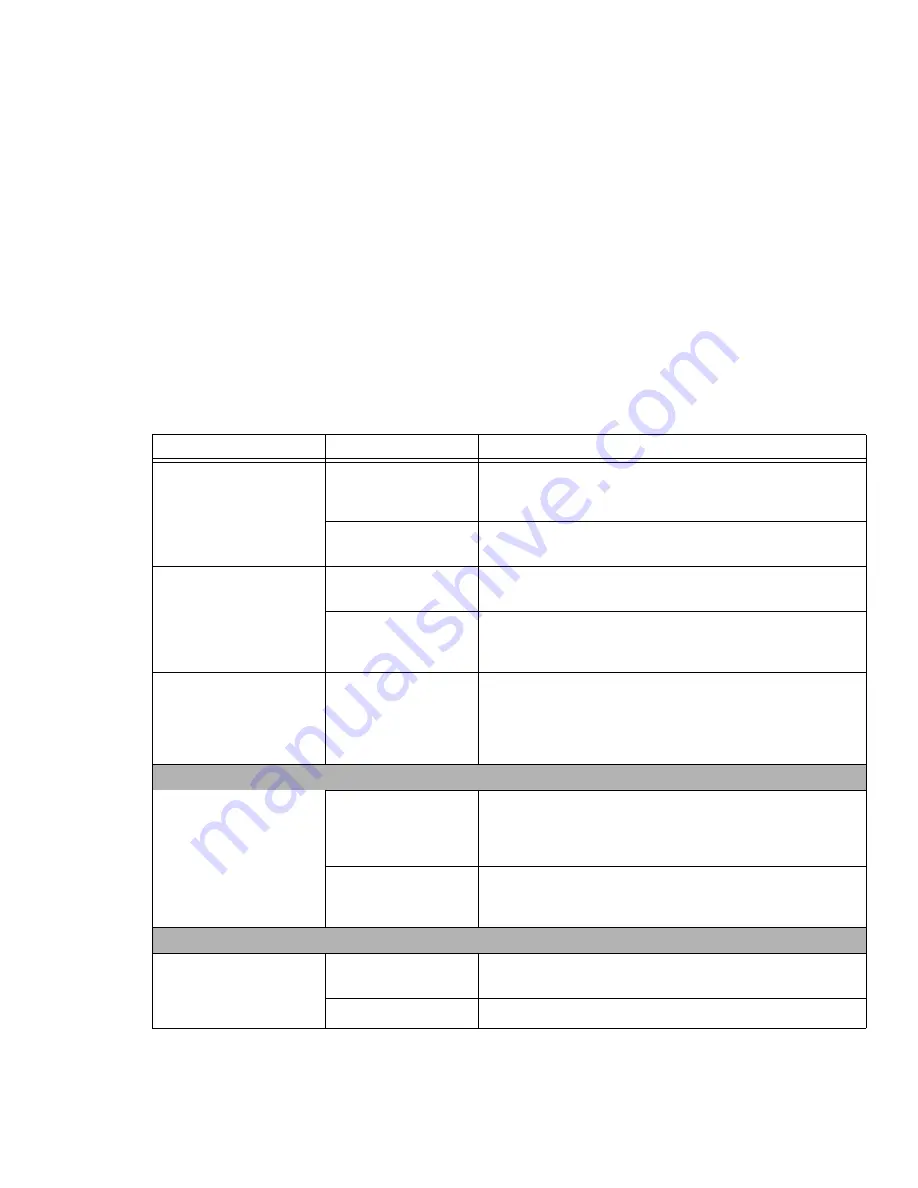
84
- Troubleshooting
LifeBook notebook fails to
recognize DVD/CD-
RW/CD-ROM’s.
(continued)
Wrong drive designator
was used for the disc in
the application.
Verify that the drive designator used by the application is the same
as used by the operating system. When the OS is booted from a
DVD/CD, drive designators are automatically adjusted.
DVD/CD-RW/CD-ROM
is dirty or defective.
Wipe the disc with a non-abrasive CD cleaning cloth and reinsert.
It if still will not work try another disc in the drive.
LifeBook notebook fails to
auto-play DVD movie.
DVD player software is
not installed.
Install DVD player software.
Country designator
could not be set cor-
rectly.
Select the DVD player software from the programs list and right-
click on the window. Select Properties and verify that the region
selected is “USA, Canada.”
The drive access indicator
on the Status Indicator
Panel blinks at regular inter-
vals with no disc in the tray
or the drive is not installed.
The Windows AutPlay
function is active and is
checking to see if a disc
is ready to run.
This is normal. However, you may disable this feature by going to
Control Panel > AutoPlay.
Hard Drive Problems
You cannot access your
hard drive.
The wrong drive desig-
nator was used when a
bootable disc was used
to start the notebook.
Verify drive designator used by application is in use by the operat-
ing system. When the operating system is booted from a CD, drive
designations are automatically adjusted.
Security is set so your
OS cannot be started
without a password.
Verify your password and security settings.
Keyboard or Mouse Problems
The built-in keyboard does
not seem to work.
The notebook has gone
into Standby mode.
Push the
Power/Suspend/Resume
button.
NumLock key is set.
Press the NumLock key to reset it.
Problem
Possible Cause
Possible Solutions
















































