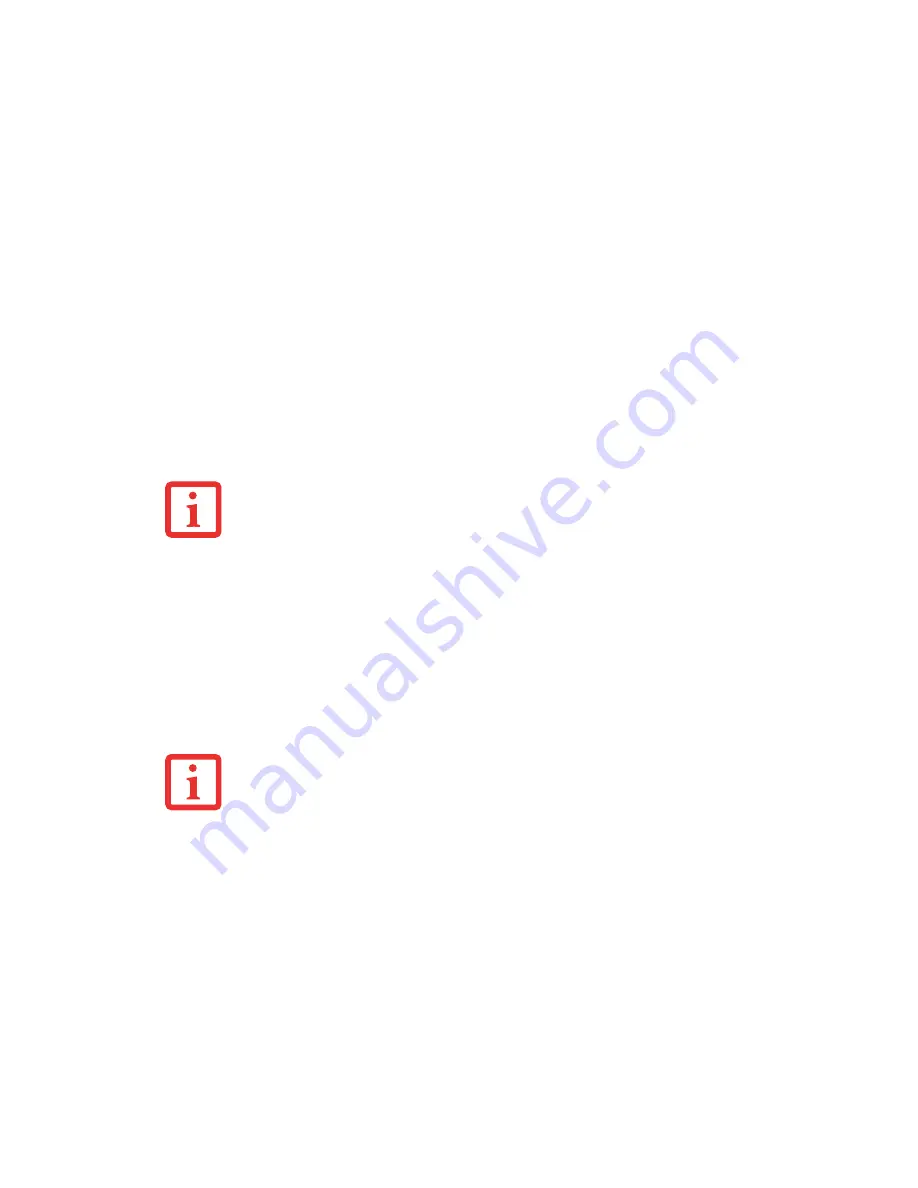
62
- Optical Drive
4
Manually place your notebook into Sleep mode by depressing the Suspend button. Plug in a power adapter and
replace the discharged battery with an additional fully-charged battery. If you do not have an additional battery,
you may use the AC power adapter as your power source to continue watching the movie while recharging the
installed battery.
5
Resume your notebook by pressing the Suspend button again. This step is not required if you attached AC
power without entering Sleep mode.
6
Restart your optical drive, locate and skip to the chapter of the movie you were last watching.
7
Continue watching your DVD movie.
AutoPlay Notification Function
The AutoPlay Notification function allows your LifeBook notebook to automatically start a DVD/CD as
soon as it is inserted in the optical drive and the tray is closed. Your notebook will begin playing an audio
DVD/CD or will start an application if the DVD/CD includes an auto run file.
To change the actions your system takes when a particular type of media is inserted, go to the Control
Panel and open AutoPlay. Make your selections from the AutoPlay window.
I
F
YOU
DON
’
T
STOP
THE
OPTICAL
DRIVE
QUICKLY
AND
THE
NOTEBOOK
ATTEMPTS
TO
AUTO
-
SUSPEND
(
CRITICAL
BATTERY
LOW
STATE
)
THE
NOTEBOOK
WILL
SHUT
DOWN
IMPROPERLY
. I
F
THIS
OCCURS
,
YOU
WILL
NEED
TO
POWER
THE
SYSTEM
UP
WITH
THE
POWER
/
SUSPEND
/
RESUME
BUTTON
AND
FOLLOW
ANY
INSTRUCTIONS
THAT
APPEAR
.
S
OME
SHORTER
DVD
MOVIES
MAY
NOT
REQUIRE
YOU
TO
SWAP
BATTERIES
OR
ATTACH
AC
POWER
TO
COMPLETE
THEM
. H
OWEVER
,
IT
IS
BEST
TO
BE
PREPARED
SINCE
ACTUAL
BATTERY
LIFE
WHILE
OPERATING
THE
OPTICAL
DRIVE
CANNOT
BE
GUARANTEED
.






























