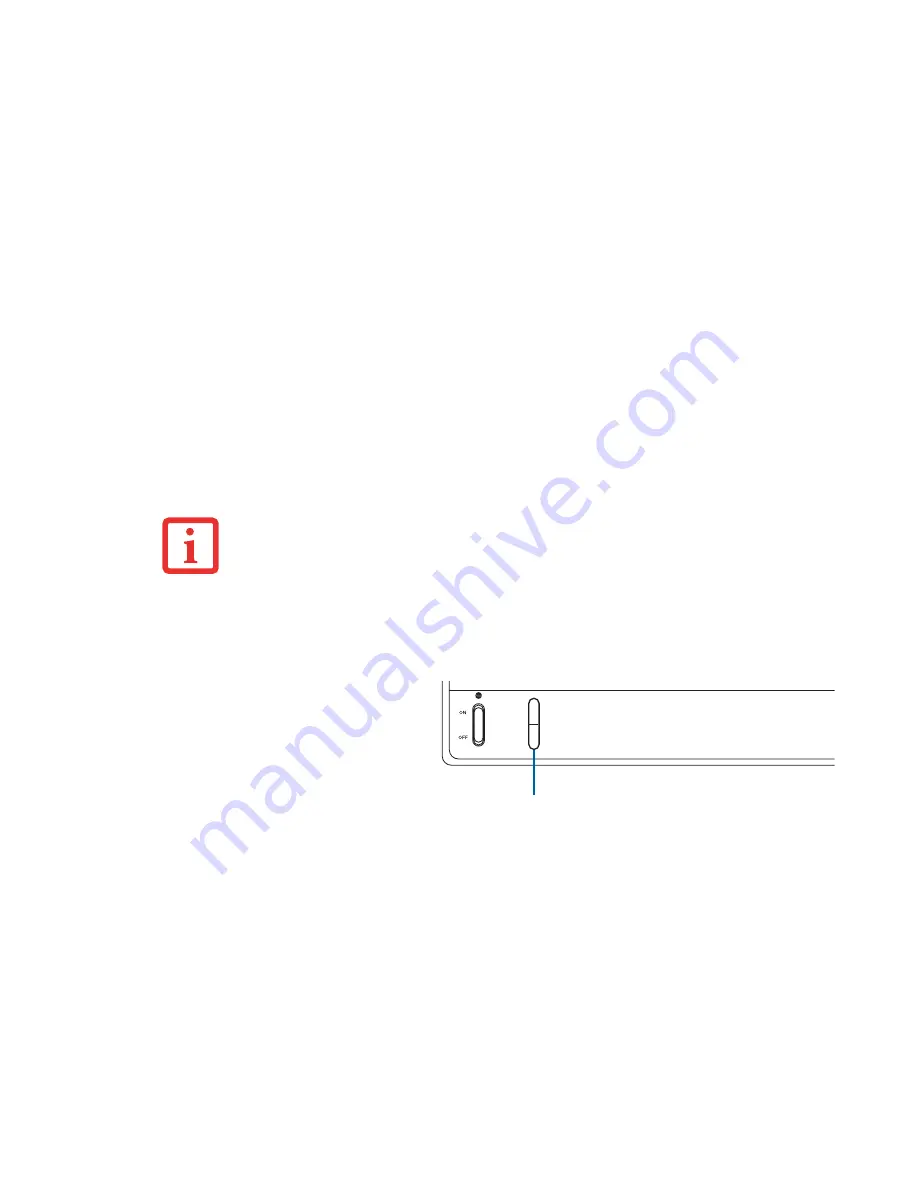
32
- Volume Control
Volume Control
Your Fujitsu LifeBook notebook has multiple volume controls which interact with each other.
Controlling the Volume
The volume can be controlled in several ways:
•
Volume can be controlled using the [Fn]+[F8] and [Fn]+[F9] key combinations.
•
Certain external audio devices you might connect to your system may have hardware volume
controls.
Each source discussed above puts an upper limit on the volume level that must then be followed by the
other sources.
We recommend that you experiment with the various volume controls to discover the optimal sound level.
A
NY
SOFTWARE
THAT
CONTAINS
AUDIO
FILES
WILL
ALSO
CONTAIN
A
VOLUME
CONTROL
OF
ITS
OWN
. I
F
YOU
INSTALL
AN
EXTERNAL
AUDIO
DEVICE
THAT
HAS
AN
INDEPENDENT
VOLUME
CONTROL
,
THE
HARDWARE
VOLUME
CONTROL
AND
THE
SOFTWARE
VOLUME
CONTROL
WILL
INTERACT
WITH
EACH
OTHER
. I
T
SHOULD
BE
NOTED
THAT
IF
YOU
SET
YOUR
SOFTWARE
VOLUME
TO
O
FF
,
YOU
WILL
OVERRIDE
THE
EXTERNAL
VOLUME
CONTROL
SETTING
.
•
Volume can be set using the volume
control toggle on the right of the
WLAN switch.
•
Volume can be set from within the
Volume Control in the system tray.
•
Volume can be controlled by many
volume controls that are set within
individual applications.
Figure 14. Volume Control Location
Volume
+
-
Volume Control
















































