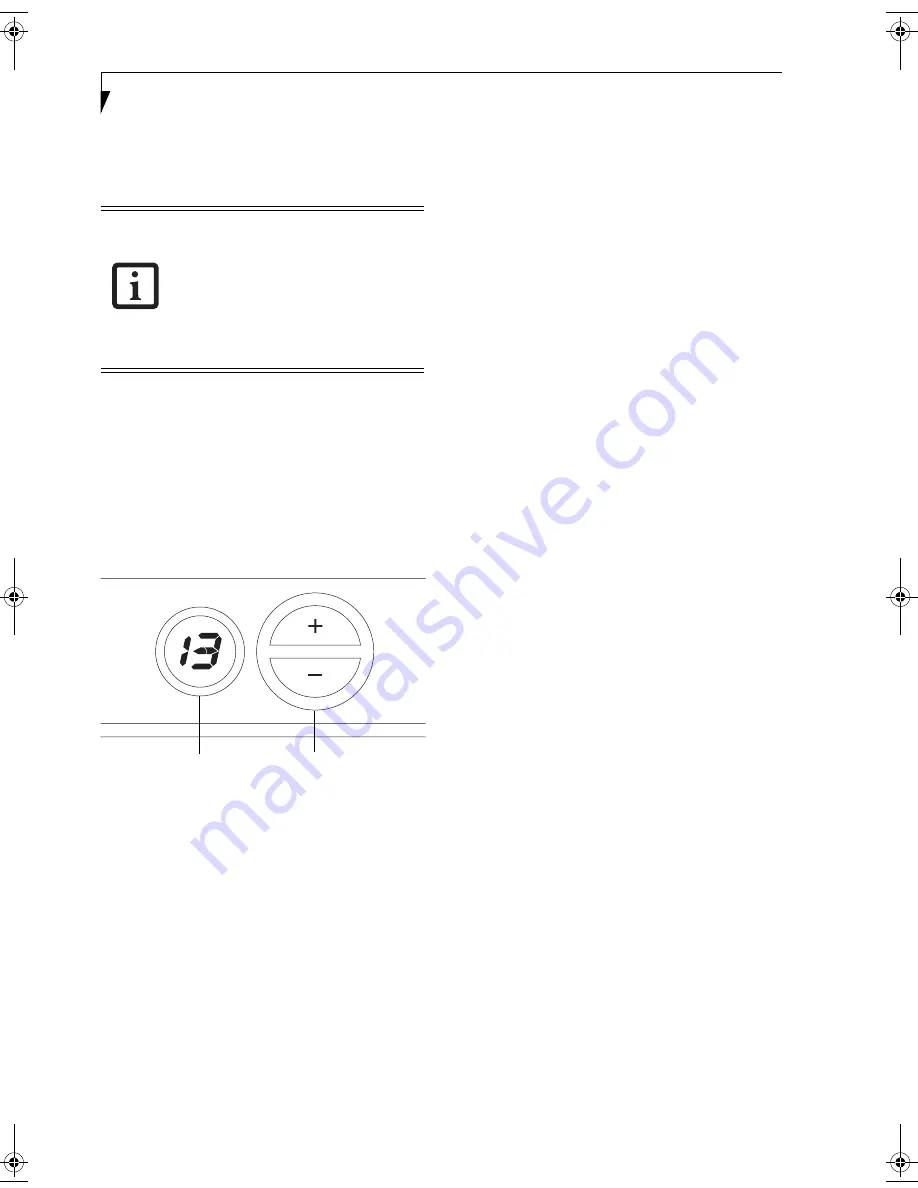
18
L i f e B o o k N S e r i e s U s e r ’ s G u i d e
Volume Control
Your LifeBook notebook has multiple volume controls
which interact with each other.
CONTROLLING THE VOLUME
The volume can be controlled in several different ways:
■
Volume can be set using the volume switch above the
keyboard on the right-hand side.
(Figure n)
.
To change the volume with the volume switch, press
the upper side of the switch to increase the volume,
and the lower side of the switch to decrease the
volume. The volume level is shown in the volume
indicator. The volume level can be set to fifteen levels.
Figure 2-10 Volume Indicator and Switch
■
Volume can be set from within the Volume Control
Properties which are located either in the system tray
or from Sounds, Speech, and Audio Devices in the
Control Panel.
■
Volume can be controlled by many volume controls
that are set within individual applications.
■
Certain external audio devices you might connect to
your system may have hardware volume controls.
Each source discussed above puts an upper limit on the
volume level that must then be followed by the other
sources.
We recommend that you experiment with the various
volume controls to discover the optimal sound level.
Software that contains audio files will also
contain a volume control of its own. If you
install an external audio device that has an
independent volume control, the hardware
volume control and the software volume
control will interact with each other. It
should be noted that if you set your soft-
ware volume to Off, you will override the
external volume control setting.
Volume Indicator
Volume Switch
pearl.book Page 18 Friday, October 1, 2004 5:13 PM
Summary of Contents for Lifebook N6010A
Page 6: ...L i f e B o o k N S e r i e s U s e r s G u i d e ...
Page 7: ...1 1 Preface ...
Page 8: ...2 L i f e B o o k N S e r i e s U s e r s G u i d e ...
Page 10: ...4 L i f e B o o k N S e r i e s U s e r s G u i d e ...
Page 11: ...5 2 Getting to Know Your LifeBook Notebook ...
Page 12: ...6 L i f e B o o k N S e r i e s U s e r s G u i d e ...
Page 27: ...21 3 Getting Started ...
Page 28: ...22 L i f e B o o k N S e r i e s U s e r s G u i d e ...
Page 36: ...30 L i f e B o o k N S e r i e s U s e r s G u i d e ...
Page 37: ...31 4 User Installable Features ...
Page 38: ...32 L i f e B o o k N S e r i e s U s e r s G u i d e ...
Page 46: ...40 L i f e B o o k N S e r i e s U s e r s G u i d e ...
Page 56: ...50 L i f e B o o k N S e r i e s U s e r s G u i d e ...
Page 57: ...51 5 Troubleshooting ...
Page 58: ...52 L i f e B o o k N S e r i e s U s e r s G u i d e ...
Page 69: ...63 T r o u b l e s h o o t i n g ...
Page 72: ...66 L i f e B o o k N S e r i e s U s e r s G u i d e ...
Page 73: ...67 6 Care and Maintenance ...
Page 74: ...68 L i f e B o o k N S e r i e s U s e r s G u i d e ...
Page 78: ...72 L i f e B o o k N S e r i e s U s e r s G u i d e ...
Page 79: ...73 7 Specifications ...
Page 80: ...74 L i f e B o o k N S e r i e s U s e r s G u i d e ...
Page 84: ...78 L i f e B o o k N S e r i e s U s e r s G u i d e ...
Page 85: ...79 8 Glossary ...
Page 86: ...80 L i f e B o o k N S e r i e s U s e r s G u i d e ...
Page 94: ...88 L i f e B o o k N S e r i e s U s e r s G u i d e ...
Page 95: ...89 Appendix Integrated Wireless LAN User s Guide ...
Page 96: ...90 L i f e B o o k N S e r i e s U s e r s G u i d e ...
Page 110: ...104 L i f e B o o k N S e r i e s U s e r s G u i d e ...
Page 111: ...105 Index ...
Page 112: ...106 L i f e B o o k N S e r i e s U s e r s G u i d e ...
Page 116: ...110 L i f e B o o k N S e r i e s U s e r s G u i d e ...
















































