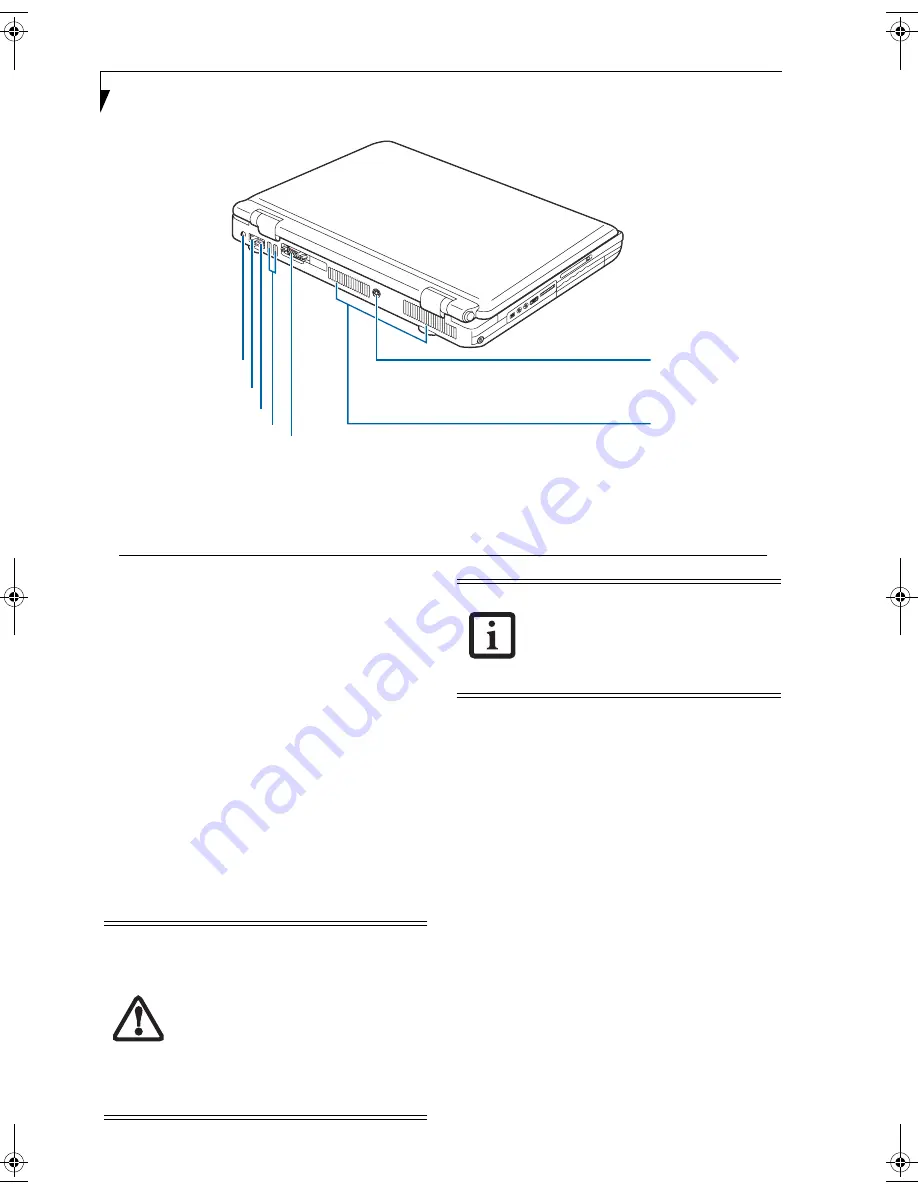
12
L i f e B o o k N S e r i e s U s e r ’ s G u i d e
REAR PANEL COMPONENTS
Following is a brief description of your LifeBook note-
book’s rear panel components.
DC Power Jack
The DC power jack allows you to plug in the AC adapter
to power your LifeBook notebook and charge the
internal Lithium ion battery.
LAN Port
The LAN port is designed to accept a Local Area
Network (LAN) RJ-45 jack.
(See Communications Ports
on page 47 for more information)
Modem Port
The modem port is designed to accept a Modem (RJ-11)
telephone jack for the multi-national internal 56K
modem.
(See Communications Ports on page 47 for more
information)
USB 2.0 Ports
The USB 2.0 ports allow you to connect Universal Serial
Bus 2.0 or USB 1.1 devices.
(See Universal Serial Bus
(USB) 2.0 Ports on page 47 for more information)
External Monitor Port
The external monitor port allows you to connect an
external monitor.
(See External Monitor Port on page 49
for more information)
Air Flow Vents
The air flow vents assist in the proper cooling of the
system.
S-Video Out Port
The S-Video out port is used to transmit a high
resolution video signal to a compatible TV or VCR.
(See S-Video Out Port on page 48 for more information)
Figure 2-6. LifeBook notebook back panel
1
2
3
4
DC Power Jack
LAN Port
Modem Port
USB Ports
5
6
7
External Monitor Port
Air Vents
S-Video Out Port
1
2
3
4
5
6
7
The internal modem is not intended for
use with Digital PBX systems. Do not
connect the modem to a digital PBX as it
may cause serious damage to the internal
modem or your LifeBook notebook.
Consult your PBX manufacturer’s
documentation for details. Some hotels
have Digital PBX systems. Be sure to find
out BEFORE you connect your modem.
Third-party hardware is available to allow
modem-to-PBX interface.
The internal modem is designed to the
ITU-T V.90 standard. Its maximum speed
of 53000bps is the highest allowed by
FCC, and its actual connection rate
depends on the line conditions. The
maximum upload speed is 33600bps.
pearl.book Page 12 Friday, October 1, 2004 5:13 PM
Summary of Contents for Lifebook N6010A
Page 6: ...L i f e B o o k N S e r i e s U s e r s G u i d e ...
Page 7: ...1 1 Preface ...
Page 8: ...2 L i f e B o o k N S e r i e s U s e r s G u i d e ...
Page 10: ...4 L i f e B o o k N S e r i e s U s e r s G u i d e ...
Page 11: ...5 2 Getting to Know Your LifeBook Notebook ...
Page 12: ...6 L i f e B o o k N S e r i e s U s e r s G u i d e ...
Page 27: ...21 3 Getting Started ...
Page 28: ...22 L i f e B o o k N S e r i e s U s e r s G u i d e ...
Page 36: ...30 L i f e B o o k N S e r i e s U s e r s G u i d e ...
Page 37: ...31 4 User Installable Features ...
Page 38: ...32 L i f e B o o k N S e r i e s U s e r s G u i d e ...
Page 46: ...40 L i f e B o o k N S e r i e s U s e r s G u i d e ...
Page 56: ...50 L i f e B o o k N S e r i e s U s e r s G u i d e ...
Page 57: ...51 5 Troubleshooting ...
Page 58: ...52 L i f e B o o k N S e r i e s U s e r s G u i d e ...
Page 69: ...63 T r o u b l e s h o o t i n g ...
Page 72: ...66 L i f e B o o k N S e r i e s U s e r s G u i d e ...
Page 73: ...67 6 Care and Maintenance ...
Page 74: ...68 L i f e B o o k N S e r i e s U s e r s G u i d e ...
Page 78: ...72 L i f e B o o k N S e r i e s U s e r s G u i d e ...
Page 79: ...73 7 Specifications ...
Page 80: ...74 L i f e B o o k N S e r i e s U s e r s G u i d e ...
Page 84: ...78 L i f e B o o k N S e r i e s U s e r s G u i d e ...
Page 85: ...79 8 Glossary ...
Page 86: ...80 L i f e B o o k N S e r i e s U s e r s G u i d e ...
Page 94: ...88 L i f e B o o k N S e r i e s U s e r s G u i d e ...
Page 95: ...89 Appendix Integrated Wireless LAN User s Guide ...
Page 96: ...90 L i f e B o o k N S e r i e s U s e r s G u i d e ...
Page 110: ...104 L i f e B o o k N S e r i e s U s e r s G u i d e ...
Page 111: ...105 Index ...
Page 112: ...106 L i f e B o o k N S e r i e s U s e r s G u i d e ...
Page 116: ...110 L i f e B o o k N S e r i e s U s e r s G u i d e ...
















































