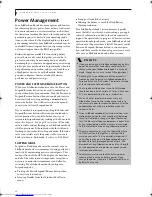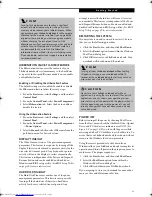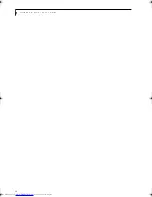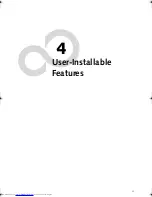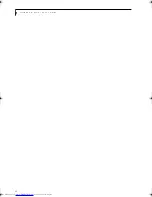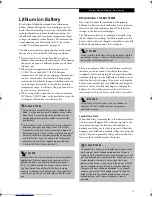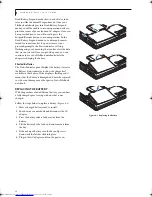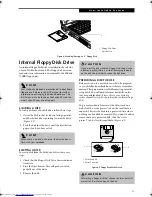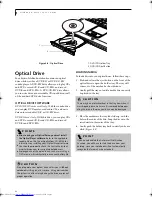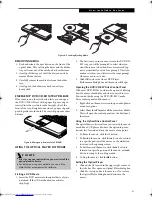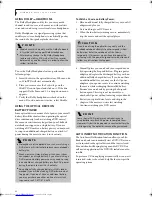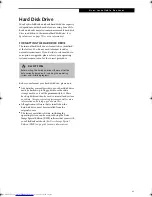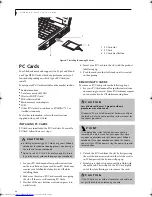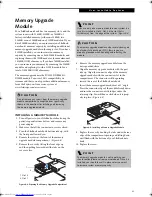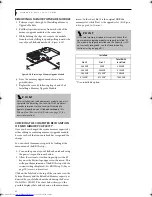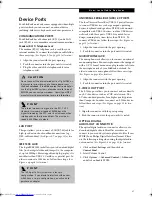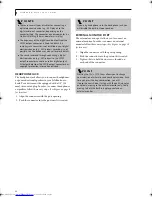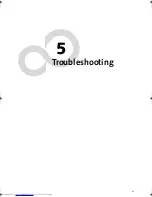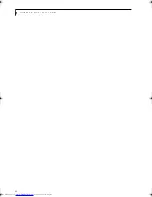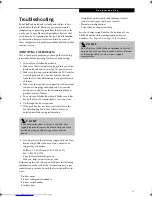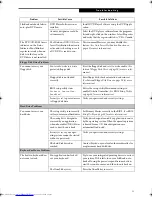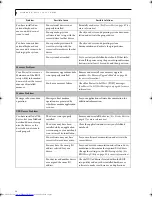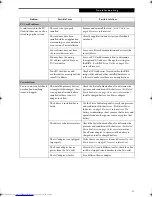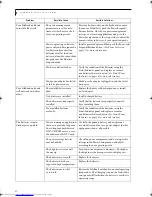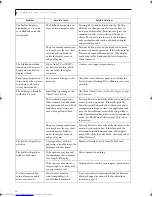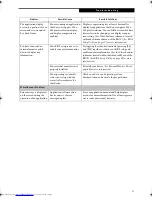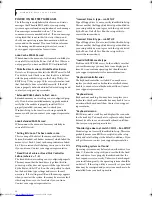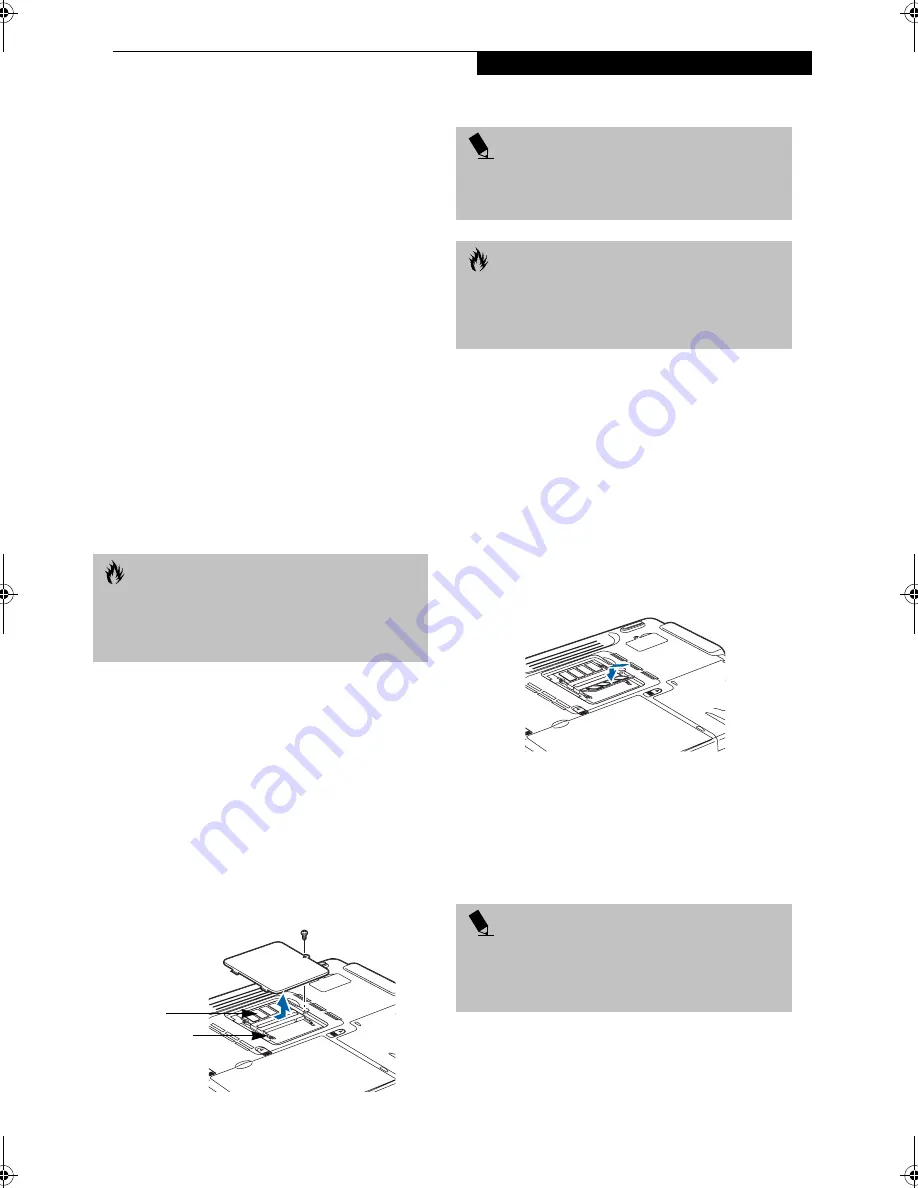
45
U s e r - I n s t a l l a b l e F e a t u r e s
Memory Upgrade
Module
Your LifeBook notebook has two memory slots, and the
system comes with 256MB, 512MB, or 768MB of
factory-installed memory (either one 256MB, two
256MB, or one 256MB and one 512MB modules). If you
have 256MB installed, you can increase your LifeBook
notebook’s memory capacity by installing an additional
memory upgrade module in the empty slot. If you have
512MB installed, you can increase your memory
capacity by removing one or both 256MB modules and
replacing them with 512MB modules, for a maximum of
1024MB (1GB) of memory. If you have 768MB installed,
you can increase your memory by removing the 256MB
module and replacing it with a 512MB module, for a
total of 1024MB (1GB) of memory.
The memory upgrade must be PC2100 DDR266 SO-
DIMM module. To ensure 100% compatibility, we
recommend that you only purchase additional memory
from the Fujitsu on-line accessory store at:
www.fujitsupc.com/accessories.
INSTALLING A MEMORY MODULE
1. Turn off power to your LifeBook notebook using the
power/suspend/resume button, and remove any
power adapter.
2. Make sure that all the connector covers are closed.
3. Turn the LifeBook notebook bottom side up, with
the front panel toward you.
4. Remove the screw at the front of the memory
upgrade module compartment. (Figure 4-8)
5. Remove the cover by tilting the front edge up
and then pulling forward until the tabs on the
cover are free.
Figure 4-8. Opening the Memory Upgrade Compartment
6. Remove the memory upgrade module from the
static guarded sleeve.
7. Align the memory upgrade module with the part
side up. Align the connector edge of the memory
upgrade module with the connector slot in the
compartment. The connector will be pointing
toward the rear of the LifeBook notebook.
8. Insert the memory upgrade module at a 45° angle.
Press the connector edge of the module firmly down
and into the connector until it lodges under the
retaining clip. You will hear a click when it is prop-
erly in place. (Figure 4-9)
Figure 4-9. Installing a Memory Upgrade Module
9. Replace the cover by hooking the tabs under the rear
edge of the compartment opening and tilting down
until flush with the bottom of your LifeBook note-
book.
10. Replace the screw.
C A U T I O N
Do not remove any screws from the memory upgrade
module compartment, except the ones specifically
shown in the directions for installing and removing
the memory upgrade module.
1
2
1 Slot 2
2 Slot 1
P O I N T
If you use only one memory module in your system, be
sure it is installed in Slot 2. Slot 2 is the slot that is
further away from the edge of the system.
(Figure 4-8)
C A U T I O N
The memory upgrade module can be severely damaged
by electro-static discharge (ESD). Be sure you are
properly grounded when handling and installing the
module.
P O I N T
The memory upgrade module is not something you
should routinely remove from your notebook. Once it is
installed, you should leave it in place unless you want
to increase system memory capacity.
B5FH-8461-01EN-00.book Page 45 Thursday, April 3, 2003 10:28 AM
Summary of Contents for Lifebook N3010
Page 2: ...L i f e B o o k N S e r i e s U s e r s G u i d e ...
Page 6: ...L i f e B o o k N S e r i e s U s e r s G u i d e ...
Page 7: ...1 1 Preface ...
Page 8: ...2 L i f e B o o k N S e r i e s U s e r s G u i d e ...
Page 10: ...4 L i f e B o o k N S e r i e s U s e r s G u i d e ...
Page 11: ...5 2 Getting to Know Your LifeBook Notebook ...
Page 12: ...6 L i f e B o o k N S e r i e s U s e r s G u i d e ...
Page 30: ...24 L i f e B o o k N S e r i e s U s e r s G u i d e ...
Page 31: ...25 3 Getting Started ...
Page 32: ...26 L i f e B o o k N S e r i e s U s e r s G u i d e ...
Page 40: ...34 L i f e B o o k N S e r i e s U s e r s G u i d e ...
Page 41: ...35 4 User Installable Features ...
Page 42: ...36 L i f e B o o k N S e r i e s U s e r s G u i d e ...
Page 55: ...49 5 Troubleshooting ...
Page 56: ...50 L i f e B o o k N S e r i e s U s e r s G u i d e ...
Page 70: ...64 L i f e B o o k N S e r i e s U s e r s G u i d e ...
Page 71: ...65 6 Care and Maintenance ...
Page 72: ...66 L i f e B o o k N S e r i e s U s e r s G u i d e ...
Page 76: ...70 L i f e B o o k N S e r i e s U s e r s G u i d e ...
Page 77: ...71 7 Specifications ...
Page 78: ...72 L i f e B o o k N S e r i e s U s e r s G u i d e ...
Page 82: ...76 L i f e B o o k N S e r i e s U s e r s G u i d e ...
Page 83: ...77 8 Glossary ...
Page 84: ...78 L i f e B o o k N S e r i e s U s e r s G u i d e ...
Page 93: ...87 Appendix Integrated Wireless LAN User s Guide Optional device ...
Page 94: ...88 L i f e B o o k N S e r i e s U s e r s G u i d e ...
Page 110: ...104 L i f e B o o k N S e r i e s U s e r s G u i d e ...
Page 111: ...105 Index ...
Page 112: ...106 L i f e B o o k N S e r i e s U s e r s G u i d e ...
Page 116: ...110 L i f e B o o k N S e r i e s U s e r s G u i d e ...