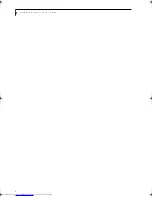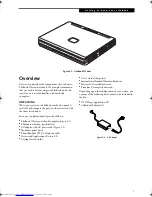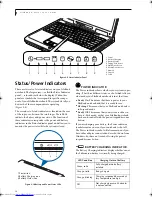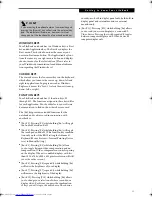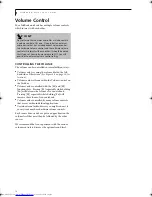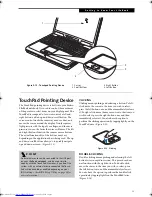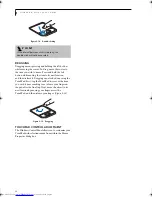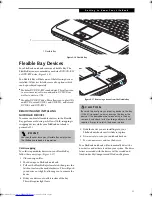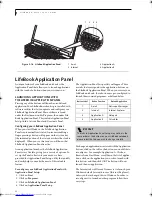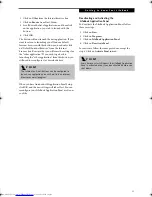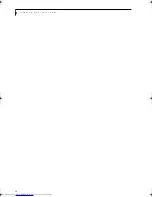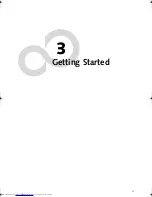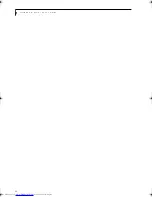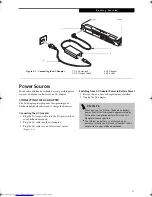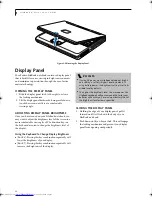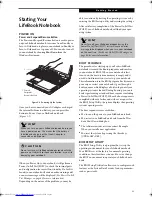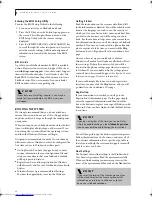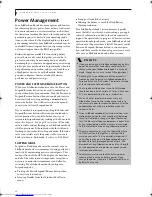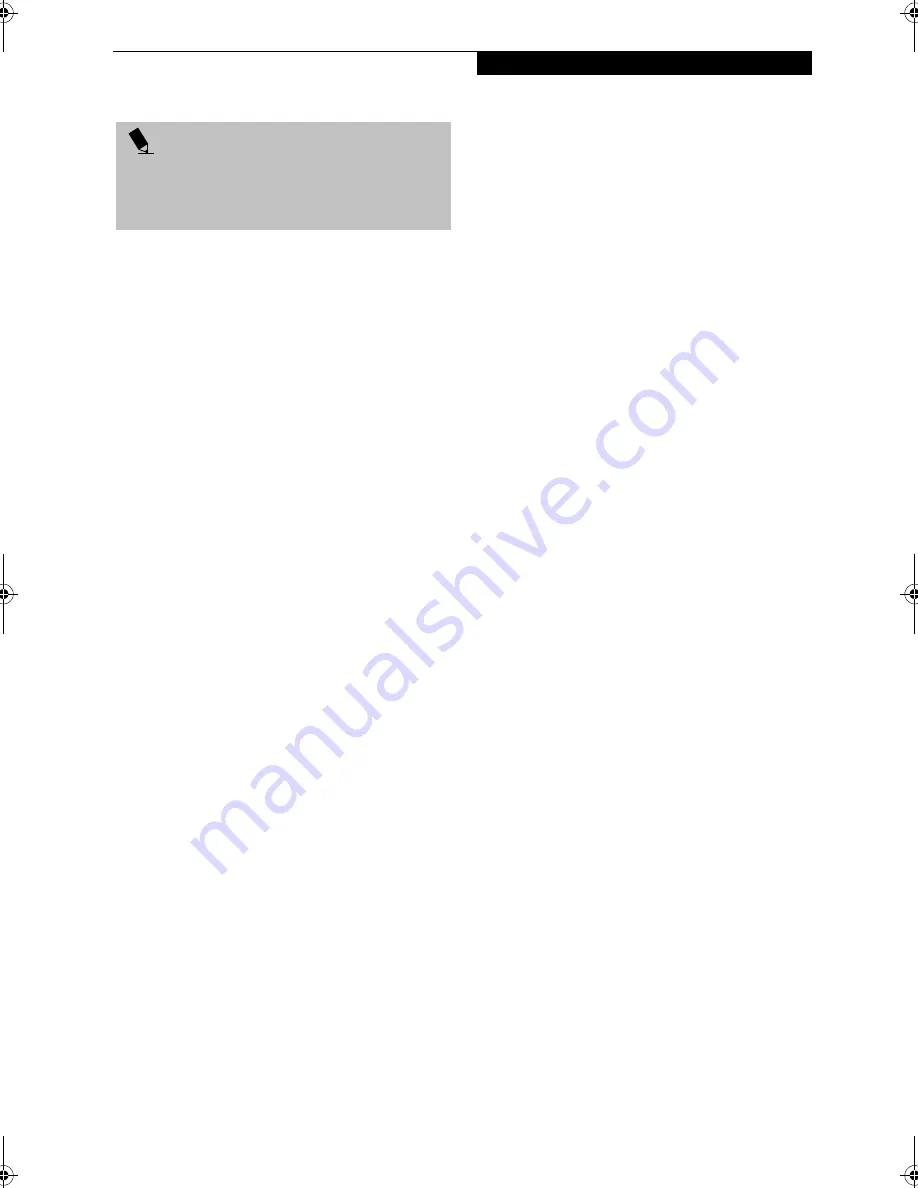
17
G e t t i n g t o K n o w Y o u r L i f e B o o k
WINDOWS KEYS
Your LifeBook notebook has two Windows keys: a Start
key and an Application key. The Start key displays the
Start menu. This button functions the same as your
onscreen Start menu button. The Application key func-
tions the same as your right mouse button and displays
shortcut menus for the selected item. (Please refer to
your Windows documentation for additional informa-
tion regarding the Windows keys.)
CURSOR KEYS
The cursor keys are the four arrow keys on the keyboard
which allow you to move the cursor up, down, left and
right in applications. In programs such as Windows
Explorer, it moves the “focus” (selects the next item up,
down, left, or right).
FUNCTION KEYS
Your LifeBook notebook has 12 function keys, F1
through F12. The functions assigned to these keys differ
for each application. You should refer to your software
documentation to find out how these keys are used.
The [Fn] key provides extended functions for the
notebook and is always used in conjunction with
another key.
■
[Fn+F3]: Pressing [F3] while holding [Fn] will toggle
the Audio Mute on and off.
■
[Fn+F4]: Pressing [F4] while holding [Fn] will toggle
the touchpad on and off. (This function key combina-
tion only works if the BIOS setting for Advanced>
Keyboard/Mouse Features> Internal Pointing Device
is set to Manual Setting.)
■
[Fn+F5]: Pressing [F5] while holding [Fn] allows
you to toggle between video compensation and no
compensation. (Video compensation controls spacing
on the display. When it is enabled, displays with less
than 1024 x 768 or 800 x 600 pixel resolution will still
cover the entire screen.)
■
[Fn+F6]: Pressing [F6] repeatedly while holding [Fn]
will lower the brightness of your display.
■
[Fn+F7]: Pressing [F7] repeatedly while holding [Fn]
will increase the brightness of the display.
■
[Fn+F10]: Pressing [F10] while holding [Fn] allows
you to change your selection of where to send your
display video. Each time you press the combination
of keys you will step to the next choice. The choices,
in order, are: built-in display panel only, both built-in
display panel and external monitor or external
monitor only.
■
[Fn+F11]: Pressing [F11] while holding [Fn] allows
you to send your screen display to a connected S-
Video device. Pressing the switch repeatedly toggles
between computer display and S-Video device or
computer display only.
P O I N T
If you are using the optional external numerical keypad,
pressing the [NumLk] key will activate the external key-
pad. The indicator will come on, however it will not
change any of the functionality of your keyboard keys.
B5FH-8461-01EN-00.book Page 17 Thursday, April 3, 2003 10:28 AM
Summary of Contents for Lifebook N3010
Page 2: ...L i f e B o o k N S e r i e s U s e r s G u i d e ...
Page 6: ...L i f e B o o k N S e r i e s U s e r s G u i d e ...
Page 7: ...1 1 Preface ...
Page 8: ...2 L i f e B o o k N S e r i e s U s e r s G u i d e ...
Page 10: ...4 L i f e B o o k N S e r i e s U s e r s G u i d e ...
Page 11: ...5 2 Getting to Know Your LifeBook Notebook ...
Page 12: ...6 L i f e B o o k N S e r i e s U s e r s G u i d e ...
Page 30: ...24 L i f e B o o k N S e r i e s U s e r s G u i d e ...
Page 31: ...25 3 Getting Started ...
Page 32: ...26 L i f e B o o k N S e r i e s U s e r s G u i d e ...
Page 40: ...34 L i f e B o o k N S e r i e s U s e r s G u i d e ...
Page 41: ...35 4 User Installable Features ...
Page 42: ...36 L i f e B o o k N S e r i e s U s e r s G u i d e ...
Page 55: ...49 5 Troubleshooting ...
Page 56: ...50 L i f e B o o k N S e r i e s U s e r s G u i d e ...
Page 70: ...64 L i f e B o o k N S e r i e s U s e r s G u i d e ...
Page 71: ...65 6 Care and Maintenance ...
Page 72: ...66 L i f e B o o k N S e r i e s U s e r s G u i d e ...
Page 76: ...70 L i f e B o o k N S e r i e s U s e r s G u i d e ...
Page 77: ...71 7 Specifications ...
Page 78: ...72 L i f e B o o k N S e r i e s U s e r s G u i d e ...
Page 82: ...76 L i f e B o o k N S e r i e s U s e r s G u i d e ...
Page 83: ...77 8 Glossary ...
Page 84: ...78 L i f e B o o k N S e r i e s U s e r s G u i d e ...
Page 93: ...87 Appendix Integrated Wireless LAN User s Guide Optional device ...
Page 94: ...88 L i f e B o o k N S e r i e s U s e r s G u i d e ...
Page 110: ...104 L i f e B o o k N S e r i e s U s e r s G u i d e ...
Page 111: ...105 Index ...
Page 112: ...106 L i f e B o o k N S e r i e s U s e r s G u i d e ...
Page 116: ...110 L i f e B o o k N S e r i e s U s e r s G u i d e ...