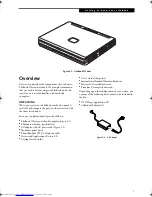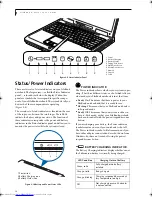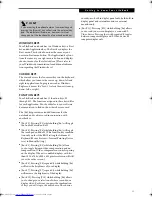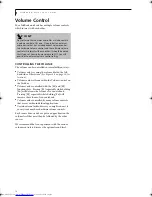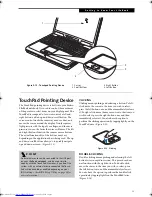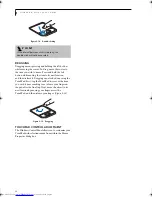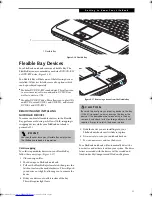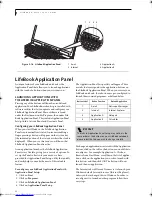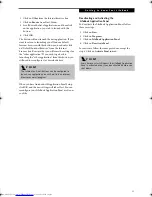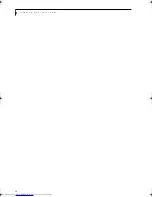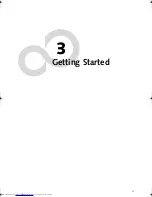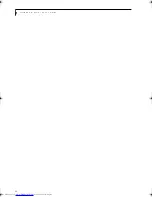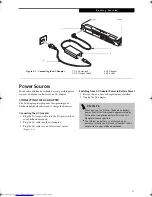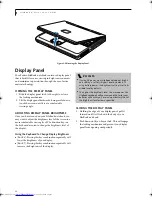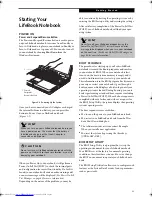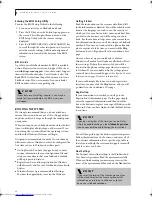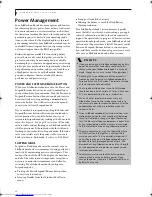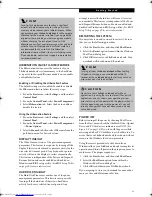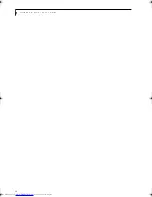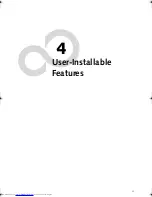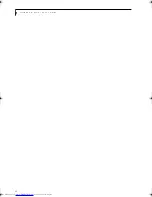21
G e t t i n g t o K n o w Y o u r L i f e B o o k
Figure 2-16 Flexible Bay
Flexible Bay Devices
Your LifeBook notebook contains a Flexible Bay. The
Flexible Bay can accommodate a modular DVD/CD-RW
or DVD-RW drive (Figure 2-16).
You Flexible Bay will have one of the following devices
installed. All devices listed here are also options which
can be purchased separately.
■
Modular DVD/CD-RW combo drive: This allows you
to access movies, software, and audio DVD/CDs as
well as to write to CDs.
■
Modular DVD-RW drive: This allows you to play CD’s
and DVD’s, record CD-R’s and CD-RW’s, and record
DVD-R’s and DVD-RW’s.
REMOVING AND INSTALLING
MODULAR DEVICES
To remove and install modular devices in the Flexible
Bay, perform a cold swap, as follows (Cold-swapping is
swapping devices while your LifeBook notebook is
powered off.
)
Cold-swapping
To cold-swap modular devices in your Flexible Bay
follow these easy steps: (Figure 2-17)
1. Close any open files.
2. Shut down your LifeBook notebook.
3. Pull out the Flexible Bay release latch, then press the
latch in to release the modular device. This will push
your device out slightly, allowing you to remove the
device.
4. Slide your device out until it is clear of the bay.
This will require light force.
Figure 2-17 Removing a device from the Flexible Bay
5. Slide the device you are installing into your
LifeBook notebook until it clicks into place.
6. It is now safe to turn your notebook back on.
7. You can now access and use the device.
Your LifeBook notebook will automatically detect the
new device and activate it within your system. The drive
letters associated with the device will be created and
listed under My Computer and Windows Explorer.
1 Flexible Bay
1
P O I N T
You should never leave your Flexible Bay empty when
the LifeBook notebook is in operation.
C A U T I O N
Be careful when aligning and seating devices in the bay.
If the fit is incorrect, you may damage the bay or the
device. If the device does not move easily in the bay,
remove it, and check for dirt or foreign objects. It will
require a firm push to latch the device in place.
B5FH-8461-01EN-00.book Page 21 Thursday, April 3, 2003 10:28 AM
Summary of Contents for Lifebook N3010
Page 2: ...L i f e B o o k N S e r i e s U s e r s G u i d e ...
Page 6: ...L i f e B o o k N S e r i e s U s e r s G u i d e ...
Page 7: ...1 1 Preface ...
Page 8: ...2 L i f e B o o k N S e r i e s U s e r s G u i d e ...
Page 10: ...4 L i f e B o o k N S e r i e s U s e r s G u i d e ...
Page 11: ...5 2 Getting to Know Your LifeBook Notebook ...
Page 12: ...6 L i f e B o o k N S e r i e s U s e r s G u i d e ...
Page 30: ...24 L i f e B o o k N S e r i e s U s e r s G u i d e ...
Page 31: ...25 3 Getting Started ...
Page 32: ...26 L i f e B o o k N S e r i e s U s e r s G u i d e ...
Page 40: ...34 L i f e B o o k N S e r i e s U s e r s G u i d e ...
Page 41: ...35 4 User Installable Features ...
Page 42: ...36 L i f e B o o k N S e r i e s U s e r s G u i d e ...
Page 55: ...49 5 Troubleshooting ...
Page 56: ...50 L i f e B o o k N S e r i e s U s e r s G u i d e ...
Page 70: ...64 L i f e B o o k N S e r i e s U s e r s G u i d e ...
Page 71: ...65 6 Care and Maintenance ...
Page 72: ...66 L i f e B o o k N S e r i e s U s e r s G u i d e ...
Page 76: ...70 L i f e B o o k N S e r i e s U s e r s G u i d e ...
Page 77: ...71 7 Specifications ...
Page 78: ...72 L i f e B o o k N S e r i e s U s e r s G u i d e ...
Page 82: ...76 L i f e B o o k N S e r i e s U s e r s G u i d e ...
Page 83: ...77 8 Glossary ...
Page 84: ...78 L i f e B o o k N S e r i e s U s e r s G u i d e ...
Page 93: ...87 Appendix Integrated Wireless LAN User s Guide Optional device ...
Page 94: ...88 L i f e B o o k N S e r i e s U s e r s G u i d e ...
Page 110: ...104 L i f e B o o k N S e r i e s U s e r s G u i d e ...
Page 111: ...105 Index ...
Page 112: ...106 L i f e B o o k N S e r i e s U s e r s G u i d e ...
Page 116: ...110 L i f e B o o k N S e r i e s U s e r s G u i d e ...