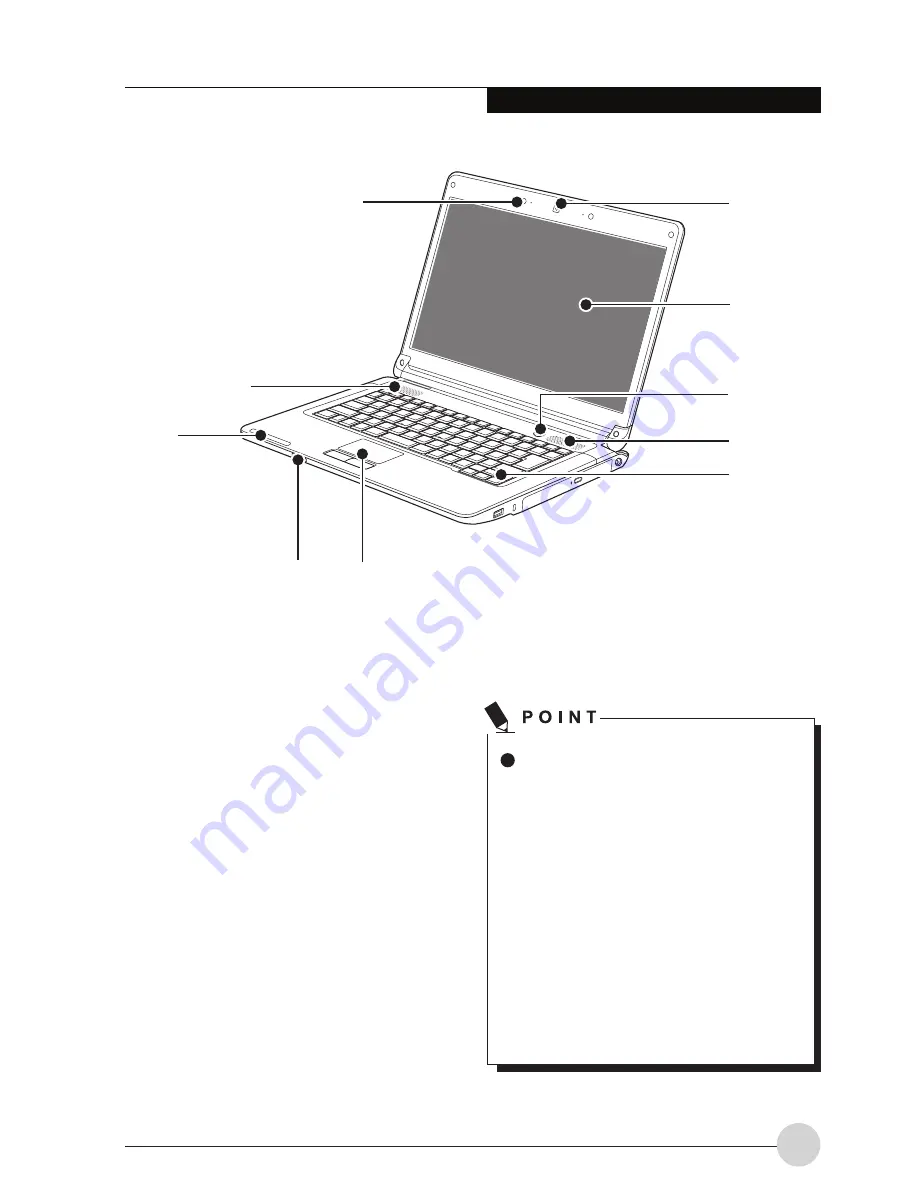
1
Getting to Know Your LifeBook
Names of the Parts
aNd their fuNctioNs
front features of the
notebook
1. 1.3 mega Pixels camera
The location of the built-in camera.
2. Lcd Panel
The display screen of the notebook.
(This picture is for illustration purpose only and may look different from the actual unit)
The phenomena described below are
characteristics of LCD panels and do not
indicate that LCD panels are defective.
• The TFT color LCD screen of your
notebook, composes of more than
2,350,000 picture elements (number
of dots when the screen resolution
is set at 1366 by 768 pixels). It
was manufactured using advanced
technologies. For technical reasons,
LCD screen may have pixels that do
not light and pixels that are always
lit.
• LCD panels may display slight
varying colors and uneven density.
6
7
5
4
9
4
2
3
1
8










































