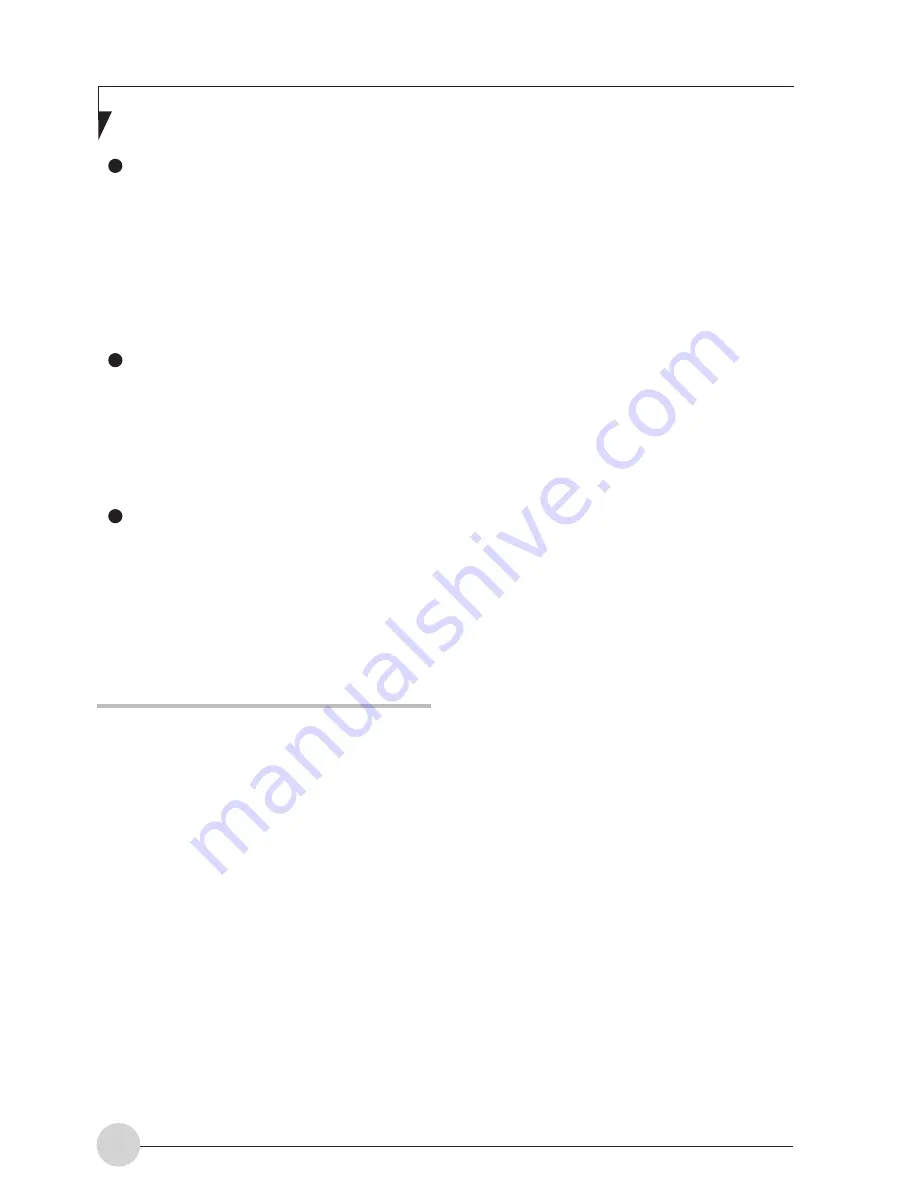
10
The Suspend or Hibernation (Save-to-
Disk) mode should not be used with
certain PC Cards. Check your PC Card
documentation for more information.
When PC Cards or external devices are
in use, Hibernation (Save-to-Disk) mode
cannot return to the exact state prior to
suspension, because all of the peripheral
devices will be re-initialized when the
system restarts.
If your LifeBook notebook is actively
accessing information when you enter the
Suspend or Hibernation (Save-to-Disk)
mode, changes to open files are not lost.
The files are left open and memory is
kept active during Suspend mode or the
memory is transferred to the internal hard
drive during Hibernation mode.
The main advantage of using the
Hibernation (Save-to-Disk) function is
that power is not required to maintain your
data. This is particularly important if you
will be leaving your LifeBook notebook
in a suspended state for a prolonged
period of time. The drawback of using
Hibernation mode is that it lengthens the
power down and power up sequences
and resets peripheral devices.
HIBERNATION (SAVE-TO-DISK) FEATURE
The Hibernation feature saves the contents of
your LifeBook notebook’s system memory to
the hard drive as a part of the Suspend/Resume
mode. You can enable or disable this feature.
Enable or Disable the Hibernation Feature
Windows 7:
The default settings are not enabled. To enable
or disable the Hibernation feature follow these
steps:
1. From the
Start
menu, select
Control Panel
.
2. Select “
System and Security
”, and then
select “
Power Options
”.
3. Select “Choose what the power button does”
or “Choose what closing the lid does”, then
make your selections (Do Nothing, Sleep,
Hibernate, or Shut Down).
Windows Vista:
The default settings are not enabled. To enable
or disable the Hibernation feature follow these
steps:
1. From the
Start
menu, select
Control Panel
.
2. Select “Choose what the power button does”
or “Choose what closing the lid does”, then
make your selections (Do Nothing, Sleep,
Hibernate, or Shut Down).
Windows XP:
The default settings are not enabled. To enable
or disable the Hibernation feature follow these
steps:
1. From the
Start
menu, select
Settings
, and
then select
Control Panel
.
2. From the
Control Panel
select
Power
Options
.
3. Select the
Hibernate
tab. Select the box to
enable or disable this feature.
WINDOWS POWER MANAGEMENT
The Power Options icon located in the Windows
Control Panel allows you to configure some of
the power management settings. For example,
you can use the Power Options to set the timeout
values for turning off the display and hard disks
whether you are running the notebook on battery
power or one of the adapters.
RESTARTING THE SYSTEM
If your system is on and you need to restart it, be
sure that you use the following procedure.
Windows Vista/Windows 7
If your system is on and you need to restart it, be
sure that you use the following procedure.
1. Click the
Start
button, and then move the
mouse over the right arrow.
2. Select the desired action from the list.
















































