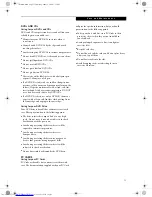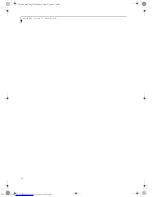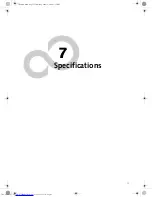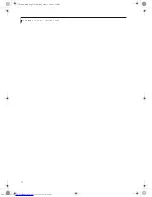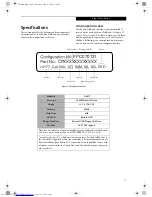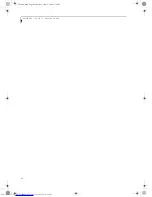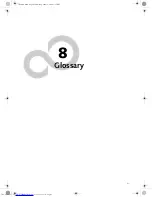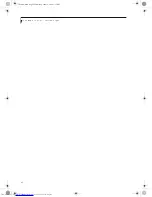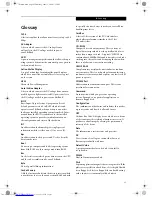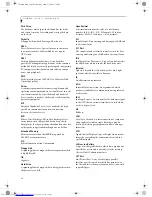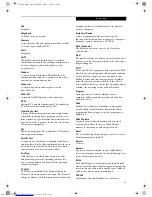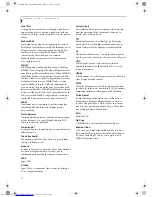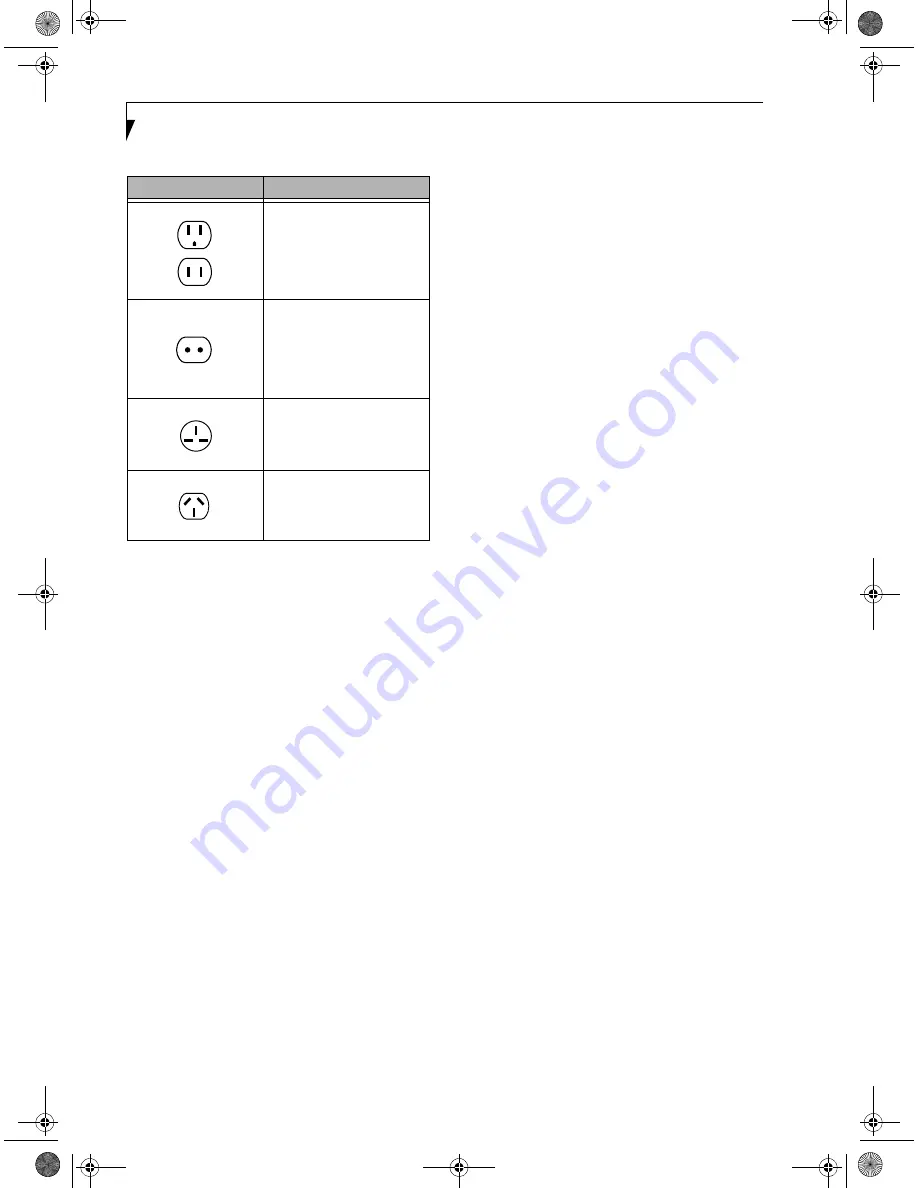
72
L i f e B o o k i S e r i e s – S e c t i o n S i x
BATTERIES
Caring for your Batteries
■
Always handle batteries carefully.
■
Do not short-circuit the battery terminals (that is, do
not touch both terminals with a metal object). Do not
carry lose batteries in a pocket or purse where they
may mix with coins, keys, or other metal objects.
Doing so may cause an explosion or fire.
■
Do not drop, puncture, disassemble, mutilate or incin-
erate the battery.
■
Recharge batteries only as described in this manual
and only in ventilated areas.
■
Do not leave batteries in hot locations for more than a
day or two. Intense heat can shorten battery life.
■
Do not leave a battery in storage for longer than 6
months without recharging it.
Increasing Battery Life
■
Power your Fujitsu LifeBook through the AC or
optional auto/airline adapter whenever possible.
■
If your Fujitsu LifeBook is running on battery power
all day, connect it to the AC adapter overnight to
recharge the battery.
■
Keep brightness to the lowest level comfortable.
■
Set the power management for maximum battery life.
■
Put your Fujitsu LifeBook in Suspend mode when it is
turned on and you are not actually using it.
■
Limit your DVD access.
■
Disable the Windows CD auto insert notification func-
tion.
■
Always use fully charged batteries.
■
Eject PCMCIA cards when not in use.
FLOPPY DISKS AND DRIVES
Caring for your Floppy Disks
■
Avoid using the floppy disks in damp and
dusty locations.
■
Never store a floppy disk near a magnet or
magnetic field.
■
Do not use a pencil or an eraser on a disk or
disk label.
■
Avoid storing the floppy disks in extremely hot or cold
locations, or in locations subject to severe temperature
changes. Store at temperatures between 50º F (10ºC)
and 125ºF (52ºC).
■
Do not touch the exposed part of the disk
behind the metal shutter.
Caring for your Floppy Disk Drive
■
To clean, wipe the floppy disk drive clean with a dry
soft cloth, or with a soft cloth dampened with water or
a solution of neutral detergent. Never use benzene,
paint thinner or other volatile material.
■
Avoid storing the floppy disk drive in extremely hot or
cold locations, or in locations subject to severe tem-
perature changes. Store at temperatures between 50º F
(10ºC) and 125ºF (52ºC).
■
Keep the floppy disk drive out of direct sunlight and
away from heating equipment.
■
Avoid storing the floppy disk drive in locations subject
to shock and vibration.
■
Never use the floppy disk drive with any liquid, metal,
or other foreign matter inside the floppy disk
drive or disk.
■
Never disassemble or dismantle your floppy disk drive.
Outlet Type
Location
United States, Canada,
parts of Latin America,
Japan, Korea,
the Philippines, Taiwan
Russia and the Commonwealth
of Independent States (CIS),
most of Europe, parts of Latin
America, the Middle East, parts
of Africa, Hong Kong, India,
most of South Asia
Mexico, United Kingdom,
Ireland, Malaysia, Singapore,
parts of Africa
China, Australia,
New Zealand
Summary of Contents for Lifebook I4177
Page 8: ...L i f e B o o k S S e r i e s ...
Page 9: ...1 1 Preface ...
Page 10: ...2 L i f e B o o k i S e r i e s ...
Page 12: ...4 L i f e B o o k i S e r i e s S e c t i o n O n e ...
Page 13: ...5 2 Getting to Know Your LifeBook ...
Page 14: ...6 L i f e B o o k i S e r i e s S e c t i o n T w o ...
Page 34: ...26 L i f e B o o k i S e r i e s S e c t i o n T w o ...
Page 35: ...27 3 Getting Started ...
Page 36: ...28 L i f e B o o k i S e r i e s S e c t i o n T h r e e ...
Page 45: ...37 4 User Installable Features ...
Page 46: ...38 L i f e B o o k i S e r i e s S e c t i o n F o u r ...
Page 60: ...52 L i f e B o o k i S e r i e s S e c t i o n F o u r ...
Page 61: ...53 5 Troubleshooting ...
Page 62: ...54 L i f e B o o k i S e r i e s S e c t i o n F i v e ...
Page 76: ...68 L i f e B o o k i S e r i e s S e c t i o n F i v e ...
Page 77: ...69 6 Care and Maintenance ...
Page 78: ...70 L i f e B o o k i S e r i e s S e c t i o n S i x ...
Page 82: ...74 L i f e B o o k i S e r i e s S e c t i o n S i x ...
Page 83: ...75 7 Specifications ...
Page 84: ...76 L i f e B o o k i S e r i e s S e c t i o n S e v e n ...
Page 88: ...80 L i f e B o o k i S e r i e s S e c t i o n S e v e n ...
Page 89: ...81 8 Glossary ...
Page 90: ...82 L i f e B o o k i S e r i e s S e c t i o n E i g h t ...
Page 98: ...L i f e B o o k i S e r i e s ...