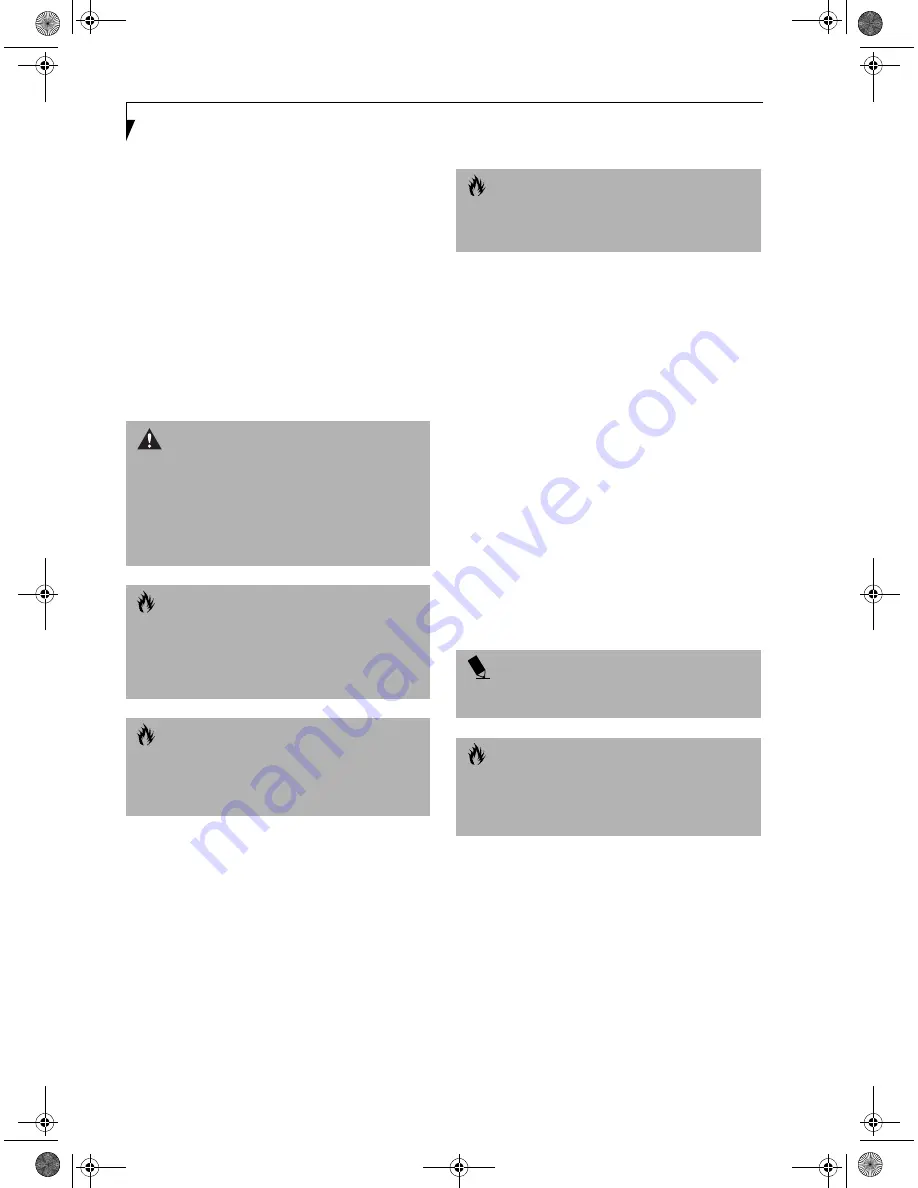
50
L i f e B o o k i S e r i e s – S e c t i o n F o u r
Device Ports
Your Fujitsu LifeBook comes equipped with multiple
ports to which you can connect an external device
including: disk drives, keyboards, modems, printers, etc.
MODEM (RJ-11) TELEPHONE JACK
The modem (RJ-11) telephone jack is used for an
internal modem. To connect the telephone cable follow
these easy steps:
(See figure 2-6 on page 13 for location)
1. Align the connector with the port opening.
2. Push the connector into the port until it is seated.
3. Plug the other end of the telephone cable into a
telephone outlet.
UNIVERSAL SERIAL BUS PORT
The Universal Serial Bus port (USB) allows you to
connect USB devices such as external game pads,
pointing devices, keyboards and/or speakers. In order
to connect a USB device follow these easy steps:
(See
figure 2-6 on page 13 for location)
1. Align the connector with the port opening.
2. Push the connector into the port until it is seated.
MICROPHONE JACK
The microphone jack allows you to connect an external
mono microphone. Your microphone must be equipped
with a 1/8"(3.5 mm) mono mini-plug in order to fit into
the microphone jack of your LifeBook. In order to
connect a microphone follow these easy steps:
(See
figure 2-5 on page 12 for location)
1. Align the connector with the port opening.
2. Push the connector into the port until it is seated.
STEREO LINE-IN JACK
The stereo line-in jack allows you to connect an external
audio source to your LifeBook, such as an audio cassette
player. Your audio device must be equipped with a 1/8"
(3.5 mm) stereo mini-plug in order to fit into the stereo
line-in jack of your LifeBook. In order to connect a
external audio source follow these easy steps:
(See
figure 2-5 on page 12 for location)
1. Align the connector with the port opening.
2. Push the connector into the port until it is seated.
DIGITAL AUDIO-OUT CONNECTOR
The digital audio-out connector allows you to
download digital audio to Sony or Philips MiniDisc
players. It uses SPDIF (Sony Philips Digital Interface)
format. Please use the following setting when using the
digital audio-out connector.
(See figure 2-5 on page 12
for location)
1. Click on
Start
,
Settings
and then click on
Control Panel
.
2. Select Yamaha Ds-XG Audio Configuration.
W A R N I N G
The internal modem is not intended for use with Digital
PBX systems. Do not connect the internal modem to a
Digital PBX as it may cause serious damage to the inter-
nal modem or your entire LifeBook. Consult your PBX
manufacturer’s documentation for details. Some hotels
have Digital PBX systems. Be sure to find out BEFORE
you connect your modem.
C A U T I O N
The internal modem is designed to the ITU-T V.90
standard. Its maximum speed of 53000bps is the
highest allowed by FCC, and its actual connection
rate depends on the line conditions. The maximum
speed is 33600bps at upload.
C A U T I O N
The internal modem on all Fujitsu LifeBooks from Fujitsu
PC Corporation are certified for use in the United States
and Canada. The modem may be certified in other
countries.
C A U T I O N
Due to the ongoing changes in USB technology
and standards, not all USB devices and/or drivers
are guaranteed to work.
P O I N T
The stereo line-in jack will not support an external
microphone.
C A U T I O N
Turn down the audio volume when connecting
electronic devices to the line-in jack. The internal
speakers might break if unexpected large sounds
are inputted.
Summary of Contents for Lifebook I4177
Page 8: ...L i f e B o o k S S e r i e s ...
Page 9: ...1 1 Preface ...
Page 10: ...2 L i f e B o o k i S e r i e s ...
Page 12: ...4 L i f e B o o k i S e r i e s S e c t i o n O n e ...
Page 13: ...5 2 Getting to Know Your LifeBook ...
Page 14: ...6 L i f e B o o k i S e r i e s S e c t i o n T w o ...
Page 34: ...26 L i f e B o o k i S e r i e s S e c t i o n T w o ...
Page 35: ...27 3 Getting Started ...
Page 36: ...28 L i f e B o o k i S e r i e s S e c t i o n T h r e e ...
Page 45: ...37 4 User Installable Features ...
Page 46: ...38 L i f e B o o k i S e r i e s S e c t i o n F o u r ...
Page 60: ...52 L i f e B o o k i S e r i e s S e c t i o n F o u r ...
Page 61: ...53 5 Troubleshooting ...
Page 62: ...54 L i f e B o o k i S e r i e s S e c t i o n F i v e ...
Page 76: ...68 L i f e B o o k i S e r i e s S e c t i o n F i v e ...
Page 77: ...69 6 Care and Maintenance ...
Page 78: ...70 L i f e B o o k i S e r i e s S e c t i o n S i x ...
Page 82: ...74 L i f e B o o k i S e r i e s S e c t i o n S i x ...
Page 83: ...75 7 Specifications ...
Page 84: ...76 L i f e B o o k i S e r i e s S e c t i o n S e v e n ...
Page 88: ...80 L i f e B o o k i S e r i e s S e c t i o n S e v e n ...
Page 89: ...81 8 Glossary ...
Page 90: ...82 L i f e B o o k i S e r i e s S e c t i o n E i g h t ...
Page 98: ...L i f e B o o k i S e r i e s ...






























