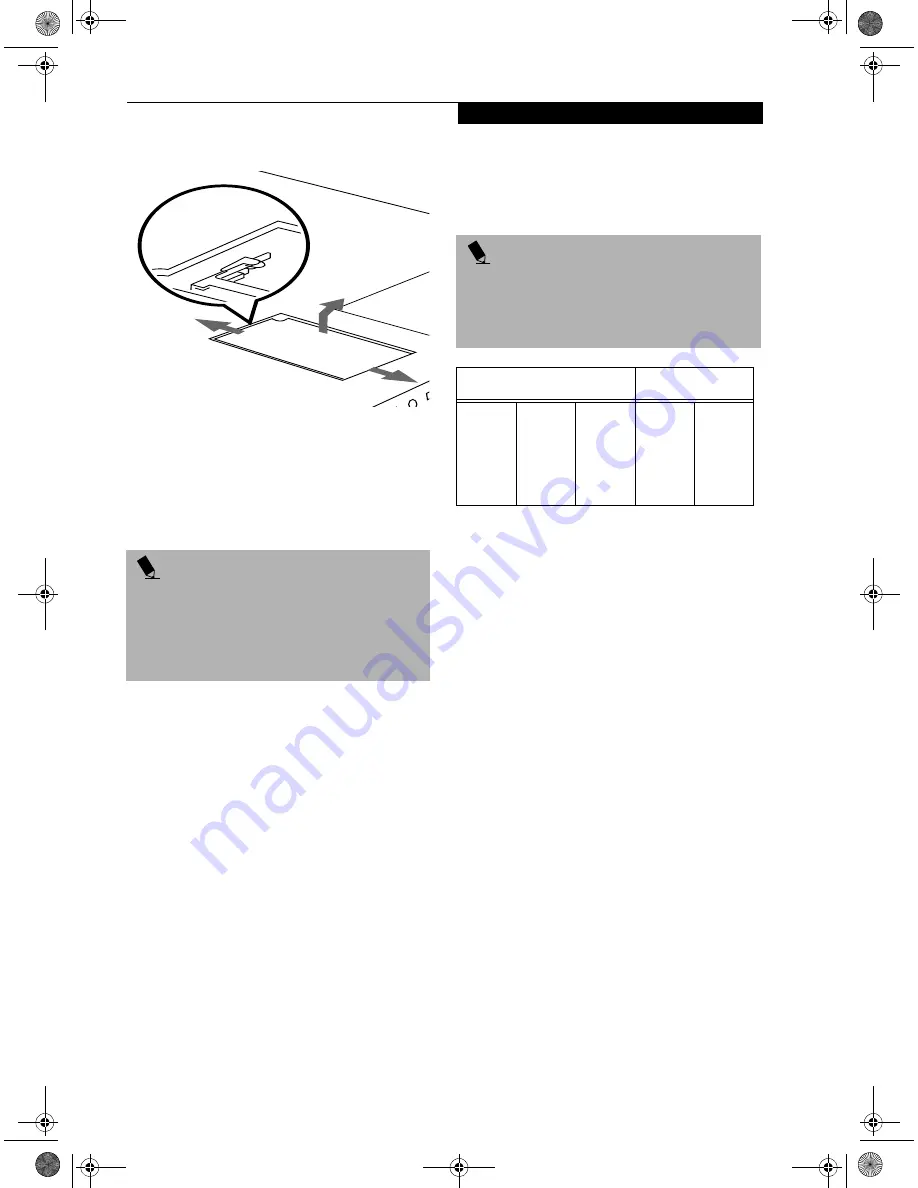
49
M e m o r y U p g r a d e M o d u l e
Figure 4-10 Removing a Memory Upgrade Module
4. Store the memory upgrade module in a static
guarded sleeve.
5. Replace the cover by following step 7 of Installing a
Memory Upgrade Module.
CHECKING THE COMPUTER RECOGNITION
OF NEW MEMORY CAPACITY
Once you have changed the system memory capacity
by either adding or removing a memory upgrade
module, be sure to check that your LifeBook has
recognized the change.
You can check the memory capacity by looking at the
main menu of the BIOS setup:
1. Turn on the power to your LifeBook using the power
switch.
2. Allow the system to start booting and press the F2
key once the Fujitsu logo appears on the screen. This
will open the main menu of the BIOS setup with the
current settings displayed.
(See BIOS Setup Utility on
page 31 for more information)
Use the right arrow
key to select
Info
in the BIOS Setup menu.
The System Memory and the Extended Memory
capacity, as detected by your LifeBook during the Power
On Self Test (POST), are displayed at the bottom of the
Info menu screen. The chart below shows you the
possible displays that can be shown on the main menu
screen.
P O I N T
After changing your memory module configuration,
you must complete the Resetting the Hibernation
(Save-to-Disk) Parameters procedure in order for the
Hibernation (Save-to-Disk) mode to operate properly
on your LifeBook.
(See Hibernation (Save-to-Disk)
Feature on page 34 for more information)
P O I N T
If the total memory displayed is incorrect, check that
your memory upgrade module is properly installed. (If
the module is properly installed and the capacity is still
not correctly recognized, see the Troubleshooting sec-
tion starting on page 65)
Installed
Displayed
On Board
64MB
64MB
64MB
64MB
Slot 1
0
32MB
64MB
128MB
Total RAM
Installed
64MB
96MB
128MB
192MB
System
Memory
640K
640K
640K
640K
Extended
Memory
63MB
95MB
127MB
191MB
"
Summary of Contents for Lifebook I4177
Page 8: ...L i f e B o o k S S e r i e s ...
Page 9: ...1 1 Preface ...
Page 10: ...2 L i f e B o o k i S e r i e s ...
Page 12: ...4 L i f e B o o k i S e r i e s S e c t i o n O n e ...
Page 13: ...5 2 Getting to Know Your LifeBook ...
Page 14: ...6 L i f e B o o k i S e r i e s S e c t i o n T w o ...
Page 34: ...26 L i f e B o o k i S e r i e s S e c t i o n T w o ...
Page 35: ...27 3 Getting Started ...
Page 36: ...28 L i f e B o o k i S e r i e s S e c t i o n T h r e e ...
Page 45: ...37 4 User Installable Features ...
Page 46: ...38 L i f e B o o k i S e r i e s S e c t i o n F o u r ...
Page 60: ...52 L i f e B o o k i S e r i e s S e c t i o n F o u r ...
Page 61: ...53 5 Troubleshooting ...
Page 62: ...54 L i f e B o o k i S e r i e s S e c t i o n F i v e ...
Page 76: ...68 L i f e B o o k i S e r i e s S e c t i o n F i v e ...
Page 77: ...69 6 Care and Maintenance ...
Page 78: ...70 L i f e B o o k i S e r i e s S e c t i o n S i x ...
Page 82: ...74 L i f e B o o k i S e r i e s S e c t i o n S i x ...
Page 83: ...75 7 Specifications ...
Page 84: ...76 L i f e B o o k i S e r i e s S e c t i o n S e v e n ...
Page 88: ...80 L i f e B o o k i S e r i e s S e c t i o n S e v e n ...
Page 89: ...81 8 Glossary ...
Page 90: ...82 L i f e B o o k i S e r i e s S e c t i o n E i g h t ...
Page 98: ...L i f e B o o k i S e r i e s ...






























