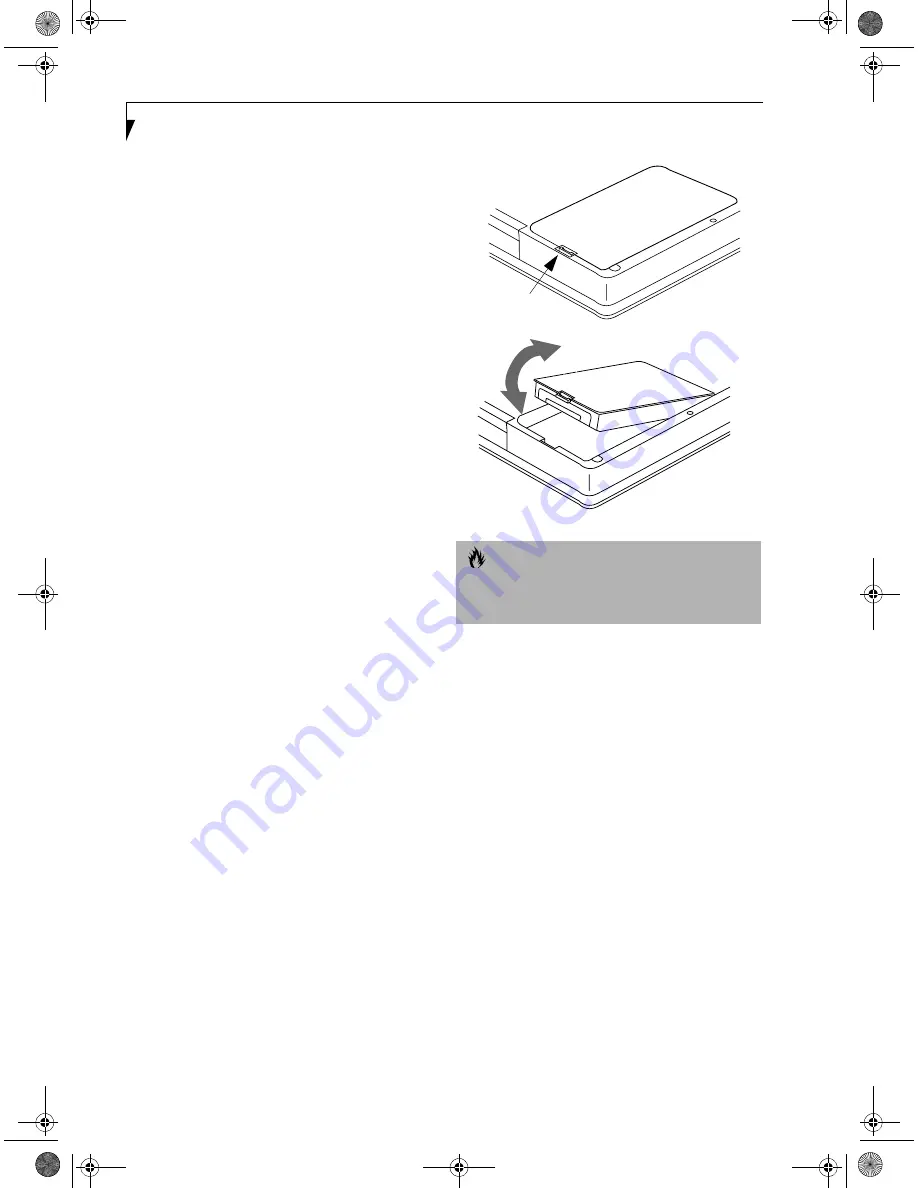
40
L i f e B o o k i S e r i e s – S e c t i o n F o u r
Dead Battery Suspend mode shows on the Status indi-
cator just like the normal Suspend mode. Once your
LifeBook goes into Dead Battery Suspend mode you
will be unable to resume operation until you provide
a source of power either from an adapter, or a charged
battery. Once you have provided power, you will need to
press the Suspend/Resume button to resume operation.
In the Dead Battery Suspend mode, your data can be
maintained for some time, but if a power source is not
provided promptly, the Power indicator will stop
flashing and go out, meaning that you have lost the data
that was not stored. Once you provide power, you can
continue to use your LifeBook while an adapter is
charging the battery.
Shorted Batteries
The Status Indicator panel uses a symbol inside the
battery outline of the Battery Level indicator to display
the operating level available in that battery.
(See figure 2-
9 on page 15)
If this display shows a Shorted Battery, it
means that the battery is damaged and must be replaced
so it does not damage any other parts of your LifeBook.
REPLACING THE BATTERY
With the purchase of an additional battery, you can have
a fully charged spare to swap with one that is not
charged.
(Figure 4-1)
1. Have a charged battery ready to install.
2. Shut down your LifeBook and disconnect
the AC adapter.
3. Press the battery release latch while lifting the
battery.
4. Remove the battery from the bay.
5. Slide the new battery into the bay. The pins will
automatically align with the connector.
6. Press the battery down until the battery release latch
snaps into place.
7. Plug in the AC adapter and turn the power on.
Figure 4-1 Replacing the Battery
C A U T I O N
If the Lithium ion battery connector is not fully seated,
you may not be able to use your LifeBook or charge
your battery.
Summary of Contents for Lifebook I4177
Page 8: ...L i f e B o o k S S e r i e s ...
Page 9: ...1 1 Preface ...
Page 10: ...2 L i f e B o o k i S e r i e s ...
Page 12: ...4 L i f e B o o k i S e r i e s S e c t i o n O n e ...
Page 13: ...5 2 Getting to Know Your LifeBook ...
Page 14: ...6 L i f e B o o k i S e r i e s S e c t i o n T w o ...
Page 34: ...26 L i f e B o o k i S e r i e s S e c t i o n T w o ...
Page 35: ...27 3 Getting Started ...
Page 36: ...28 L i f e B o o k i S e r i e s S e c t i o n T h r e e ...
Page 45: ...37 4 User Installable Features ...
Page 46: ...38 L i f e B o o k i S e r i e s S e c t i o n F o u r ...
Page 60: ...52 L i f e B o o k i S e r i e s S e c t i o n F o u r ...
Page 61: ...53 5 Troubleshooting ...
Page 62: ...54 L i f e B o o k i S e r i e s S e c t i o n F i v e ...
Page 76: ...68 L i f e B o o k i S e r i e s S e c t i o n F i v e ...
Page 77: ...69 6 Care and Maintenance ...
Page 78: ...70 L i f e B o o k i S e r i e s S e c t i o n S i x ...
Page 82: ...74 L i f e B o o k i S e r i e s S e c t i o n S i x ...
Page 83: ...75 7 Specifications ...
Page 84: ...76 L i f e B o o k i S e r i e s S e c t i o n S e v e n ...
Page 88: ...80 L i f e B o o k i S e r i e s S e c t i o n S e v e n ...
Page 89: ...81 8 Glossary ...
Page 90: ...82 L i f e B o o k i S e r i e s S e c t i o n E i g h t ...
Page 98: ...L i f e B o o k i S e r i e s ...






























