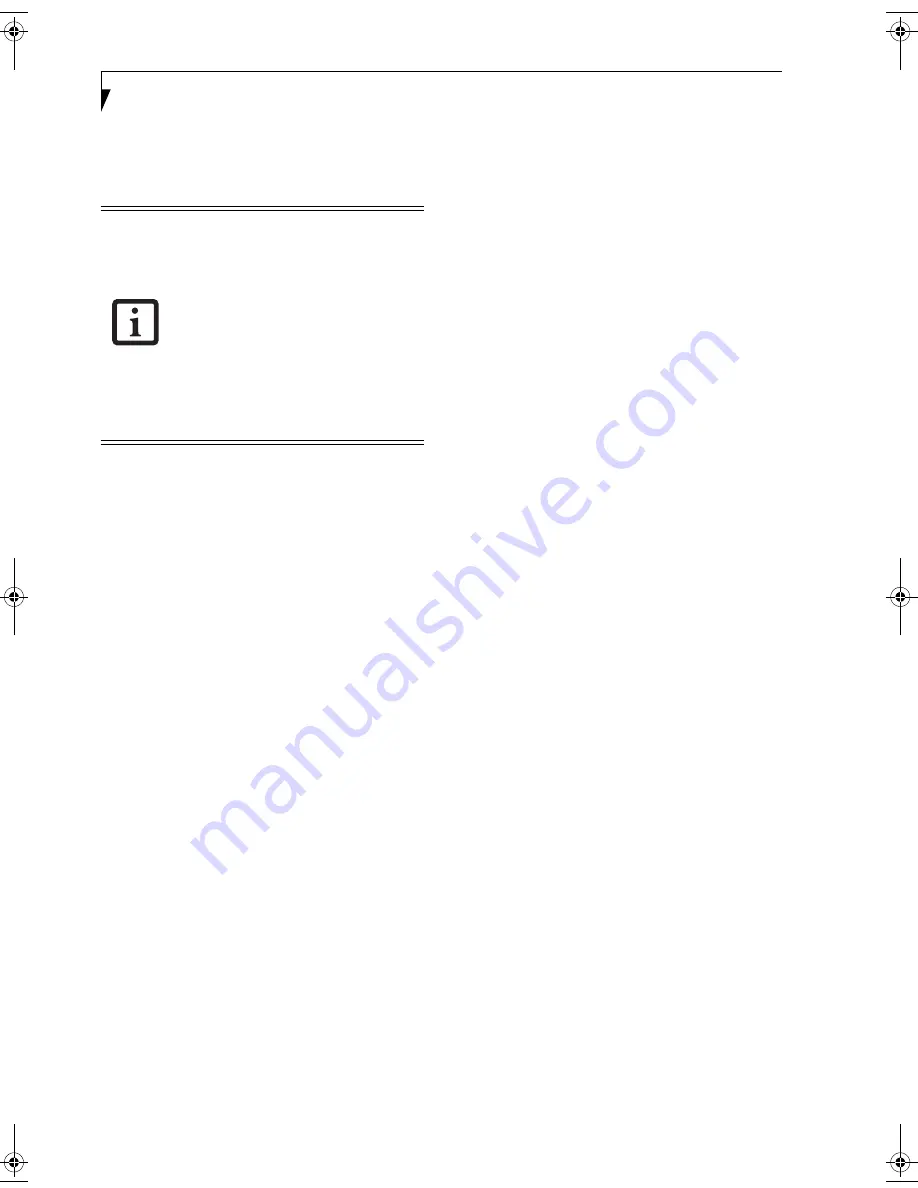
18
L i f e B o o k C S e r i e s N o t e b o o k – S e c t i o n T w o
Volume Control
Your LifeBook notebook has multiple volume controls
which interact with each other.
CONTROLLING THE VOLUME
The volume can be controlled in several different ways:
■
Volume can be set from within the Volume Control on
the Taskbar.
■
Volume can be controlled with the [F8] and [F9]
function keys. Pressing [F8] repeatedly while holding
[Fn] will decrease the volume of your notebook.
Pressing [F9] repeatedly while holding [Fn] will
increase the volume of your notebook.
■
Volume can be controlled by many volume controls
that are set within individual applications.
■
Certain external audio devices you might connect to
your system may have hardware volume controls.
Each source discussed above puts an upper limit on the
volume level that must then be followed by the other
sources.
We recommend that you experiment with the various
volume controls to discover the optimal sound level.
■
Any software that contains audio files
will also contain a volume control of its
own. If you install an external audio
device that has an independent volume
control, the hardware volume control
and the software volume control will
interact with each other. It should be
noted that if you set your software vol-
ume to Off, you will override the exter-
nal volume control setting.
■
Using the Fn+F8 and Fn+F9 combina-
tions to control volume will override
software volume controls.
C2330.book Page 18 Friday, October 15, 2004 5:10 PM
Summary of Contents for Lifebook C2330
Page 6: ...L i f e B o o k C S e r i e s N o t e b o o k ...
Page 7: ...1 1 Preface ...
Page 8: ...2 L i f e B o o k C S e r i e s N o t e b o o k ...
Page 10: ...4 L i f e B o o k C S e r i e s N o t e b o o k S e c t i o n O n e ...
Page 11: ...5 2 Getting to Know Your Computer ...
Page 12: ...6 L i f e B o o k C S e r i e s N o t e b o o k S e c t i o n T w o ...
Page 30: ...24 L i f e B o o k C S e r i e s N o t e b o o k S e c t i o n T w o ...
Page 31: ...25 3 Getting Started ...
Page 32: ...26 L i f e B o o k C S e r i e s N o t e b o o k S e c t i o n T h r e e ...
Page 39: ...33 4 User Installable Devices and Media ...
Page 40: ...34 L i f e B o o k C S e r i e s N o t e b o o k S e c t i o n F o u r ...
Page 55: ...49 5 Using the Integrated Wireless LAN ...
Page 56: ...50 L i f e B o o k C S e r i e s N o t e b o o k S e c t i o n F i v e ...
Page 70: ...64 L i f e B o o k C S e r i e s N o t e b o o k S e c t i o n F i v e ...
Page 71: ...65 6 Troubleshooting ...
Page 72: ...66 L i f e B o o k C S e r i e s N o t e b o o k S e c t i o n S i x ...
Page 86: ...80 L i f e B o o k C S e r i e s N o t e b o o k S e c t i o n S i x ...
Page 87: ...81 7 Care and Maintenance ...
Page 88: ...82 L i f e B o o k C S e r i e s N o t e b o o k S e c t i o n S e v e n ...
Page 92: ...86 L i f e B o o k C S e r i e s N o t e b o o k S e c t i o n S e v e n ...
Page 93: ...87 8 Specifications ...
Page 94: ...88 L i f e B o o k C S e r i e s N o t e b o o k S e c t i o n E i g h t ...
Page 98: ...92 L i f e B o o k C S e r i e s N o t e b o o k S e c t i o n E i g h t ...
Page 101: ...95 9 Glossary ...
Page 102: ...96 L i f e B o o k C S e r i e s N o t e b o o k S e c t i o n N i n e ...
Page 108: ...102 L i f e B o o k C S e r i e s N o t e b o o k S e c t i o n N i n e ...
Page 112: ...106 L i f e B o o k C S e r i e s N o t e b o o k ...
















































