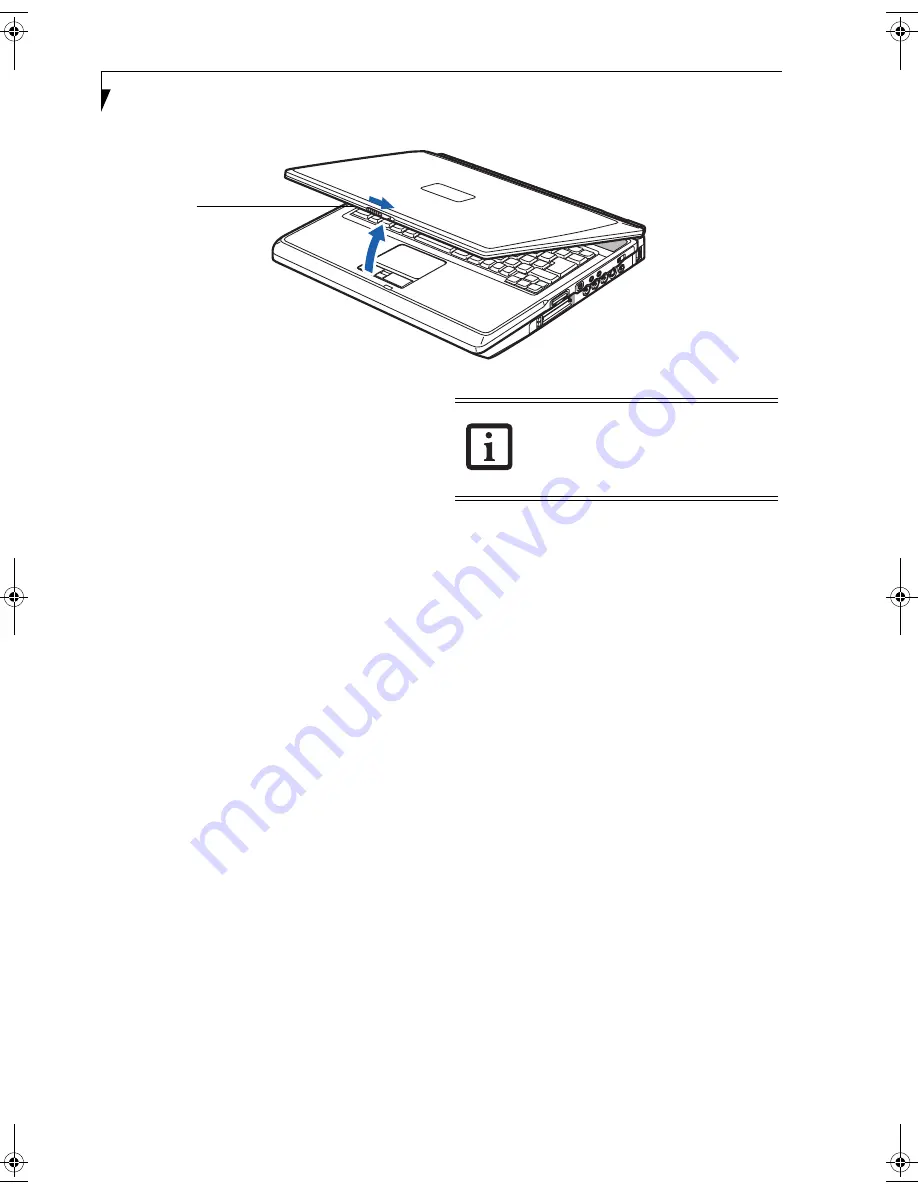
28
L i f e B o o k C S e r i e s N o t e b o o k – S e c t i o n T h r e e
Figure 3-2. Opening the Display Panel
Display Panel
Your LifeBook notebook contains a display panel that is
backlit for easier viewing in bright environments and
maintains top resolution through the use of active-
matrix technology. Your system has a 15” SXGA display
panel.
OPENING THE DISPLAY PANEL
1. Slide the latch located at the top of the display panel
to the right. This releases the locking mechanism
and raises the display slightly.
2. Lift the display backwards, being careful not to
touch the screen, until it is at a comfortable viewing
angle.
ADJUSTING DISPLAY PANEL BRIGHTNESS
Once you have turned on your LifeBook notebook, you
may want to adjust the brightness level of the screen to a
more comfortable viewing level. There are two ways to
adjust the brightness, keyboard and power management
utility.
Keyboard
Adjusting the brightness using the keyboard changes the
setting only temporarily.
■
[Fn+F6]: Pressing repeatedly will lower the brightness
of your display.
■
[Fn+F7]: Pressing repeatedly will increase the
brightness of the display.
CLOSING THE DISPLAY PANEL
1. Holding the edge of your display panel, pull it
forward until it is flush with the body of your
LifeBook notebook.
2. Push down until you hear a click. This will engage
the locking mechanism and prevent your display
panel from opening unexpectedly.
Display
Panel
Latch
The higher the brightness level, the more
power the LifeBook notebook will con-
sume and the faster your batteries will dis-
charge. For maximum battery life, set the
brightness to as low a level as possible.
C2330.book Page 28 Friday, October 15, 2004 5:10 PM
Summary of Contents for Lifebook C2330
Page 6: ...L i f e B o o k C S e r i e s N o t e b o o k ...
Page 7: ...1 1 Preface ...
Page 8: ...2 L i f e B o o k C S e r i e s N o t e b o o k ...
Page 10: ...4 L i f e B o o k C S e r i e s N o t e b o o k S e c t i o n O n e ...
Page 11: ...5 2 Getting to Know Your Computer ...
Page 12: ...6 L i f e B o o k C S e r i e s N o t e b o o k S e c t i o n T w o ...
Page 30: ...24 L i f e B o o k C S e r i e s N o t e b o o k S e c t i o n T w o ...
Page 31: ...25 3 Getting Started ...
Page 32: ...26 L i f e B o o k C S e r i e s N o t e b o o k S e c t i o n T h r e e ...
Page 39: ...33 4 User Installable Devices and Media ...
Page 40: ...34 L i f e B o o k C S e r i e s N o t e b o o k S e c t i o n F o u r ...
Page 55: ...49 5 Using the Integrated Wireless LAN ...
Page 56: ...50 L i f e B o o k C S e r i e s N o t e b o o k S e c t i o n F i v e ...
Page 70: ...64 L i f e B o o k C S e r i e s N o t e b o o k S e c t i o n F i v e ...
Page 71: ...65 6 Troubleshooting ...
Page 72: ...66 L i f e B o o k C S e r i e s N o t e b o o k S e c t i o n S i x ...
Page 86: ...80 L i f e B o o k C S e r i e s N o t e b o o k S e c t i o n S i x ...
Page 87: ...81 7 Care and Maintenance ...
Page 88: ...82 L i f e B o o k C S e r i e s N o t e b o o k S e c t i o n S e v e n ...
Page 92: ...86 L i f e B o o k C S e r i e s N o t e b o o k S e c t i o n S e v e n ...
Page 93: ...87 8 Specifications ...
Page 94: ...88 L i f e B o o k C S e r i e s N o t e b o o k S e c t i o n E i g h t ...
Page 98: ...92 L i f e B o o k C S e r i e s N o t e b o o k S e c t i o n E i g h t ...
Page 101: ...95 9 Glossary ...
Page 102: ...96 L i f e B o o k C S e r i e s N o t e b o o k S e c t i o n N i n e ...
Page 108: ...102 L i f e B o o k C S e r i e s N o t e b o o k S e c t i o n N i n e ...
Page 112: ...106 L i f e B o o k C S e r i e s N o t e b o o k ...






























