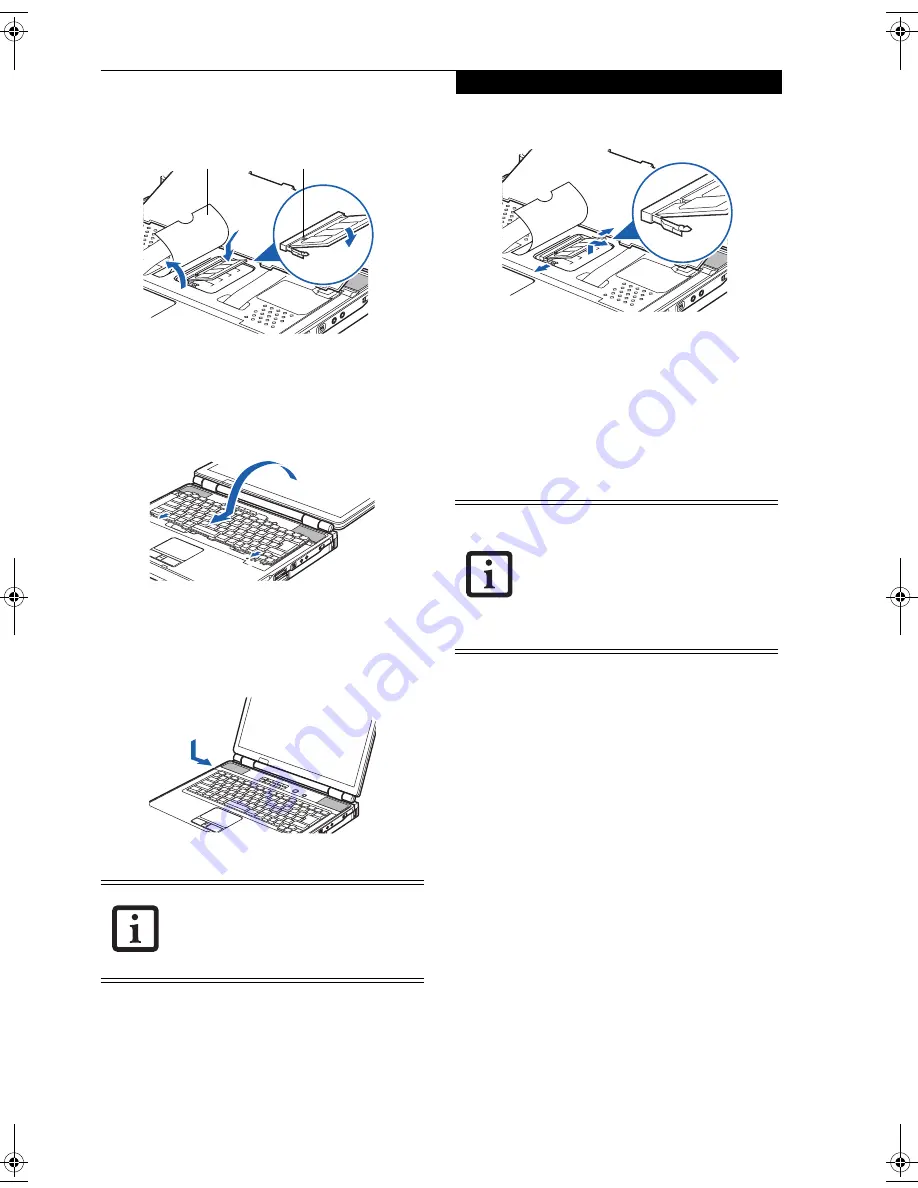
43
M e m o r y U p g r a d e M o d u l e
Figure 4-11. Inserting a new memory module
10. Carefully flip the keyboard back into its original
position, and slide it towards the front of the unit
until it is seated.
(Figure 4-12)
Figure 4-12. Reinstalling the keyboard
11. Replace the access cover you removed in step 4.
(Figure 4-13)
Installation of the new memory
module is now complete.
Figure 4-13. Replacing the access cover
REMOVING A MEMORY UPGRADE MODULE
1. Perform steps 1 through 7 of Installing a Memory
Upgrade Module.
2. Pull the clips sideways away from each side of the
memory upgrade module at the same time.
(Figure 4-14)
Figure 4-14. Removing a memory module
3. While holding the clips out, remove the module
from the slot by lifting it up and pulling towards the
back of your LifeBook notebook.
4. Store the memory upgrade module in a static
guarded sleeve.
5. Replace the keyboard by following steps 11 and 12 of
Installing a Memory Upgrade Modul
e.
CHECKING THE COMPUTER RECOGNITION
OF NEW MEMORY CAPACITY
Once you have changed the system memory capacity
by either adding or removing a memory upgrade
module, be sure to check that your LifeBook notebook
has recognized the change.
You can check the memory capacity by looking at the
Info menu of the BIOS setup:
1. Turn on the power to your LifeBook notebook using
the Power/Suspend/Resume button.
2. Allow the system to start booting and press the F2
key once the Fujitsu logo appears on the screen with
a prompt below it. This will open the main menu of
the BIOS setup with the current settings displayed.
(See BIOS Setup Utility on page 29 for more informa-
tion).
Use the right arrow key to select
Info
in the
BIOS Setup menu.
The System Memory and the Extended Memory
capacity, as detected by your LifeBook notebook during
the Power On Self Test (POST), are displayed at the
bottom of the Info menu screen. The chart below shows
the possible displays that can be shown on the screen.
The memory upgrade module is not
something you routinely remove from
your notebook. Once it is installed, you
should leave it in place unless you want to
increase system memory capacity.
Alignment Key
Memory Cover
After changing your memory module con-
figuration, you must complete the Reset-
ting the Hibernation (Save-to-Disk)
Parameters procedure in order for the
Hibernation (Save-to-Disk) mode to oper-
ate properly on your LifeBook notebook.
(See Hibernation (Save-to-Disk) Feature
on page 31 for more information)
C2330.book Page 43 Friday, October 15, 2004 5:10 PM
Summary of Contents for Lifebook C2330
Page 6: ...L i f e B o o k C S e r i e s N o t e b o o k ...
Page 7: ...1 1 Preface ...
Page 8: ...2 L i f e B o o k C S e r i e s N o t e b o o k ...
Page 10: ...4 L i f e B o o k C S e r i e s N o t e b o o k S e c t i o n O n e ...
Page 11: ...5 2 Getting to Know Your Computer ...
Page 12: ...6 L i f e B o o k C S e r i e s N o t e b o o k S e c t i o n T w o ...
Page 30: ...24 L i f e B o o k C S e r i e s N o t e b o o k S e c t i o n T w o ...
Page 31: ...25 3 Getting Started ...
Page 32: ...26 L i f e B o o k C S e r i e s N o t e b o o k S e c t i o n T h r e e ...
Page 39: ...33 4 User Installable Devices and Media ...
Page 40: ...34 L i f e B o o k C S e r i e s N o t e b o o k S e c t i o n F o u r ...
Page 55: ...49 5 Using the Integrated Wireless LAN ...
Page 56: ...50 L i f e B o o k C S e r i e s N o t e b o o k S e c t i o n F i v e ...
Page 70: ...64 L i f e B o o k C S e r i e s N o t e b o o k S e c t i o n F i v e ...
Page 71: ...65 6 Troubleshooting ...
Page 72: ...66 L i f e B o o k C S e r i e s N o t e b o o k S e c t i o n S i x ...
Page 86: ...80 L i f e B o o k C S e r i e s N o t e b o o k S e c t i o n S i x ...
Page 87: ...81 7 Care and Maintenance ...
Page 88: ...82 L i f e B o o k C S e r i e s N o t e b o o k S e c t i o n S e v e n ...
Page 92: ...86 L i f e B o o k C S e r i e s N o t e b o o k S e c t i o n S e v e n ...
Page 93: ...87 8 Specifications ...
Page 94: ...88 L i f e B o o k C S e r i e s N o t e b o o k S e c t i o n E i g h t ...
Page 98: ...92 L i f e B o o k C S e r i e s N o t e b o o k S e c t i o n E i g h t ...
Page 101: ...95 9 Glossary ...
Page 102: ...96 L i f e B o o k C S e r i e s N o t e b o o k S e c t i o n N i n e ...
Page 108: ...102 L i f e B o o k C S e r i e s N o t e b o o k S e c t i o n N i n e ...
Page 112: ...106 L i f e B o o k C S e r i e s N o t e b o o k ...






























