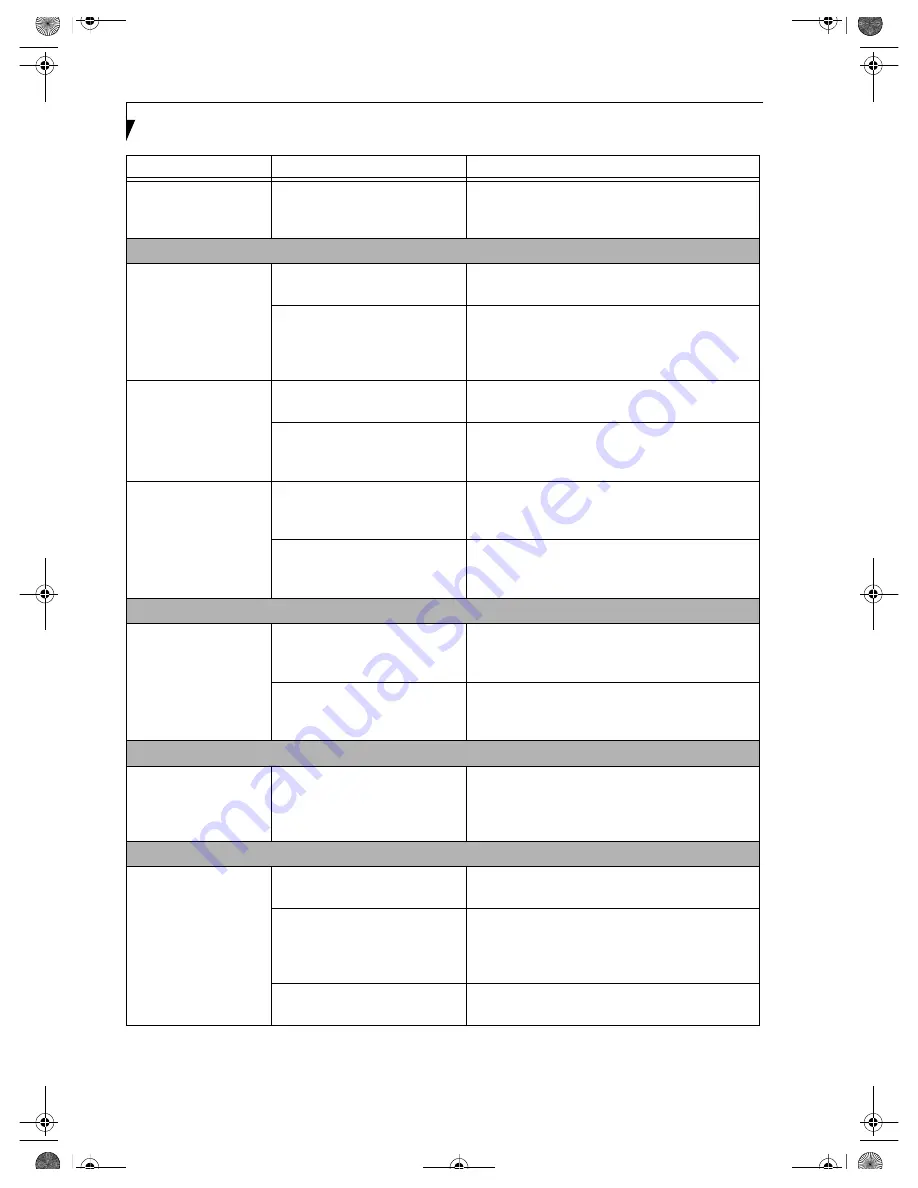
74
L i f e B o o k C S e r i e s N o t e b o o k – S e c t i o n S i x
You cannot access your
hard drive. (continued)
Security is set so your operating
system cannot be started without
a password.
Verify your password and security settings.
Keyboard or Mouse Problems
The built-in keyboard
does not seem to work.
The LifeBook notebook has gone
into Suspend mode.
Push the
Suspend/Resume
button.
Your application has locked out
your keyboard.
Try to use your intergrated pointing device to restart
your system. If this fails, turn your LifeBook note-
book off using the power switch, wait 10 seconds or
more, and then turn it back on.
You have installed an
external keyboard or
mouse, and it does not
seem to work.
Your external device is not
properly installed.
Re-install your device.
(See Device Ports on page 48
for more information)
Your operating system software is
not set up with the correct
software driver for that device.
Check your device and operating system docu-
mentation and activate the proper driver.
You have connected an
external keyboard or a
mouse and it seems to be
locking up the system.
Your operating system software is
not set up with the correct
software driver for that device.
Check your device and operating system
documentation and activate the proper driver.
Your system has crashed.
Try to restart your LifeBook notebook. If that fails,
turn off the power using the power switch, wait at
least 10 seconds, and then power on.
Memory Problems
Your Power On screen,
or Main menu of the
BIOS setup utility infor-
mation, does not show
the correct amount of
installed memory.
Your memory upgrade module is
not properly installed.
Remove and re-install your memory upgrade
module.
(See Memory Upgrade Module on page 45
for more information)
You have a memory failure.
Check for Power On Self Test (POST) messages.
(See Power On Self Test Messages on page 80 for more
information)
Modem Problems
Messages about modem
operation.
Messages about modem
operation are generated by
whichever modem application is
in use.
See your application software documentation for
additional information.
USB, Parallel, or IR Device Problems
You have installed a
USB, parallel, or IR
device. Your LifeBook
notebook does not
recognize the device, or
the device does not seem
to work properly.
The device is not properly
installed.
Remove and re-install the device.
(See Device Ports
on page 48 for more information)
The device may have been
installed while an application was
running, so your LifeBook is not
aware of its installation.
Close the application and restart your LifeBook
notebook.
Your software may not have the
correct software driver active.
See your software documentation and activate the
correct driver.
Problem
Possible Cause
Possible Solutions
B5FH-5971.book Page 74 Thursday, May 23, 2002 4:13 PM
Summary of Contents for Lifebook C2010
Page 7: ...1 1 Preface B5FH 5971 book Page 1 Thursday May 23 2002 4 13 PM ...
Page 11: ...5 2 Getting to Know Your Computer B5FH 5971 book Page 5 Thursday May 23 2002 4 13 PM ...
Page 29: ...23 3 Getting Started B5FH 5971 book Page 23 Thursday May 23 2002 4 13 PM ...
Page 39: ...33 4 User Installable Features B5FH 5971 book Page 33 Thursday May 23 2002 4 13 PM ...
Page 57: ...51 5 Using the Integrated Wireless LAN B5FH 5971 book Page 51 Thursday May 23 2002 4 13 PM ...
Page 75: ...69 6 Troubleshooting B5FH 5971 book Page 69 Thursday May 23 2002 4 13 PM ...
Page 89: ...83 7 Care and Maintenance B5FH 5971 book Page 83 Thursday May 23 2002 4 13 PM ...
Page 95: ...89 8 Specifications B5FH 5971 book Page 89 Thursday May 23 2002 4 13 PM ...
Page 105: ...99 9 Glossary B5FH 5971 book Page 99 Thursday May 23 2002 4 13 PM ...
















































