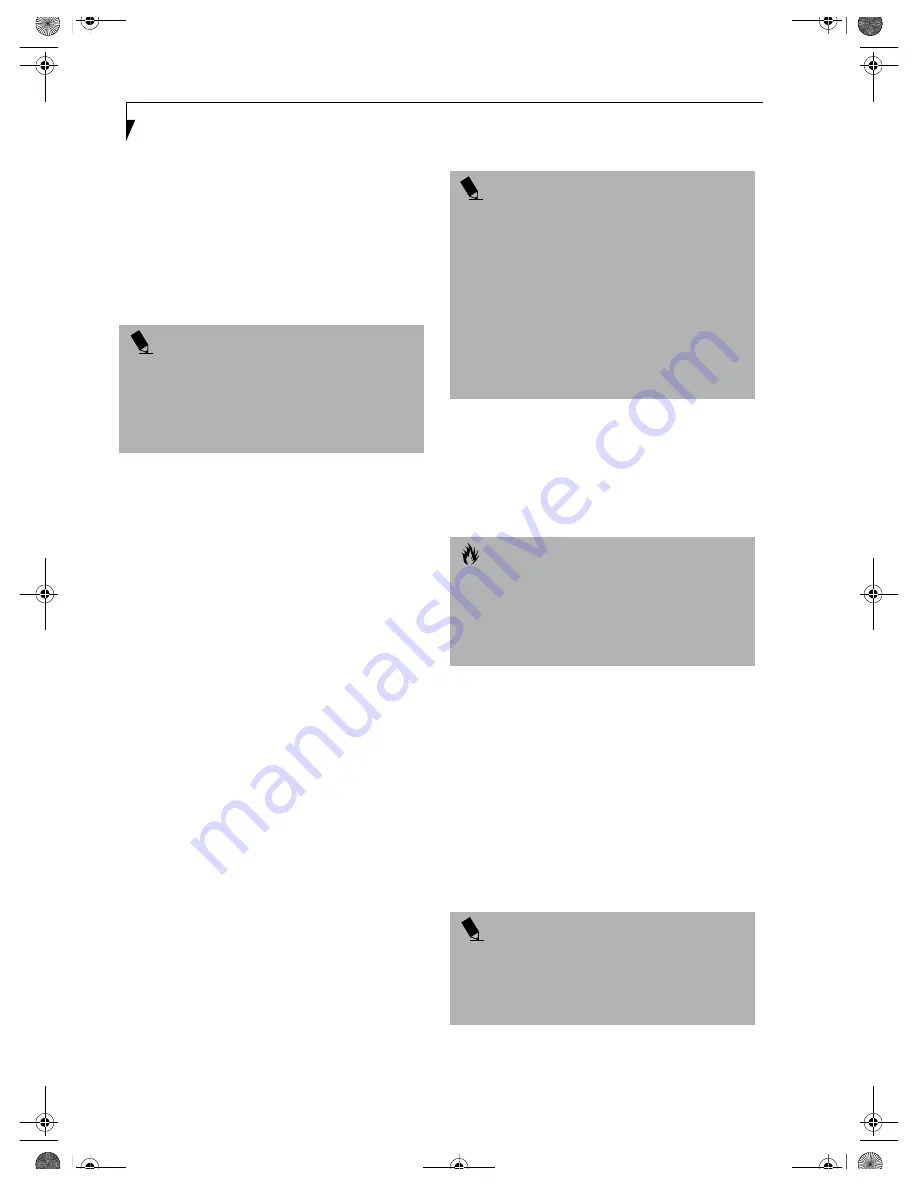
40
L i f e B o o k C S e r i e s N o t e b o o k – S e c t i o n F o u r
USING DOLBY
™
HEADPHONE
The Dolby Headphone utility lets you enjoy multi-
channel sound sources, such as DVD movies, with real-
istic virtual surround sound using
conventional
stereo
headphones. The Dolby Headphone is a utility that is
available in the InterVideo WinDVD application.
Dolby Headphone is a signal processing system that
enables your stereo headphones to realistically emulate
the sound of a five-speaker playback system.
To use the Dolby Headphone feature, perform the
following steps:
1. Double click the InterVideo WinDVD icon on your
desktop.
2. On the toolbar that appears, click the Properties
button (the fourth button from the left, with the
image of a wrench).
3. On the Properties window, select the Dolby Head-
phone tab.
4. To enable Dolby Headphone, check the Enable
Dolby Headphone box. To change the type of
surround sound, select one of the radio buttons
listed under Room Filter Setting.
5. Click OK. The Dolby Headphone feature will now
be enabled until you disable it by unchecking Enable
Dolby Headphone.
USING THE MEDIA PLAYER ON
BATTERY POWER
Since media player drives consume a lot of power, your
overall battery life will be significantly shorter when oper-
ating the media player drive continuously (such as
watching a DVD movie) than during standard operation.
Many movies run-times are longer than your LifeBook
notebook can support on a single charged battery. If you
are watching a DVD movie on battery power you may
need to swap in an additional, charged battery or attach
AC power during the movie to view it in its entirety.
To Watch a Movie on Battery Power:
1. Have an additional full-charged battery or your AC
adapter ready for use.
2. Start watching your DVD movie.
3. When the low battery warning occurs, immediately
stop the movie and exit the media player.
4. Power down your LifeBook notebook and replace
the discharged battery with an additional fully-
charged battery. If you do not have an additional
battery, you may attach AC power as soon as you see
the low battery warning.
5. Resume your LifeBook notebook by pressing the
Suspend button again. This step is not required if
you attached AC power without entering suspend
mode.
6. Restart your media player, locate and skip to the
chapter of the movie you were last watching.
7. Continue watching your DVD movie.
P O I N T S
■
Media discs which do not have the Dolby Surround
5:1 symbol will not support Dolby Headphone.
■
After making changes to the Dolby Headphone
feature and clicking OK, wait at least ten seconds
before making another change in order to allow the
system to stabilize.
P O I N T
■
Prolonged use of the media player drive, such as
watching a DVD movie, will substantially reduce
your LifeBook notebook’s battery life.
■
Many movie run-times are longer than your system
can support on a single battery. If you are watching
a DVD movie on battery power you may need to
swap in an additional, charged battery or attach AC
power during the movie to view it in its entirety.
■
An additional fully-charged battery is highly recom-
mended if you will be watching DVD movies on
battery power. If you don’t have an additional
battery, you may purchase one either online at
www.fujitsupc.com or by calling 1-877-372-3473
.
C A U T I O N
If you do not stop the media player quickly and the
LifeBook notebook attempts to auto-suspend (critical
battery low state) the LifeBook notebook will shut
down improperly. If this occurs, you will need to
perform a hard reset and follow the instruction, if any,
presented to you before the system will reboot.
P O I N T
Some shorter DVD movies may not require you to
swap batteries or attach AC power to complete them.
However, it is best to be prepared since actual battery life
while operating the media player drive cannot be
guaranteed.
B5FH-5971.book Page 40 Thursday, May 23, 2002 4:13 PM
Summary of Contents for Lifebook C2010
Page 7: ...1 1 Preface B5FH 5971 book Page 1 Thursday May 23 2002 4 13 PM ...
Page 11: ...5 2 Getting to Know Your Computer B5FH 5971 book Page 5 Thursday May 23 2002 4 13 PM ...
Page 29: ...23 3 Getting Started B5FH 5971 book Page 23 Thursday May 23 2002 4 13 PM ...
Page 39: ...33 4 User Installable Features B5FH 5971 book Page 33 Thursday May 23 2002 4 13 PM ...
Page 57: ...51 5 Using the Integrated Wireless LAN B5FH 5971 book Page 51 Thursday May 23 2002 4 13 PM ...
Page 75: ...69 6 Troubleshooting B5FH 5971 book Page 69 Thursday May 23 2002 4 13 PM ...
Page 89: ...83 7 Care and Maintenance B5FH 5971 book Page 83 Thursday May 23 2002 4 13 PM ...
Page 95: ...89 8 Specifications B5FH 5971 book Page 89 Thursday May 23 2002 4 13 PM ...
Page 105: ...99 9 Glossary B5FH 5971 book Page 99 Thursday May 23 2002 4 13 PM ...






























