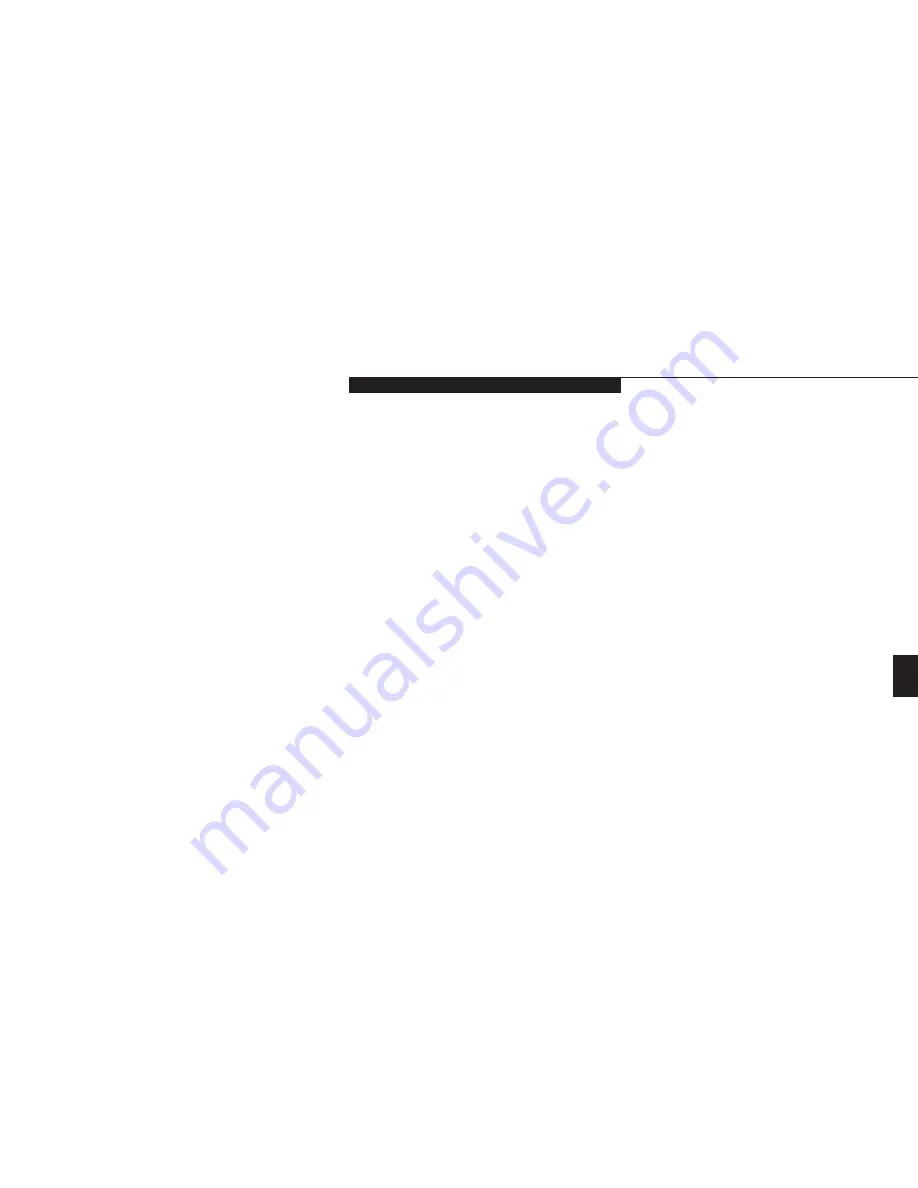
T r o u b l e s h o o t i n g
L i f e B o o k C S e r i e s f r o m F u j i t s u
81
Five
*Monitor type does not match CMOS – Run
SETUP
Monitor type not correctly identified in
Setup. This error probably means your BIOS is
corrupted, run the Setup Utility and set all set-
tings to the default conditions. If you still get
this error, contact your support representative.
#*Operating system not found
Operating sys-
tem cannot be located on either drive A: or
drive C: Enter the Setup Utility and see if fixed
disk and drive A: are properly identified and
that the boot sequence is set correctly. Unless
you have changed your installation greatly, the
operating system should be on drive C:. If the
setup utility is correctly set your hard drive is
probably corrupted and your system may have
to be re-installed from your back up media.
*Parity Check 1 nnnn
Parity error found in
the system bus. BIOS attempts to locate the
address and display it on the screen. If it cannot
locate the address, it displays an error message.
This is a potentially data destroying failure.
Contact your support representative.
*Invalid NVRAM media type
Problem with
NVRAM access. In the unlikely case that you
see this message you may have some display
problems. You can continue operating but
should contact your support representative
for more information.
*Keyboard controller error
The keyboard con-
troller test failed. You may have to replace your
keyboard or keyboard controller but may be
able to use an external keyboard until then.
Contact your support representative.
*Keyboard error
Keyboard not working. You
may have to replace your keyboard or keyboard
controller but may be able to use an external
keyboard until then. Contact your
support representative.
*Keyboard error nn
BIOS discovered a stuck
key and displays the scan code for the stuck key.
You may have to replace your keyboard but may
be able to use an external keyboard until then.
Contact your support representative.
*Parity Check 2 nnnn
Parity error found in
the I/O bus. BIOS attempts to locate the
address and display it on the screen. If it cannot
locate the address, it displays an error message.
This is a potentially data destroying failure.
Contact your support representative.
#*Press <
F1
> to resume, <
F2
> to SETUP
is
displayed after any recoverable error message.
Press the
F1
key to continue the boot process
or the
F2
key to enter Setup and change
any settings.
#*Previous boot incomplete – Default configu-
ration used
Previous Power On Self Test did
not complete successfully. Power On Self Test
loads default values and offers to run Setup. If
the failure was caused by incorrect values and
they are not corrected, the next boot will likely
fail also. If using the default settings does not
allow you to complete a successful boot
sequence, you should turn off the power
with the Power Switch and contact your
support representative.
Summary of Contents for LifeBook C-4120
Page 6: ...Black White of Cover to come ...
Page 7: ...T a b l e o f C o n t e n t s ...
Page 10: ...T a b l e o f C o n t e n t s iv ...
Page 11: ...LifeBook C Series from Fujitsu P r e f a c e ...
Page 14: ...P r e f a c e viii ...
Page 72: ...S e c t i o n F o u r 58 ...
Page 104: ...S e c t i o n S i x 90 ...
Page 115: ...I n d e x ...
Page 120: ...I n d e x 106 ...
















































