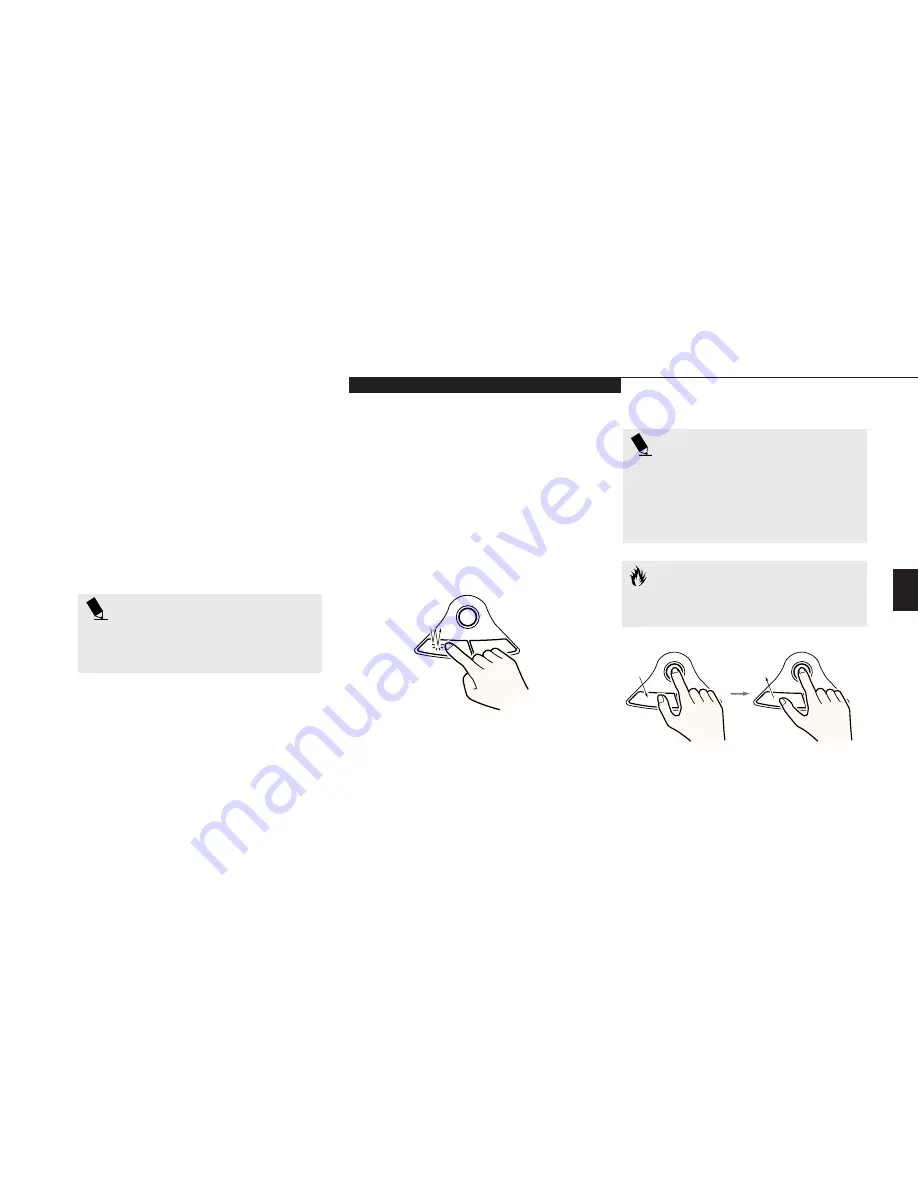
Thr
ee
U s i n g Y o u r L i f e B o o k C S e r i e s
L i f e B o o k C S e r i e s f r o m F u j i t s u
27
around on the screen – up, down, left and
right. A light pressure with the tip of your fin-
ger is all that is required to operate the
ErgoTrac. The more pressure you use, the faster
the cursor will move. The second part of the
ErgoTrac pointing device – the buttons – func-
tion as mouse buttons, and the functions they
perform depend on the application you are
running. Figure 3-3 shows the position of the
ErgoTrac pointing device and buttons.
item you wish to select, press the right pointing
device button once, and then immediately
release it.
(Figure 3-4
.
)
Double-Clicking
Double-clicking means following the preceding
Clicking procedure, but pressing the pointing
device button twice in rapid succession.
Double-clicking can only be done with the
left button.
P O I N T
An external mouse can be connected
to the PS/2 port on the rear of
the notebook.
P O I N T
These instructions are for the right-hand-
ed setting of the ErgoTrac. Changing to
left-handed in the Windows Control
Panel will reverse the functions of the
two buttons.
Clicking
Clicking means pushing and releasing a button.
To left-click move the screen cursor to the item
you wish to select, press the left pointing device
button once, and then immediately release it.
To right-click, move the mouse cursor to the
Figure 3-4 Clicking
Figure 3-5 Dragging
C A U T I O N
If the interval between clicks is too long,
double-clicking will not be executed.
Summary of Contents for LifeBook C-4120
Page 6: ...Black White of Cover to come ...
Page 7: ...T a b l e o f C o n t e n t s ...
Page 10: ...T a b l e o f C o n t e n t s iv ...
Page 11: ...LifeBook C Series from Fujitsu P r e f a c e ...
Page 14: ...P r e f a c e viii ...
Page 72: ...S e c t i o n F o u r 58 ...
Page 104: ...S e c t i o n S i x 90 ...
Page 115: ...I n d e x ...
Page 120: ...I n d e x 106 ...
















































