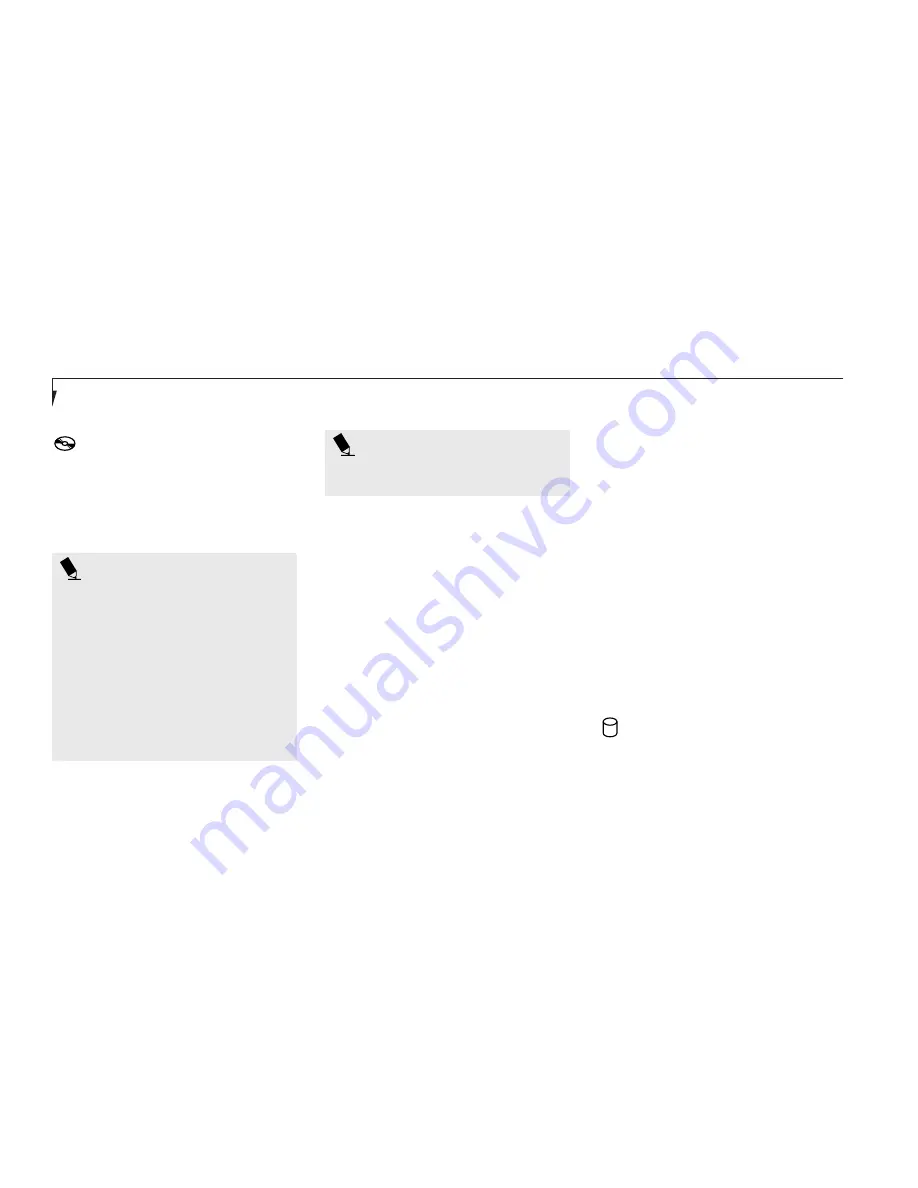
S e c t i o n T h r e e
22
P O I N T
You can disable the DVD/CD automatic
insertion function if you wish.
DVD/CD-ROM Drive Access Indicator
The DVD/CD-ROM Access indicator tells you
that the DVD/CD-ROM drive is being accessed.
The DVD/CD-ROM Access indicator will flash
when the software tries to access a DVD/CD
even if no DVD/CD is inserted.
P O I N T
The Windows 98 SE DVD/CD automatic
insertion function will periodically check
for a DVD/CD inserted in the drive,
causing the DVD/CD-ROM Access indi-
cator to flash. The DVD/CD automatic
insertion function allows your system to
automatically start a DVD/CD as soon as
it is inserted in the drive and the tray is
closed. It will begin playing an audio
DVD/CD or will start an application if
the DVD/CD includes an auto run file.
To disable the DVD/CD automatic
insertion function:
1. Save all data and close all applications.
2. Click on the Start button.
3. Point to
Settings.
4. Click on the Control Panel. The control
panel window will be displayed.
5. Double click on the System icon. The system
properties dialogue box will be displayed.
6. Click on the Device Manager tab. The
device list will be displayed.
7. Click on the + to the left of the DVD/CD-
ROM icon. The DVD/CD-ROM drive manu-
facturer’s name and model will be displayed.
8. Double click on the DVD/CD-ROM drive
manufacturer’s name and model.
9. The DVD/CD-ROM drive manufacturer’s
name and model properties dialogue box
will be displayed.
10. Click on the Settings tab.
11. Click on the automatic insertion
notification box to turn it off.
12. Click on
OK.
13. Click on
Close
in the system properties
dialogue box.
14. Click on
Yes
in the system settings
change pop-up to restart the computer and
activate this change.
You can re-activate the function by repeating
the process, except that step 11 will change the
setting to on.
Hard Drive Access Indicator
The Hard Drive Access indicator tells you when
the internal hard drive is being accessed.
Summary of Contents for LifeBook C-4120
Page 6: ...Black White of Cover to come ...
Page 7: ...T a b l e o f C o n t e n t s ...
Page 10: ...T a b l e o f C o n t e n t s iv ...
Page 11: ...LifeBook C Series from Fujitsu P r e f a c e ...
Page 14: ...P r e f a c e viii ...
Page 72: ...S e c t i o n F o u r 58 ...
Page 104: ...S e c t i o n S i x 90 ...
Page 115: ...I n d e x ...
Page 120: ...I n d e x 106 ...






























