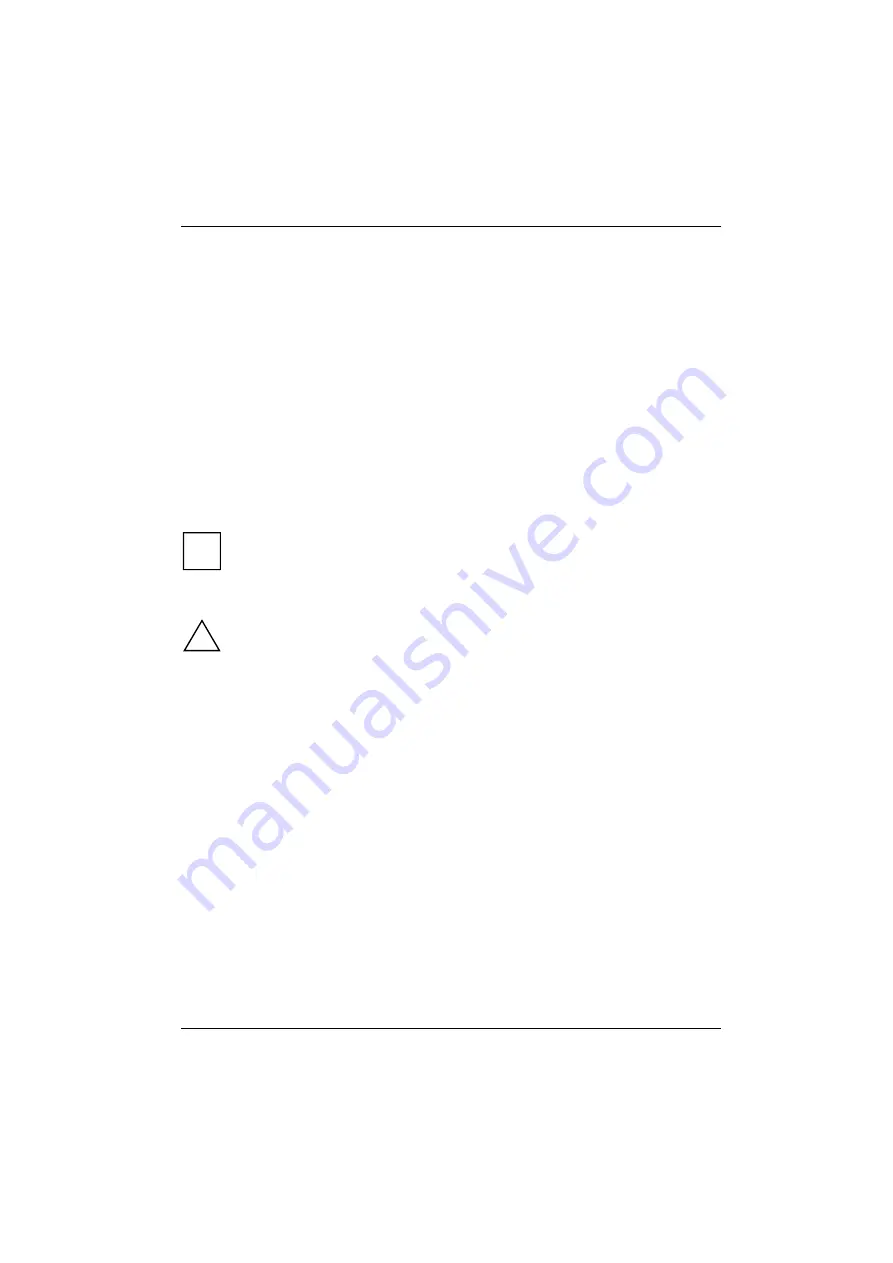
Impostazione iniziale del dispositivo
Italiano -
9
Fujitsu Technology Solutions
67
Impostazione iniziale del dispositivo
Installazione dei driver
►
Inserire il CD/DVD del driver Bay Projector nell'unità ottica del notebook.
Oppure
►
Inserire il CD/DVD del driver in un'unità CD/DVD esterna.
Per Windows 7:
►
Selezionare
Start - Esegui
.
►
Inserire
e:\Win7\setup.exe
e confermare con
OK
.
Per Windows XP:
►
Selezionare
Start - Esegui
.
►
Inserire
e:\WinXP\setup.exe
e confermare con
OK
.
i
"e:" rappresenta la lettera del drive per l'unità CD/DVD. Possono essere inserite lettere in
maiuscolo e in minuscolo.
►
Seguire le istruzioni visualizzate.
L'installazione inizia.
!
Durante l'installazione, attenersi alle istruzioni seguenti:
•
Non cancellare il processo di installazione.
•
Non avviare altre applicazioni software.
•
Non spegnere il notebook.
►
Una volta completata l'installazione, riavviare il notebook quando viene richiesto.
Summary of Contents for LIFEBOOK Bay Projector
Page 1: ...Operating Manual System LIFEBOOK Bay Projector ...
Page 3: ......
Page 8: ...English 2 Contents 2 Fujitsu Technology Solutions ...
Page 26: ...Deutsch 2 Inhalt 20 Fujitsu Technology Solutions ...
Page 44: ...Deutsch 20 Technische Daten 38 Fujitsu Technology Solutions ...
Page 46: ...Français 2 Sommaire 40 Fujitsu Technology Solutions ...
Page 64: ...Français 20 Caractéristiques techniques 58 Fujitsu Technology Solutions ...
Page 66: ...Italiano 2 Sommario 60 Fujitsu Technology Solutions ...
Page 86: ...Español 2 Índice 80 Fujitsu Technology Solutions ...
















































