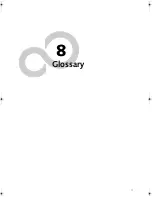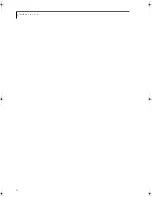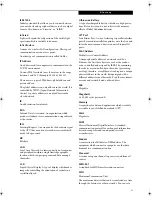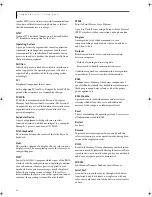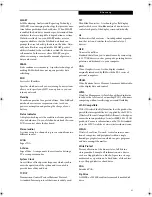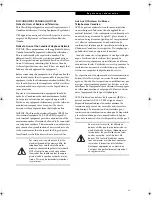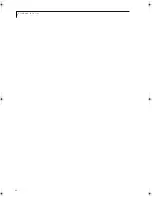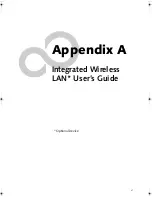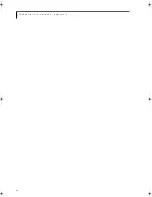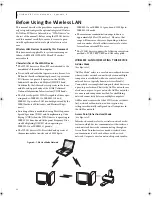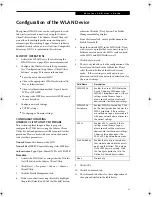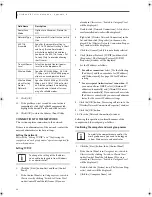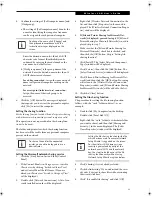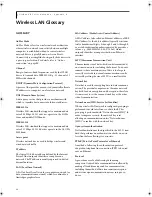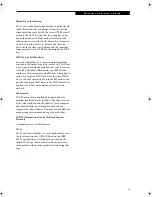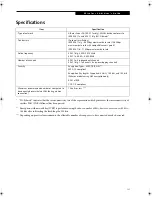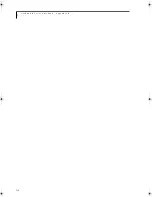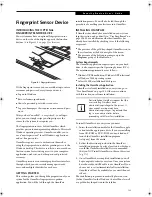91
W I r e l e s s L A N U s e r ’ s G u i d e
structure mode because they require access to the wired
LAN in order to access computers, devices, and services
such as file servers, printers, and databases.
How to Handle This Device
The WLAN device comes pre-installed in your mobile
computer. Under normal circumstances, it should not be
necessary for you to remove or re-install it. The Oper-
ating System that your mobile computer comes with has
been pre-configured to support the WLAN device.
WIRELESS NETWORK CONSIDERATIONS
■
The Atheros WLAN device supports IEEE802.11a/b/g
and operates in the 2.4GHz ISM band and the 5 GHz
UNII bands.
■
The maximum range of the WLAN device indoors is
typically 80 feet (25 meters). Please note that the max-
imum range you achieve may be shorter or longer than
80 feet, depending on factors such as access point
transmit power, number and density of obstructions,
or external RF interference.
■
Microwave ovens will interfere with the operation of
WLAN device as microwave ovens operate in the same
2.4GHz frequency range that IEEE802.11b/g devices
operate in. Interference by microwaves does not occur
with IEEE802.11a radio which operates in the 5 GHz
RF band.
■
Wireless devices that transmit in the 2.4GHz fre-
quency range may interfere with the operation of
WLAN devices in IEEE802.11b/g modes. Symptoms of
interference include reduced throughput, intermittent
disconnects, and large amounts of frame errors. It is
HIGHLY recommended that these interfering devices
be powered off to ensure the proper operation of the
WLAN device.
DEACTIVATING THE WLAN DEVICE
Deactivation of the WLAN device may be desired in
certain circumstances (to extend battery life) or where
certain environments require it (i.e. hospitals, clinics,
airplanes, etc.). Fujitsu mobile computers employ two
methods with which to deactivate the WLAN device:
■
Using the Wireless On/Off Switch, or,
■
In Windows, using the Atheros Client Utility software.
Deactivation using the Wireless On/Off Switch
The WLAN device can be deactivated quickly and effi-
ciently by toggling the Wireless On/Off Switch to the Off
position.
(Figure A-3)
The wireless On/Off switch has no effect on non-Wire-
less LAN models.
Figure A-3. Wireless LAN On/Off Switch Location
Wireless LAN Switch
Figure A-2. Access Point (Infrastructure) Mode Network
ADSL modem,
cable modem,
or similar
Internet
Wired LAN
Access Point*
Wireless LAN
*An optional hub for a wired
LAN may be required depending
upon the type of access point used.
B Series.book Page 91 Wednesday, April 27, 2005 8:59 AM
Summary of Contents for LifeBook B
Page 6: ...L i f e B o o k B S e r i e s ...
Page 7: ...1 1 Preface ...
Page 8: ...2 L i f e B o o k B S e r i e s ...
Page 10: ...4 L i f e B o o k B S e r i e s S e c t i o n O n e ...
Page 11: ...5 2 Getting to Know Your LifeBook ...
Page 12: ...6 L i f e B o o k B S e r i e s ...
Page 31: ...25 3 Getting Started ...
Page 32: ...26 L i f e B o o k B S e r i e s ...
Page 41: ...35 4 User Installable Features ...
Page 42: ...36 L i f e B o o k B S e r i e s ...
Page 56: ...50 L i f e B o o k B S e r i e s S e c t i o n F o u r ...
Page 57: ...51 5 Troubleshooting ...
Page 58: ...52 L i f e B o o k B S e r i e s ...
Page 71: ...65 6 Care and Maintenance ...
Page 72: ...66 L i f e B o o k B S e r i e s ...
Page 76: ...70 L i f e B o o k B S e r i e s S e c t i o n S i x ...
Page 77: ...71 7 Specifications ...
Page 78: ...72 L i f e B o o k B S e r i e s ...
Page 82: ...76 L i f e B o o k B S e r i e s S e c t i o n S e v e n ...
Page 83: ...77 8 Glossary ...
Page 84: ...78 L i f e B o o k B S e r i e s ...
Page 92: ...86 L i f e B o o k B S e r i e s ...
Page 93: ...87 Appendix A Integrated Wireless LAN User s Guide Optional Device ...
Page 94: ...88 L i f e B o o k B S e r i e s N o t e b o o k A p p e n d i x A ...
Page 110: ...104 L i f e B o o k B S e r i e s N o t e b o o k A p p e n d i x B ...
Page 122: ...116 L i f e B o o k B S e r i e s ...
Page 123: ......
Page 124: ......
Page 125: ......
Page 126: ......
Page 127: ......
Page 128: ......