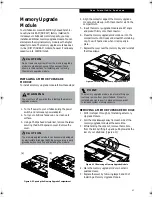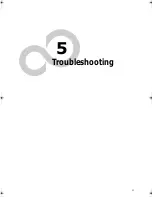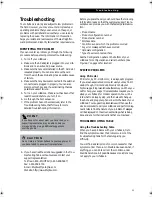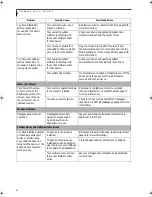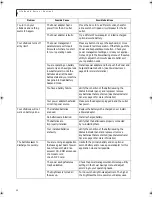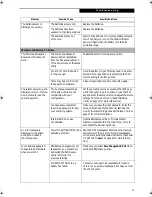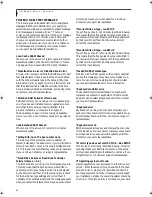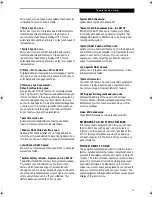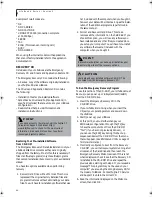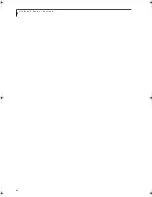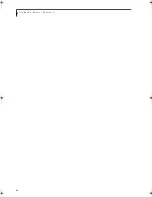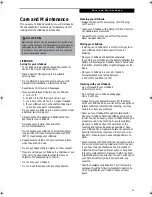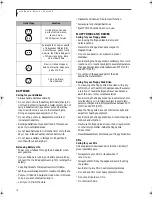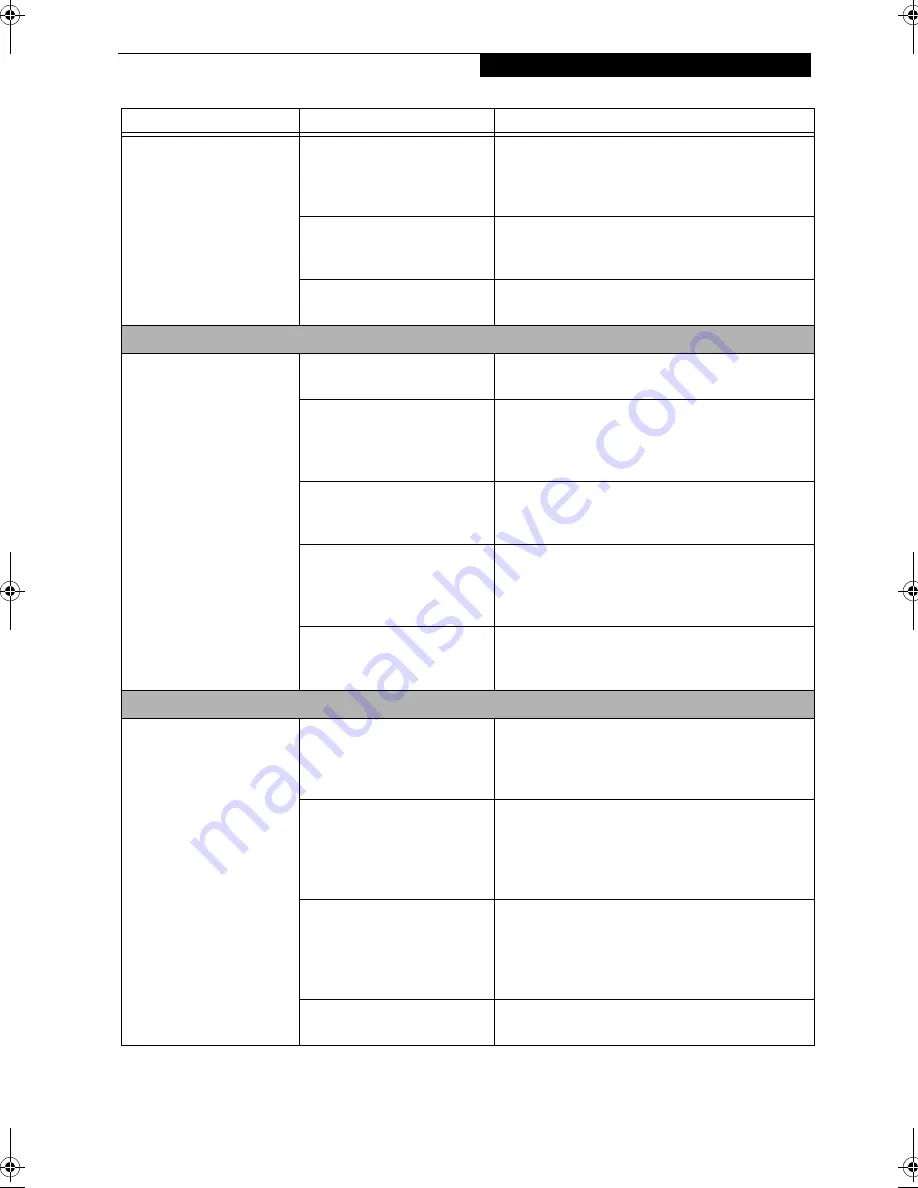
57
T r o u b l e s h o o t i n g
You have installed a parallel
port device, a serial port
device or a USB device.
Your LifeBook does not
recognize the device, or the
device does not seem to
work properly.
You may have the wrong
I/O address selected for
your device.
See your device documentation and software docu-
mentation to determine the required I/O address.
Change the settings in the BIOS setup utility. (See
BIOS Setup Utility on page 31 for more information)
Your device and another
device are assigned the same
I/O address.
Check all I/O addresses located within the BIOS
setup utility and any other installed hardware or
software to make sure there are no duplications.
Parallel port is set to output
only.
Check parallel port setting in the BIOS and set to
bi-directional or ECP.
PC Card Problems
A card inserted in the PC
Card slot does not work or
is locking up the system.
The card is not properly
installed.
Remove and reinstall the card. (See PC Cards on
page 45 for more information)
The card may have been
installed while an application
was running, so your LifeBook
is not aware of its installation.
Close the application and restart your LifeBook.
Your software may not have
the correct software driver
active.
See your software documentation and activate the
correct driver.
You may have the wrong
I/O address selected for your
PC Card device.
See your PC Card documentation to determine
the required I/O address. Change the settings in
the BIOS. (See BIOS Setup Utility on page 31 for
more information)
Your PC Card device and
another device are assigned the
same I/O address.
Check all I/O addresses located within the BIOS
setup utility and any other installed hardware or
software to make sure there are no duplications.
Power Failures
You turn on your
LifeBook and nothing
seems to happen.
The installed battery is
completely discharged,or there
is no Power adapter installed.
Check the Status Indicator Panel to determine the
presence and condition of the batteries. (See Status
Indicator Panel on page 15 for more information)
Install a charged battery or a Power adapter.
The battery is installed but is
faulty.
Use the Status Indicator panel to verify the presence
and condition of the batteries. (See Status Indicator
Panel on page 15 for more information) If a battery is
indicating a short, remove that battery and operate
from another power source or replace that battery.
The battery is low.
Check the Status Indicator Panel to determine the
presence and condition of the battery. (See Status
Indicator Panel on page 15 for more information) Use
a Power adapter to operate until a battery is charged
or install a charged battery.
The power adapter is not
plugged in properly.
Verify that your adapter is connected correctly. (See
Power Sources on page 29 for more information)
Problem
Possible Cause
Possible Solutions
A_Series.book Page 57 Monday, June 26, 2000 2:28 PM
Summary of Contents for LifeBook A-4170
Page 8: ...L i f e B o o k A S e r i e s ...
Page 9: ...1 1 Preface ...
Page 10: ...2 L i f e B o o k A S e r i e s S e c t i o n 1 ...
Page 12: ...4 L i f e B o o k A S e r i e s S e c t i o n 1 ...
Page 13: ...5 2 Getting to Know Your LifeBook ...
Page 14: ...6 L i f e B o o k A S e r i e s S e c t i o n 2 ...
Page 34: ...26 L i f e B o o k A S e r i e s S e c t i o n 2 ...
Page 35: ...27 3 Getting Started ...
Page 36: ...28 L i f e B o o k A S e r i e s S e c t i o n 3 ...
Page 45: ...37 4 User Installable Features ...
Page 46: ...38 L i f e B o o k A S e r i e s S e c t i o n 4 ...
Page 59: ...51 5 Troubleshooting ...
Page 60: ...52 L i f e B o o k A S e r i e s S e c t i o n 5 ...
Page 74: ...66 L i f e B o o k A S e r i e s S e c t i o n 5 ...
Page 75: ...67 6 Care and Maintenance ...
Page 76: ...68 L i f e B o o k A S e r i e s S e c t i o n 6 ...
Page 80: ...72 L i f e B o o k A S e r i e s S e c t i o n 6 ...
Page 81: ...73 7 Specifications ...
Page 82: ...74 L i f e B o o k A S e r i e s S e c t i o n 7 ...
Page 85: ...77 8 Glossary ...
Page 86: ...78 L i f e B o o k A S e r i e s S e c t i o n 8 ...