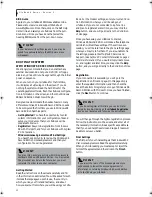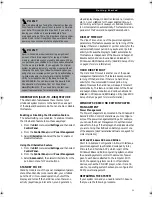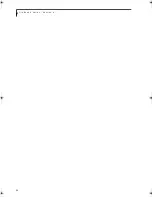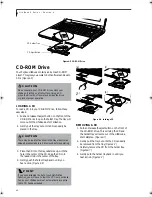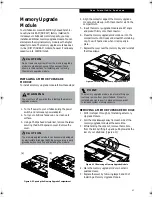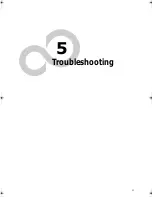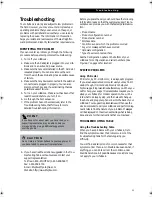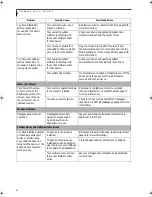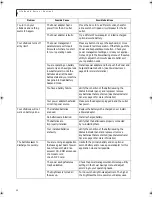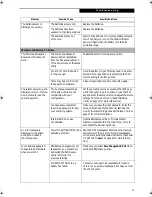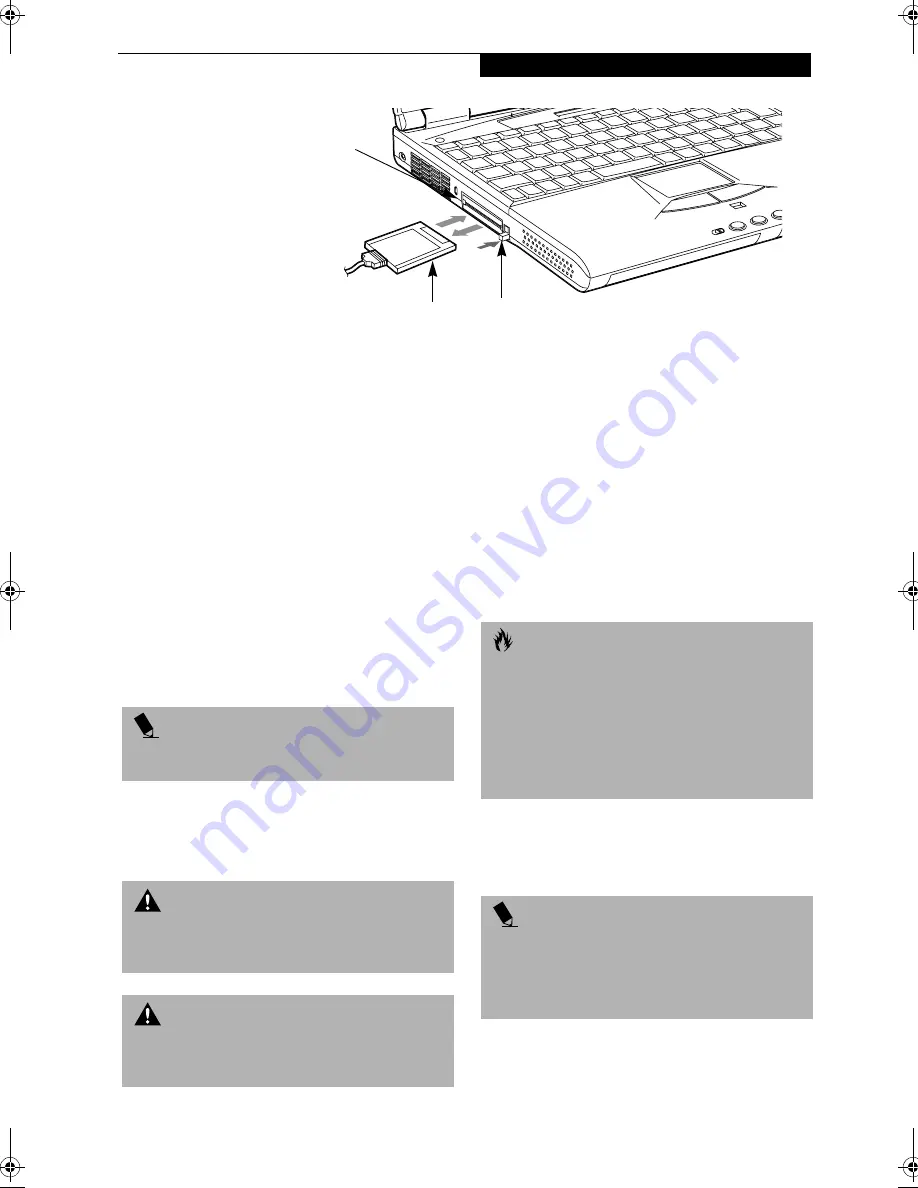
45
U s e r I n s t a l l a b l e F e a t u r e s
Figure 4-8 Installing/Removing PC Cards
PC Cards
Your LifeBook supports two Type II and one Type III PC
Cards, which can perform a variety of functions
depending on which type of PC Card you install.
(Figure 4-8)
Some available PC Cards:
■
Zoomed Video
■
Fax/data modem
■
Local area network (LAN)
■
IDE solid-state disk
■
SCSI
■
Other PC Cards that conform to PCMCIA™ 2.1 or
CardBus standards.
For further information, refer to the instructions
supplied with your PC Card.
INSTALLING PC CARDS
PC Cards are installed in the PC Card slot. To install a
PC Card, follow these easy steps:
1. See your PC Card manual for specific instructions on
the installation of your card. Some PC Cards may
require your LifeBook to be Off while installing them.
2. Make sure there is no PC Card currently in the slot.
If there is, see Removing PC Cards.
3. Insert your PC Card into the slot with the product
label facing up.
4. Push the card into the slot firmly until it is seated
in the opening.
REMOVING PC CARDS
To remove a PC Card, perform the following steps:
1. See your PC Card manual for specific instructions
on removing your card. Some PC Cards may require
your LifeBook to be Off while removing them.
2. Press the eject button adjacent to the slot containing
the PC Card you want to remove. The first time you
press it, the eject button will pop up. Push the
Eject Button
PC Card Slots
PC Card
P O I N T
Windows 2000 Professional does not support Zoomed
video cards.
W A R N I N G
Installing or removing a PC Card during your LifeBook’s
shutdown or bootup process may damage the card
and/or your LifeBook.
W A R N I N G
Do not insert a PC Card into a slot if there is water or
any other substance on the card as you may perma-
nently damage the card, your LifeBook or both.
C A U T I O N
Windows 98 Second Edition has a shutdown procedure
for PC Cards that must be followed before removing a
card. Review your operating system manual for
the correct procedure.
Windows 2000 Professional PC Cards should be
stopped using the Unplug or Eject Hardware utility on
the taskbar. Refer to your operating system manual for
the correct procedure.
P O I N T
If the dialog box states that the device cannot be
removed, you must save all of your open files, close
any open applications and shut down your LifeBook.
Once your LifeBook has been shut down, you must turn
Off the power using the power switch.
A_Series.book Page 45 Monday, June 26, 2000 2:28 PM
Summary of Contents for LifeBook A-4170
Page 8: ...L i f e B o o k A S e r i e s ...
Page 9: ...1 1 Preface ...
Page 10: ...2 L i f e B o o k A S e r i e s S e c t i o n 1 ...
Page 12: ...4 L i f e B o o k A S e r i e s S e c t i o n 1 ...
Page 13: ...5 2 Getting to Know Your LifeBook ...
Page 14: ...6 L i f e B o o k A S e r i e s S e c t i o n 2 ...
Page 34: ...26 L i f e B o o k A S e r i e s S e c t i o n 2 ...
Page 35: ...27 3 Getting Started ...
Page 36: ...28 L i f e B o o k A S e r i e s S e c t i o n 3 ...
Page 45: ...37 4 User Installable Features ...
Page 46: ...38 L i f e B o o k A S e r i e s S e c t i o n 4 ...
Page 59: ...51 5 Troubleshooting ...
Page 60: ...52 L i f e B o o k A S e r i e s S e c t i o n 5 ...
Page 74: ...66 L i f e B o o k A S e r i e s S e c t i o n 5 ...
Page 75: ...67 6 Care and Maintenance ...
Page 76: ...68 L i f e B o o k A S e r i e s S e c t i o n 6 ...
Page 80: ...72 L i f e B o o k A S e r i e s S e c t i o n 6 ...
Page 81: ...73 7 Specifications ...
Page 82: ...74 L i f e B o o k A S e r i e s S e c t i o n 7 ...
Page 85: ...77 8 Glossary ...
Page 86: ...78 L i f e B o o k A S e r i e s S e c t i o n 8 ...