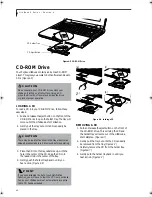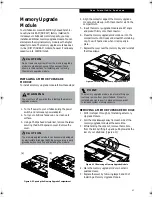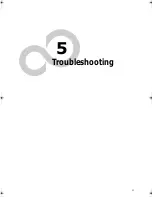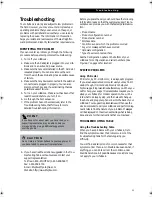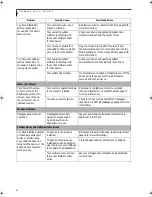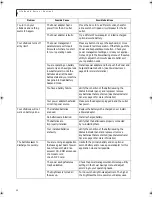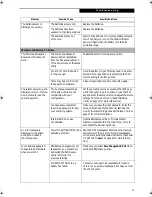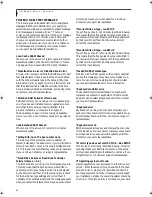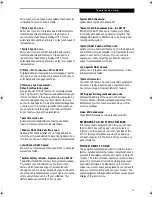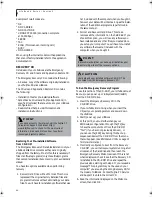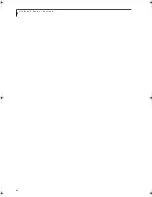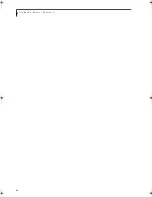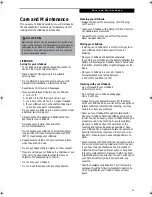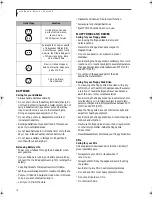55
T r o u b l e s h o o t i n g
The CD-ROM Access indi-
cator on the Status Indi-
cator Panel blinks at regular
intervals when no CD is in
the tray.
The Windows CD Auto Insert
Notification function is active
and is checking to see if a CD is
ready to run.
This is normal. However, you may disable this
feature. (See Auto Insert Notification Function on
page 43 for more information)
Port Replicator Problems
LifeBook does not turn
on while in Port Replicator.
Port Replicator is not plugged
in.
Provide power to the Port Replicator.
LifeBook is not properly seated
in the Port Replicator.
Remove and re-seat your LifeBook in your Port
Replicator.
Floppy Disk Drive Problems
You cannot access your
floppy disk.
You tried to write to a write
protected floppy disk.
Eject the floppy disk and set it to write enable. (See
Floppy Disk Drive on page 41 for more information)
Floppy disk is not loaded
correctly.
Eject floppy disk, check orientation and reinsert.
(See Floppy Disk Drive on page 41 for more informa-
tion)
BIOS setup utility states
Diskette Controller:
Disabled.
Revise the setup utility Main menu settings to
enable Diskette Controller. (See BIOS Setup Utility
on page 31 for more information)
The floppy disk drive may not
be properly installed.
Remove and reinstall your floppy disk drive. (See
Flexible Bay Devices on page 35 for more information)
Security is set to protect access
to floppy disk data.
Verify your password and security settings.
Hard Drive Problems
You cannot access your
hard drive.
The setup utility is incorrectly
set for your internal (Primary
Master) or optional second
hard drive (Primary Slave).
Revise BIOS settings to set both Primary Master
and Primary Slave correctly. (See BIOS Setup Utility
on page 31 for more information)
The wrong drive designator
was used by an application
when a bootable CD-ROM was
used to start the LifeBook.
Verify drive designator used by application is in
use by the operating system. When the operating
system is booted from a CD, drive designations
are automatically adjusted.
Security is set so your oper-
ating system cannot be started
without a password.
Verify your password and security settings.
Keyboard or Mouse Problems
The built-in keyboard does
not seem to work.
The LifeBook has gone into
Suspend mode.
Push the
Power and Suspend/Resume
button.
Your application has locked
out your keyboard.
Try to use your intergrated pointing device to restart
your system. If this fails, turn your LifeBook off
using the power switch, wait 10 seconds or more,
and then turn it back on.
Problem
Possible Cause
Possible Solutions
A_Series.book Page 55 Monday, June 26, 2000 2:28 PM
Summary of Contents for LifeBook A-4170
Page 8: ...L i f e B o o k A S e r i e s ...
Page 9: ...1 1 Preface ...
Page 10: ...2 L i f e B o o k A S e r i e s S e c t i o n 1 ...
Page 12: ...4 L i f e B o o k A S e r i e s S e c t i o n 1 ...
Page 13: ...5 2 Getting to Know Your LifeBook ...
Page 14: ...6 L i f e B o o k A S e r i e s S e c t i o n 2 ...
Page 34: ...26 L i f e B o o k A S e r i e s S e c t i o n 2 ...
Page 35: ...27 3 Getting Started ...
Page 36: ...28 L i f e B o o k A S e r i e s S e c t i o n 3 ...
Page 45: ...37 4 User Installable Features ...
Page 46: ...38 L i f e B o o k A S e r i e s S e c t i o n 4 ...
Page 59: ...51 5 Troubleshooting ...
Page 60: ...52 L i f e B o o k A S e r i e s S e c t i o n 5 ...
Page 74: ...66 L i f e B o o k A S e r i e s S e c t i o n 5 ...
Page 75: ...67 6 Care and Maintenance ...
Page 76: ...68 L i f e B o o k A S e r i e s S e c t i o n 6 ...
Page 80: ...72 L i f e B o o k A S e r i e s S e c t i o n 6 ...
Page 81: ...73 7 Specifications ...
Page 82: ...74 L i f e B o o k A S e r i e s S e c t i o n 7 ...
Page 85: ...77 8 Glossary ...
Page 86: ...78 L i f e B o o k A S e r i e s S e c t i o n 8 ...