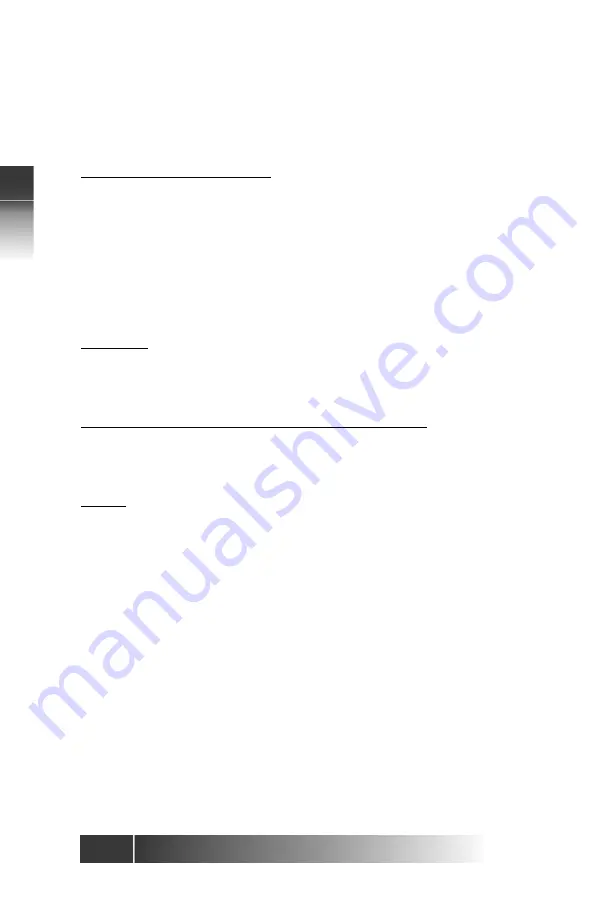
2-2
Fujitsu
IP Centr
ex T
elephone
Network Settings
2
These instructions are intended mainly for System Administrators, service
personnel or end users who are installing the Fujitsu SRS 12i / 24i IP Centrex
Telephone. Please refer to the Initial Setup Procedure Diagram.
Required Installation Steps
Connecting a Fujitsu IP Centrex Telephone to the network
Use Category 5 Ethernet cable or better to connect the LAN jack on the
telephone to the LAN.
Upon receipt of the Fujitsu SRS-12i / 24i IP Centrex Telephone, plug the local
network line into the LAN jack on the back of the set. If the display shows a
date and time, the set is powered. Always make sure the connection is properly
installed. If the display does not light up, assistance from your System
Administrator to complete the installation may be required.
Warning:
Never try to use other types of cables on the set. This might cause damage
to the set. Do not work on the system or connect or disconnect cables during
periods of lightning activity.
Connecting a Fujitsu IP Centrex Telephone to PC
The Fujitsu SRS-12i / 24i Centrex Telephone has repeating Ethernet ports
that will allow a PC to be connected to it. Use Category 5 Ethernet cable or
better to connect the PC to the PC jack on the phone.
Power
Currently an AC/DC Adaptor must be used to operate the Fujitsu SRS-12i /
24i IP Centrex Telephone. The adaptor provides DC power at 24 Volts DC.
(The SRS-12i and SRS-24i are not yet compatible with the future IEEE 802.3af
standard for LAN-based power.) Plug the AC/DC Adaptor connecter into the
round power jack on the rear of the telephone. This product relies on the
building’s installation for short-circuit protection. Ensure that a fuse or circuit
breaker no larger than 120 Volts AC, 15A U.S. is used for the circuit.
Summary of Contents for IP Centrex SRS-12i
Page 1: ......













































