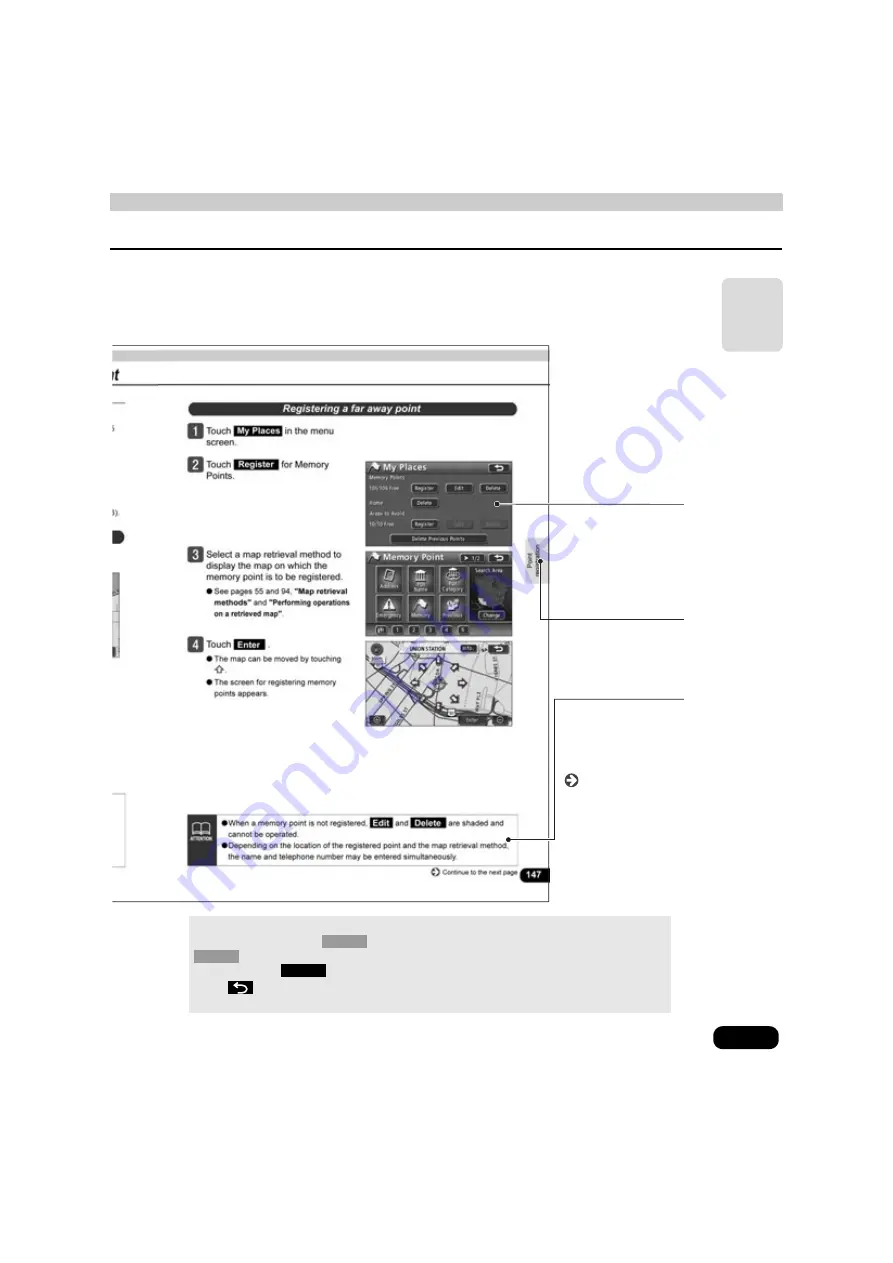
11
Intr
od
uctio
n
Section side
heading
The side heading for
the current section.
Continue to the
next page
Indicates that
operation procedures
continue on the next
page.
Operation screen
A screen showing
the operation.
Attention
Additional points
regarding operation
are given here.
About the switch display
Panel switches such as
are indicated in black text surrounded by a gray box (
). Touch switches located on the screen are indicated in white text surrounded
by a black box (
).
Press
to cancel the current operation and return to the previous screen. (Certain
funtions will not be canceled.)
NAVI
XXX
XXX












































