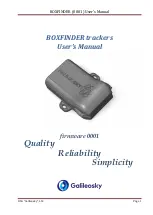Summary of Contents for G-Series system
Page 1: ...G Series system Installation instructions...
Page 2: ......
Page 4: ......
Page 8: ...8 G Series installation instructions...
Page 14: ...14 G Series installation instructions...
Page 98: ...98 G Series installation instructions...
Page 124: ...124 G Series installation instructions...
Page 142: ...142 G Series installation instructions...
Page 146: ...146 G Series installation instructions...
Page 158: ...158 G Series installation instructions...
Page 180: ...www raymarine com...