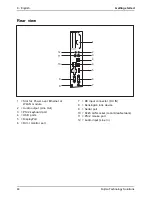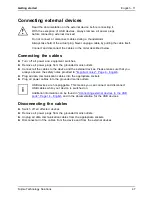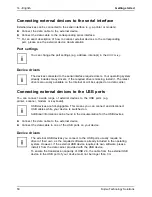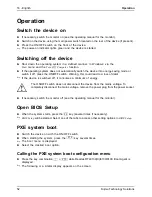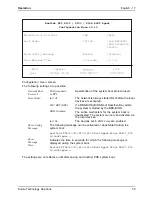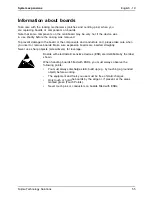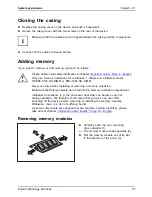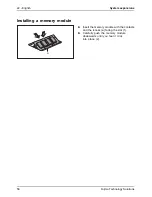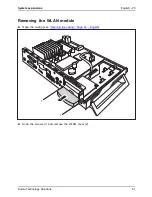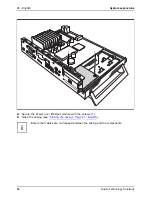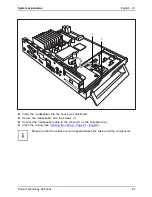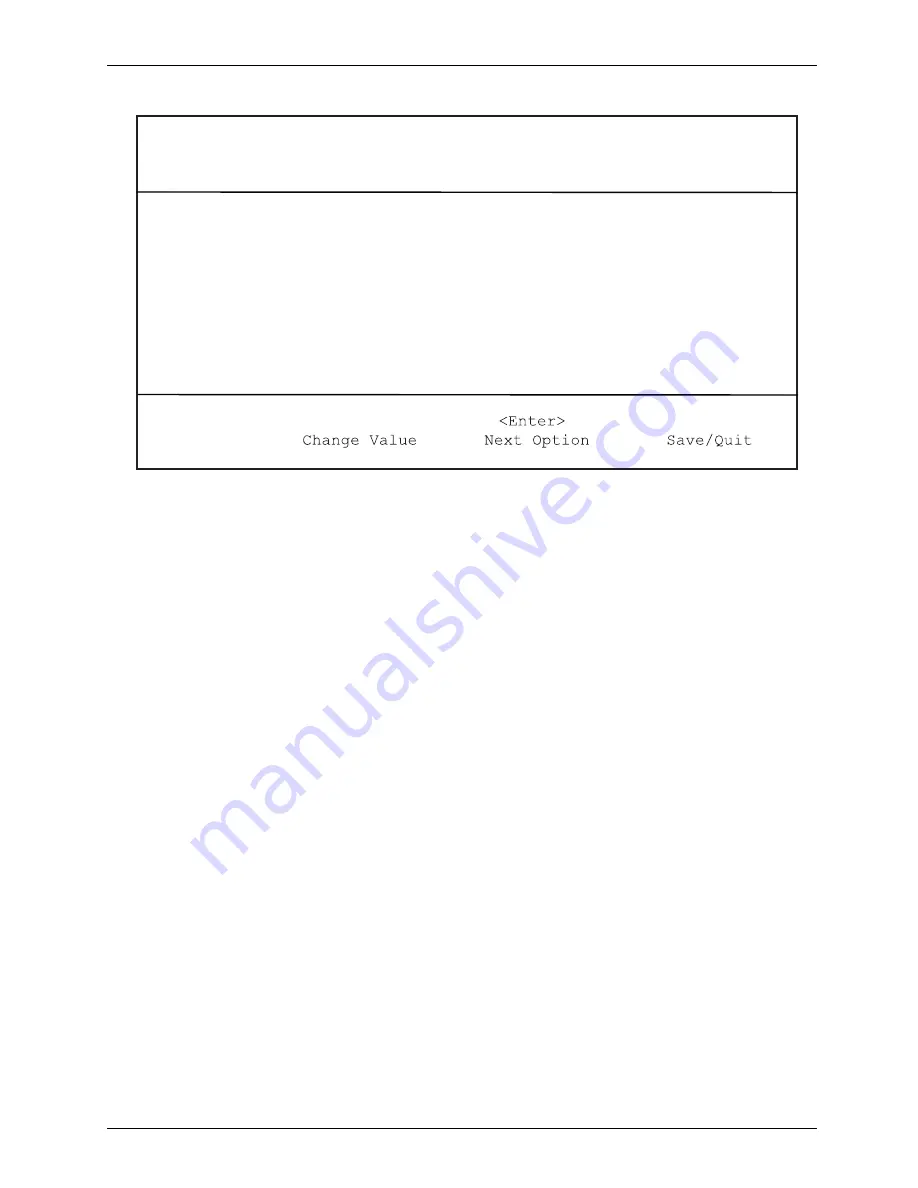
Operation
English - 17
Realtek RTL 8139 / 8130 / 810x BOOT Agent
Configuration Menu v2.13
Network Boot Protokol
PXE
[RLP]
Boot Order
Int19h
[PnP/BEV(BBS)
/ROM Disabled/
Int18h]
Show Config Message
Enable
[Disable]
Show Message Time
3 Seconds
[5 / 8]
<ESC>
<Space>
<F4>
Quit
Con
fi
guration menu screen.
The following settings are possible:
Network Boot
Protocol
:
PXE (standard)
or RPL
Speci
fi
cation of the system boot protocol used.
Boot Order
:
Int 19h
The network is always started
fi
rst before the local
devices are activated.
PnP/ BEV (BBS)
If a BBS-BIOS (BIOS Boot Speci
fi
cation) exists,
the system is started by the BBS-BIOS.
ROM Disabled
The entire mechanism for the system boot is
deactivated. The system can only be activated via
the local devices.
Int 18h
The devices set in
BIOS Setup
are enabled.
Show Con
fi
g
Message
:
The following message can be activated or deactivated during the
system boot:
Realtek RTL8139(X)/8130/810X Boot Agent Press Shift-F10
to configure …….
Show
Message
Time
:
Indicates the time in seconds for which the following message is
displayed during the system boot:
Realtek RTL8139(X)/8130/810X Boot Agent Press Shift-F10
to configure …….
The settings are not effective until after saving and another PXE system boot.
Fujitsu Technology Solutions
53