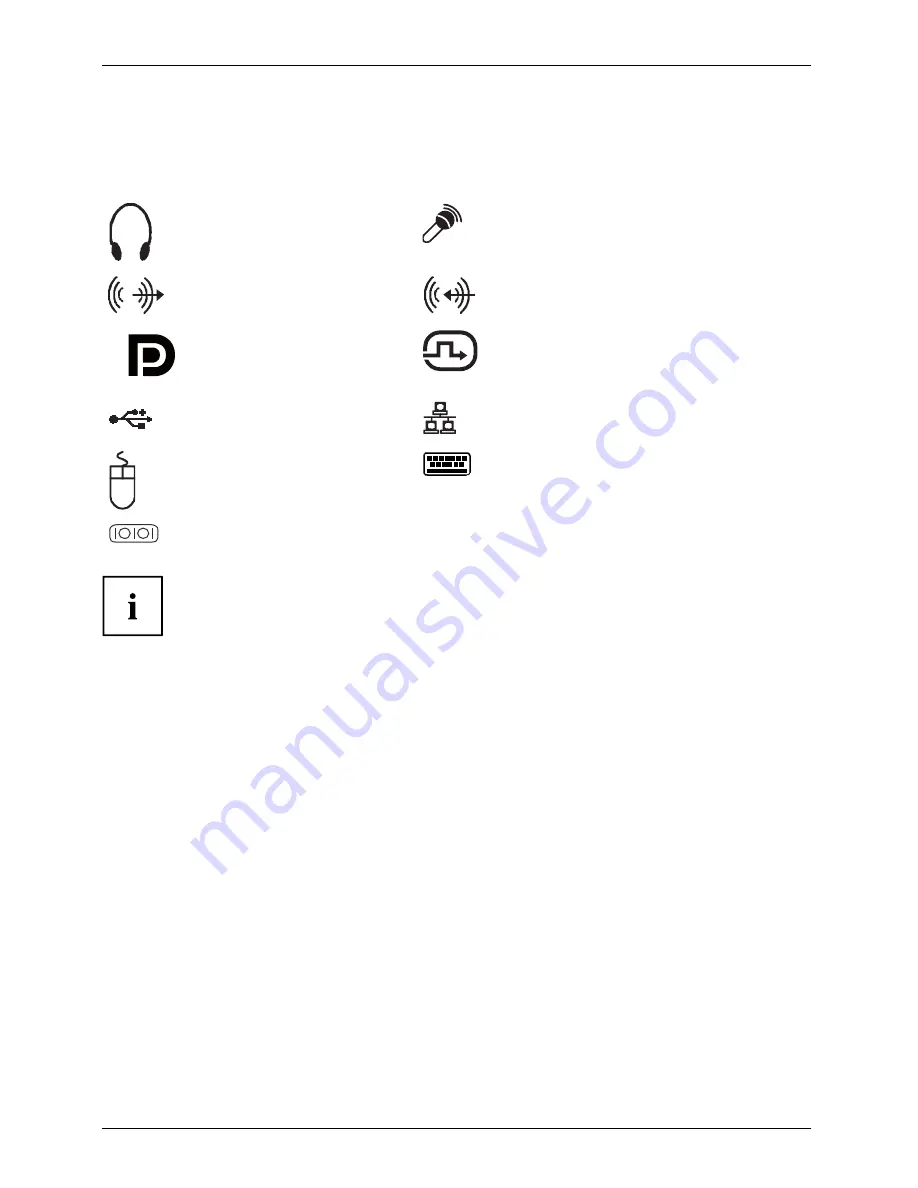
12 -
简体中文
試運行
设备接口
接 口
外 部 设 备
设 备
接口在设备正面和背面。 设备有哪些接口可用取决于所选择的配置级别. 标准接口由
以下或类似的符号标注。 接口位置正确说明查阅主板说明书。
耳机,浅绿
耳机
麦克风接口,浅红色
麦克风接口
音频输出(Line Out),浅绿
音频输出
Lineout
音频输入(Line In),浅蓝色
音频输入
Linein
++
DisplayPort
DVI-I 显示器接口,白色
显示器接口
USB - Universal Serial Bus,
黑色
UnversalSerialBus
RJ45-LAN 接口
LAN接口
PS/2 鼠标接口,绿色
鼠标接口
PS/2鼠标接口
PS/2 键盘接口,紫色
键盘接口
串行接口,绿松石
串行接口
一些连接的设备必须安装并设置专用软件(例如驱动程序)(见
连接设备和操作系统文件)。
连接显示器
► 准备显示器,如显示器操作说明书所述(例如插导线)。
显 示 器
► 将数据线连接到所需的设备显示器接口上。
► 将显示器的电源线连接到安全插座上。
82
Fujitsu Technology Solutions
















































