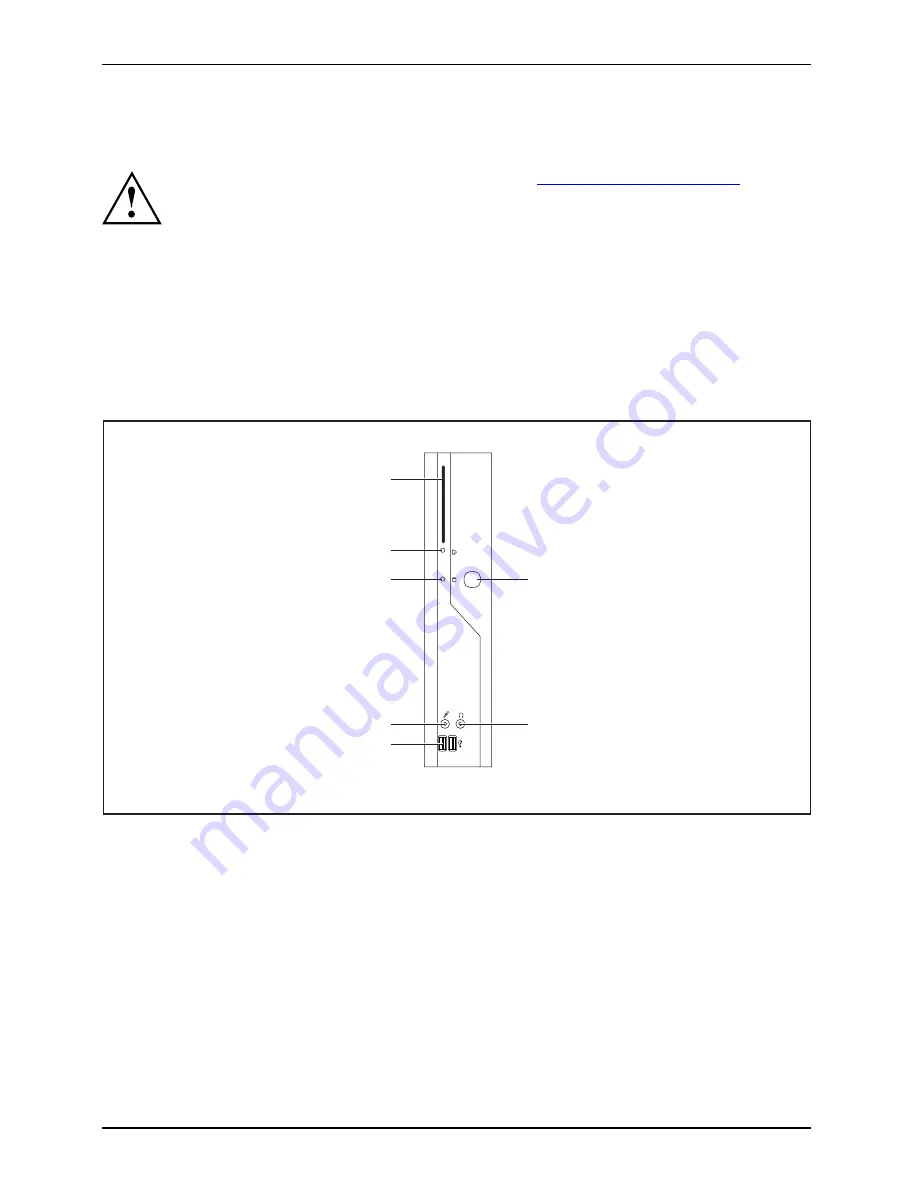
Inbetriebnahme
Inbetriebnahme
Inbetriebnahme
Beachten Sie die Sicherheitshinweise im Kapitel
"Wichtige Hinweise", Seite 2
.
Anschlüsse und Bedienelemente
Anschlüsse
In diesem Kapitel werden die einzelnen Hardware-Komponenten Ihres Geräts vorgestellt. Sie
erhalten eine Übersicht über die Anschlüsse und Bedienelemente des Geräts. Machen Sie
sich mit diesen Elementen vertraut, bevor Sie mit dem Gerät arbeiten.
Vorderansicht
Einschalter
Ausschalter
Betriebsanzeige
SmartCard-Leser
Flashspeicherzugriff
Kopfhöreranschluss
Audioausgang
Mikrofonanschluss
USB
5
4
3
2
6
7
1
1 = SmartCard-Leser
2 = Anzeige für SmartCard-Leser
3 = Flashspeicherzugriff
4 = Mikrofonanschluss
5 = USB-Anschlüsse (Universal Serial Bus)
6 = Ein-/Ausschalter
7 = Kopfhöreranschluss, Audioausgang
(Line Out)
4 - Deutsch
A26361-K528-Z221-1-7419, Ausgabe 3













































